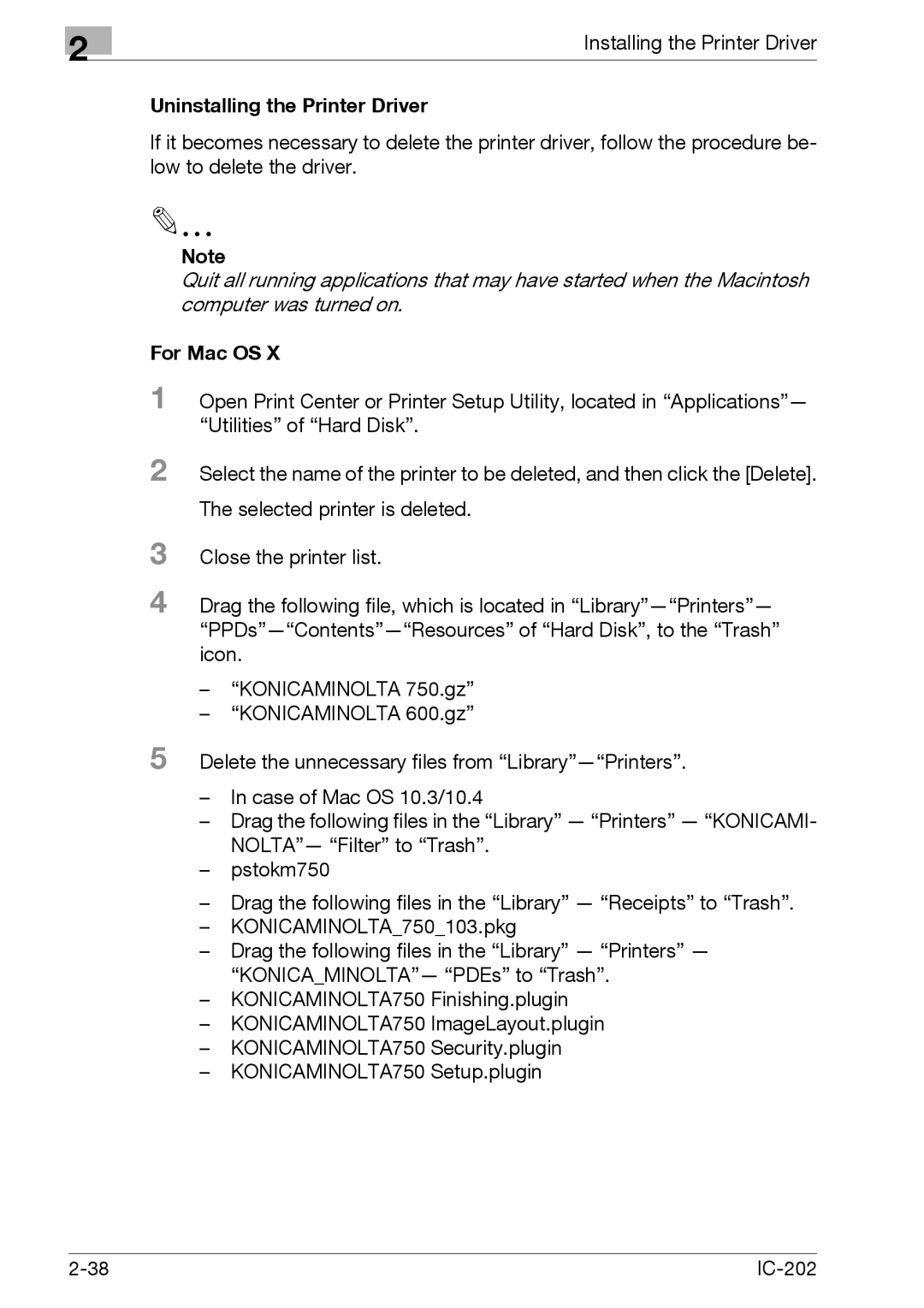2
Installing the Printer Driver
Uninstalling the Printer Driver
If it becomes necessary to delete the printer driver, follow the procedure be- low to delete the driver.
Note
Quit all running applications that may have started when the Macintosh computer was turned on.
For Mac OS X
1 Open Print Center or Printer Setup Utility, located in “Applications”— “Utilities” of “Hard Disk”.
2 Select the name of the printer to be deleted, and then click the [Delete].
The selected printer is deleted.
3 Close the printer list.
4 Drag the following file, which is located in
–“KONICAMINOLTA 750.gz”
–“KONICAMINOLTA 600.gz”
5 Delete the unnecessary files from
–In case of Mac OS 10.3/10.4
–Drag the following files in the “Library” — “Printers” — “KONICAMI- NOLTA”— “Filter” to “Trash”.
–pstokm750
–Drag the following files in the “Library” — “Receipts” to “Trash”.
–KONICAMINOLTA_750_103.pkg
–Drag the following files in the “Library” — “Printers” — “KONICA_MINOLTA”— “PDEs” to “Trash”.
–KONICAMINOLTA750 Finishing.plugin
–KONICAMINOLTA750 ImageLayout.plugin
–KONICAMINOLTA750 Security.plugin
–KONICAMINOLTA750 Setup.plugin
|