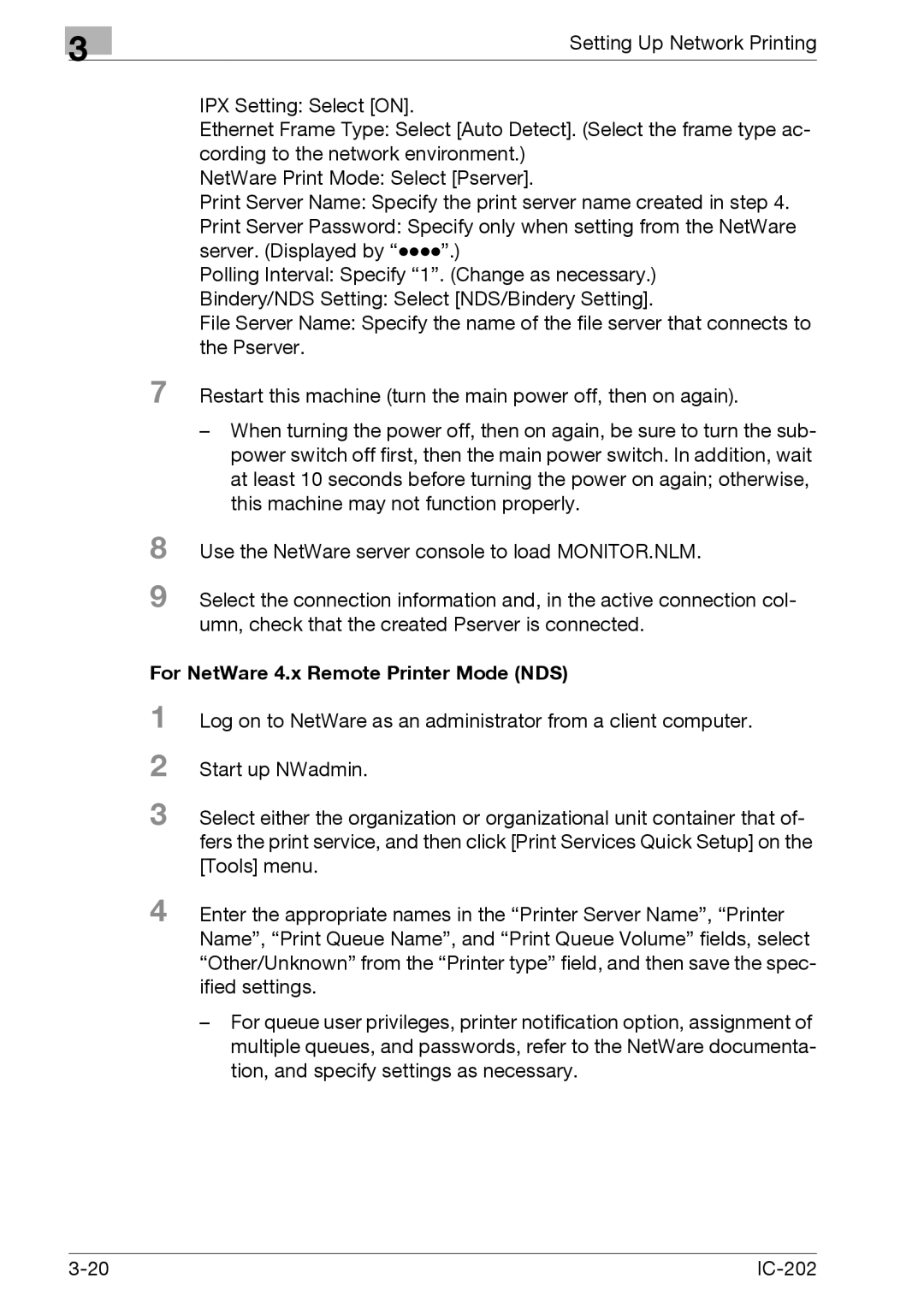3
Setting Up Network Printing
IPX Setting: Select [ON].
Ethernet Frame Type: Select [Auto Detect]. (Select the frame type ac- cording to the network environment.)
NetWare Print Mode: Select [Pserver].
Print Server Name: Specify the print server name created in step 4.
Print Server Password: Specify only when setting from the NetWare server. (Displayed by
Polling Interval: Specify “1”. (Change as necessary.)
Bindery/NDS Setting: Select [NDS/Bindery Setting].
File Server Name: Specify the name of the file server that connects to the Pserver.
7 Restart this machine (turn the main power off, then on again).
–When turning the power off, then on again, be sure to turn the sub- power switch off first, then the main power switch. In addition, wait at least 10 seconds before turning the power on again; otherwise, this machine may not function properly.
8 Use the NetWare server console to load MONITOR.NLM.
9 Select the connection information and, in the active connection col- umn, check that the created Pserver is connected.
For NetWare 4.x Remote Printer Mode (NDS)
1
2
3 Select either the organization or organizational unit container that of- fers the print service, and then click [Print Services Quick Setup] on the [Tools] menu.
4 Enter the appropriate names in the “Printer Server Name”, “Printer Name”, “Print Queue Name”, and “Print Queue Volume” fields, select “Other/Unknown” from the “Printer type” field, and then save the spec- ified settings.
–For queue user privileges, printer notification option, assignment of multiple queues, and passwords, refer to the NetWare documenta- tion, and specify settings as necessary.
|