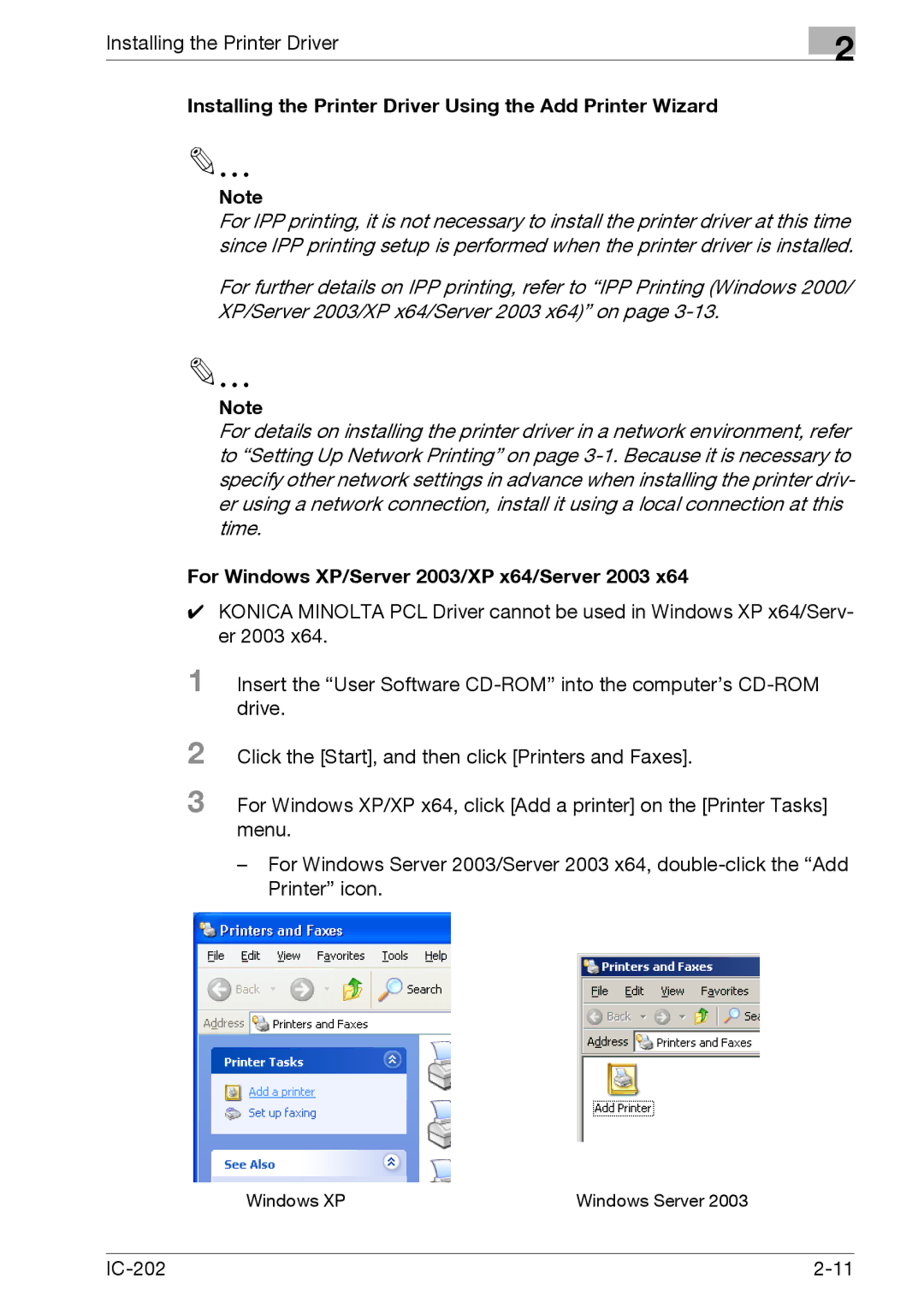Installing the Printer Driver
2
Installing the Printer Driver Using the Add Printer Wizard
2
Note
For IPP printing, it is not necessary to install the printer driver at this time since IPP printing setup is performed when the printer driver is installed.
For further details on IPP printing, refer to “IPP Printing (Windows 2000/ XP/Server 2003/XP x64/Server 2003 x64)” on page
2
Note
For details on installing the printer driver in a network environment, refer to “Setting Up Network Printing” on page
For Windows XP/Server 2003/XP x64/Server 2003 x64
0KONICA MINOLTA PCL Driver cannot be used in Windows XP x64/Serv- er 2003 x64.
1Insert the “User Software
2Click the [Start], and then click [Printers and Faxes].
3For Windows XP/XP x64, click [Add a printer] on the [Printer Tasks] menu.
–For Windows Server 2003/Server 2003 x64,
Windows XP | Windows Server 2003 |