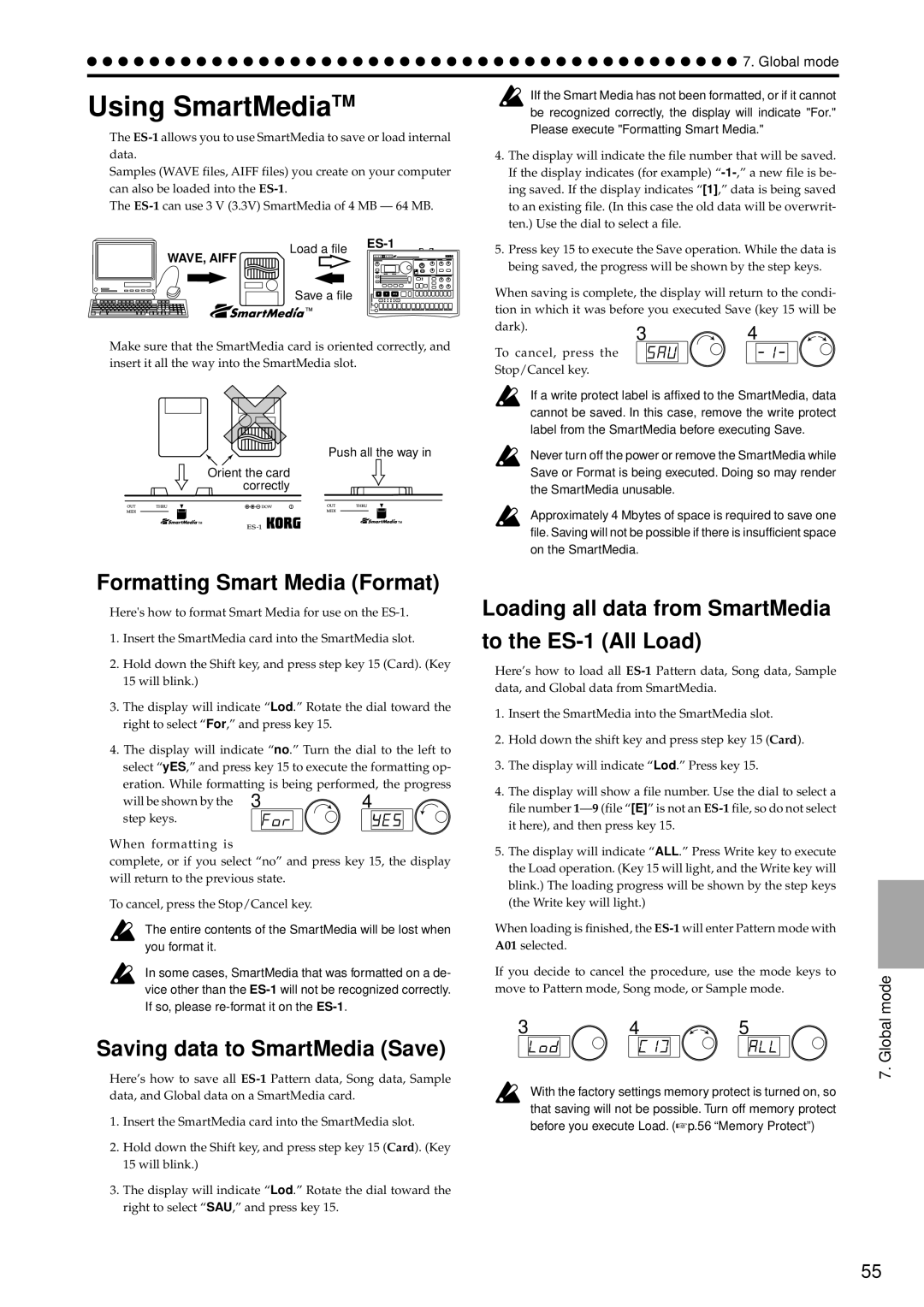7. Global mode
Using SmartMediaTM
The
Samples (WAVE files, AIFF files) you create on your computer can also be loaded into the
The
IIf the Smart Media has not been formatted, or if it cannot be recognized correctly, the display will indicate "For." Please execute "Formatting Smart Media."
4.The display will indicate the file number that will be saved. If the display indicates (for example)
Load a file |
WAVE, AIFF
Save a file
Make sure that the SmartMedia card is oriented correctly, and insert it all the way into the SmartMedia slot.
Push all the way in
Orient the card correctly
Formatting Smart Media (Format)
Here's how to format Smart Media for use on the
1.Insert the SmartMedia card into the SmartMedia slot.
2.Hold down the Shift key, and press step key 15 (Card). (Key 15 will blink.)
3.The display will indicate “Lod.” Rotate the dial toward the right to select “For,” and press key 15.
4.The display will indicate “no.” Turn the dial to the left to
select “yES,” and press key 15 to execute the formatting op- eration. While formatting is being performed, the progress
will be shown by the 3 | 4 |
step keys. |
|
When formatting is
complete, or if you select “no” and press key 15, the display will return to the previous state.
To cancel, press the Stop/Cancel key.
The entire contents of the SmartMedia will be lost when you format it.
In some cases, SmartMedia that was formatted on a de- vice other than the
5.Press key 15 to execute the Save operation. While the data is being saved, the progress will be shown by the step keys.
When saving is complete, the display will return to the condi- tion in which it was before you executed Save (key 15 will be
dark). | 3 | 4 |
|
To cancel, press the
Stop/Cancel key.
If a write protect label is affixed to the SmartMedia, data cannot be saved. In this case, remove the write protect label from the SmartMedia before executing Save.
Never turn off the power or remove the SmartMedia while Save or Format is being executed. Doing so may render the SmartMedia unusable.
Approximately 4 Mbytes of space is required to save one file. Saving will not be possible if there is insufficient space on the SmartMedia.
Loading all data from SmartMedia
to the ES-1 (All Load)
Here’s how to load all
1.Insert the SmartMedia into the SmartMedia slot.
2.Hold down the shift key and press step key 15 (Card).
3.The display will indicate “Lod.” Press key 15.
4.The display will show a file number. Use the dial to select a file number
5.The display will indicate “ALL.” Press Write key to execute the Load operation. (Key 15 will light, and the Write key will blink.) The loading progress will be shown by the step keys (the Write key will light.)
When loading is finished, the
If you decide to cancel the procedure, use the mode keys to move to Pattern mode, Song mode, or Sample mode.
mode
Saving data to SmartMedia (Save)
Here’s how to save all
1.Insert the SmartMedia card into the SmartMedia slot.
2.Hold down the Shift key, and press step key 15 (Card). (Key 15 will blink.)
3.The display will indicate “Lod.” Rotate the dial toward the right to select “SAU,” and press key 15.
345
With the factory settings memory protect is turned on, so that saving will not be possible. Turn off memory protect before you execute Load. (☞p.56 “Memory Protect”)
7. Global
55