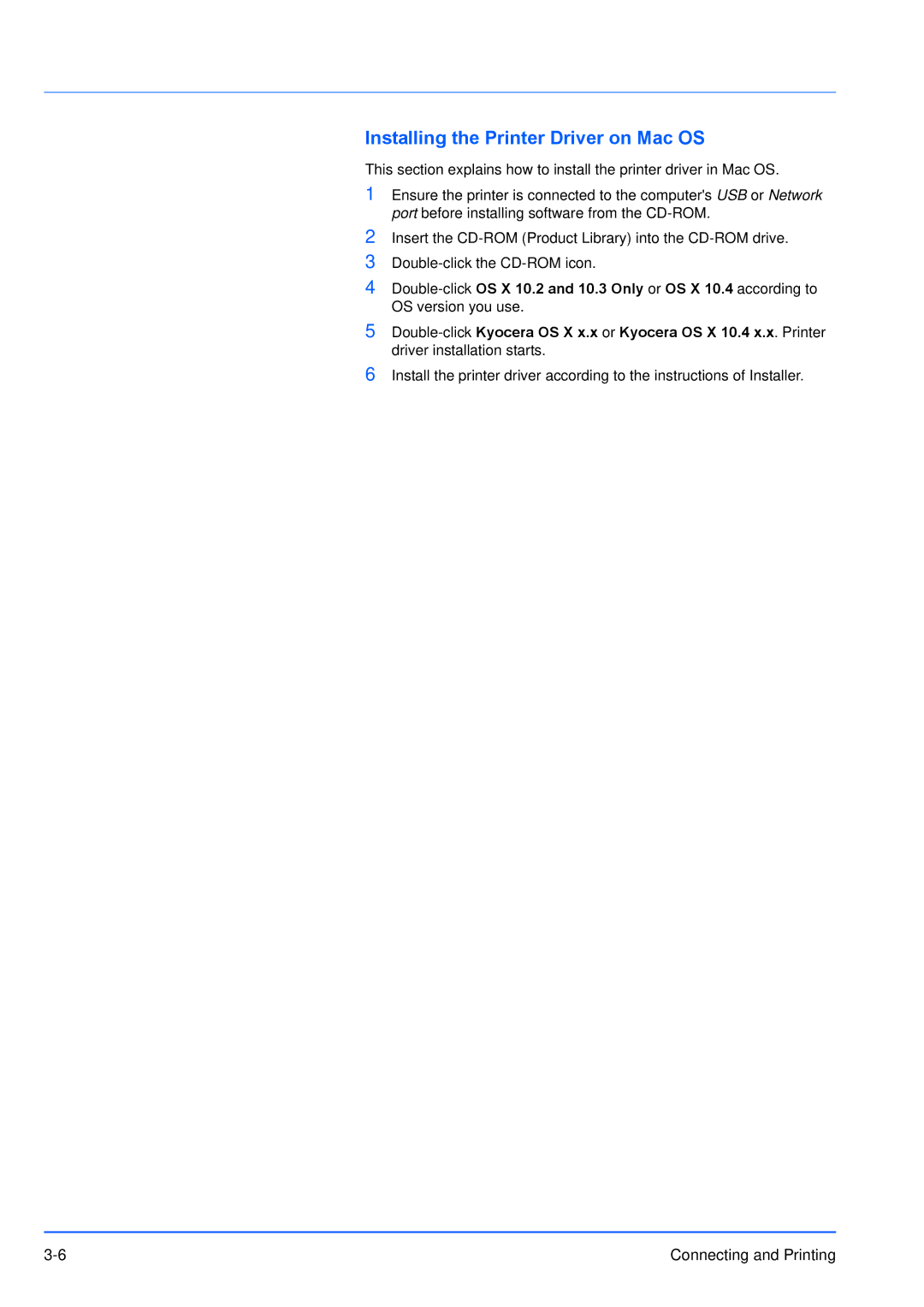Installing the Printer Driver on Mac OS
This section explains how to install the printer driver in Mac OS.
1Ensure the printer is connected to the computer's USB or Network port before installing software from the
2Insert the
3
4
5
6Install the printer driver according to the instructions of Installer.
Connecting and Printing |