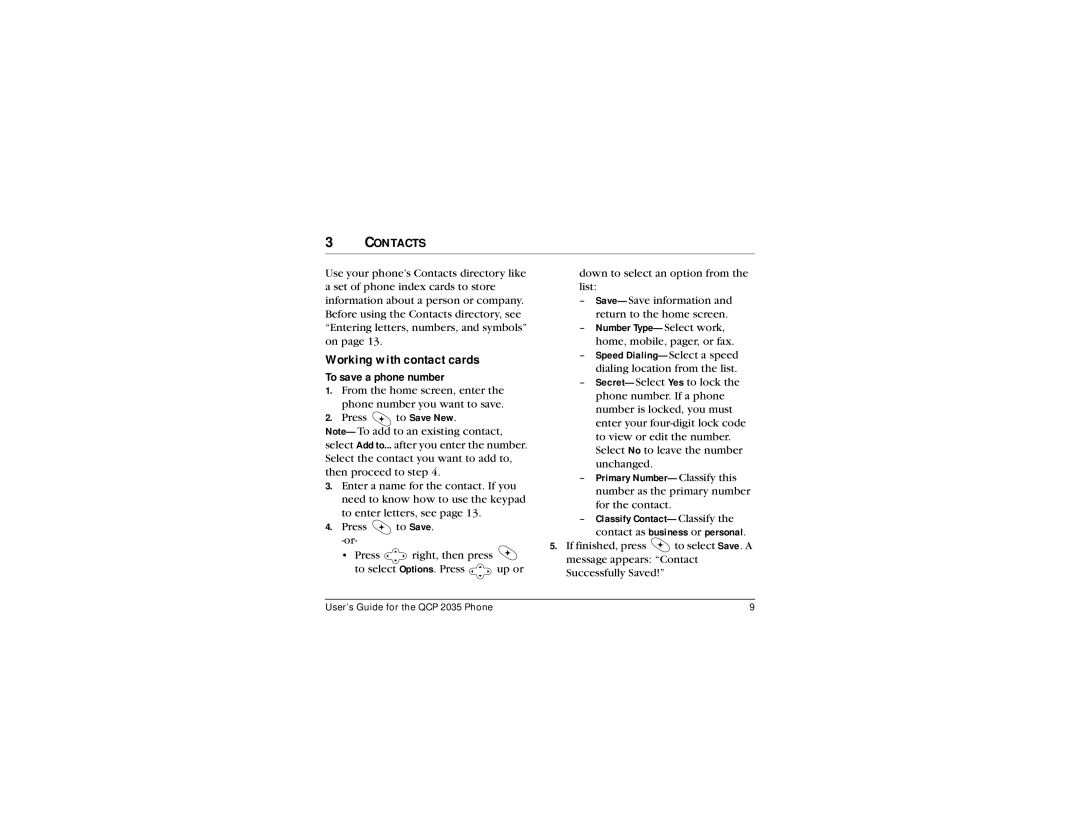3CONTACTS
Use your phone’s Contacts directory like | down to select an option from the | |||||
a set of phone index cards to store |
| list: |
| |||
information about a person or company. | – | |||||
Before using the Contacts directory, see |
| return to the home screen. | ||||
“Entering letters, numbers, and symbols” | – | Number | ||||
on page 13. |
|
|
| home, mobile, pager, or fax. | ||
Working with contact cards |
| – | Speed | |||
To save a phone number |
|
| dialing location from the list. | |||
| – | |||||
1. From the home screen, enter the | ||||||
| phone number. If a phone | |||||
phone number you want to save. |
| |||||
| number is locked, you must | |||||
2. Press | to Save New. |
|
| |||
|
| enter your | ||||
| ||||||
| to view or edit the number. | |||||
select Add to... after you enter the number. |
| |||||
| Select No to leave the number | |||||
Select the contact you want to add to, |
| |||||
| unchanged. |
| ||||
then proceed to step 4. |
|
|
| |||
| – Primary | |||||
3. Enter a name for the contact. If you | ||||||
| number as the primary number | |||||
need to know how to use the keypad |
| |||||
| for the contact. |
| ||||
to enter letters, see page 13. |
|
|
| |||
| – | Classify | ||||
4. Press | to Save. |
| ||||
|
| contact as business or personal. | ||||
|
|
| ||||
| 5. | If finished, press | to select Save. A | |||
• Press | right, then press | |||||
| message appears: “Contact | |||||
to select Options. Press | up or | |||||
Successfully Saved!” |
| |||||
|
|
|
| |||
|
|
|
|
| ||
User’s Guide for the QCP 2035 Phone |
|
|
| 9 | ||