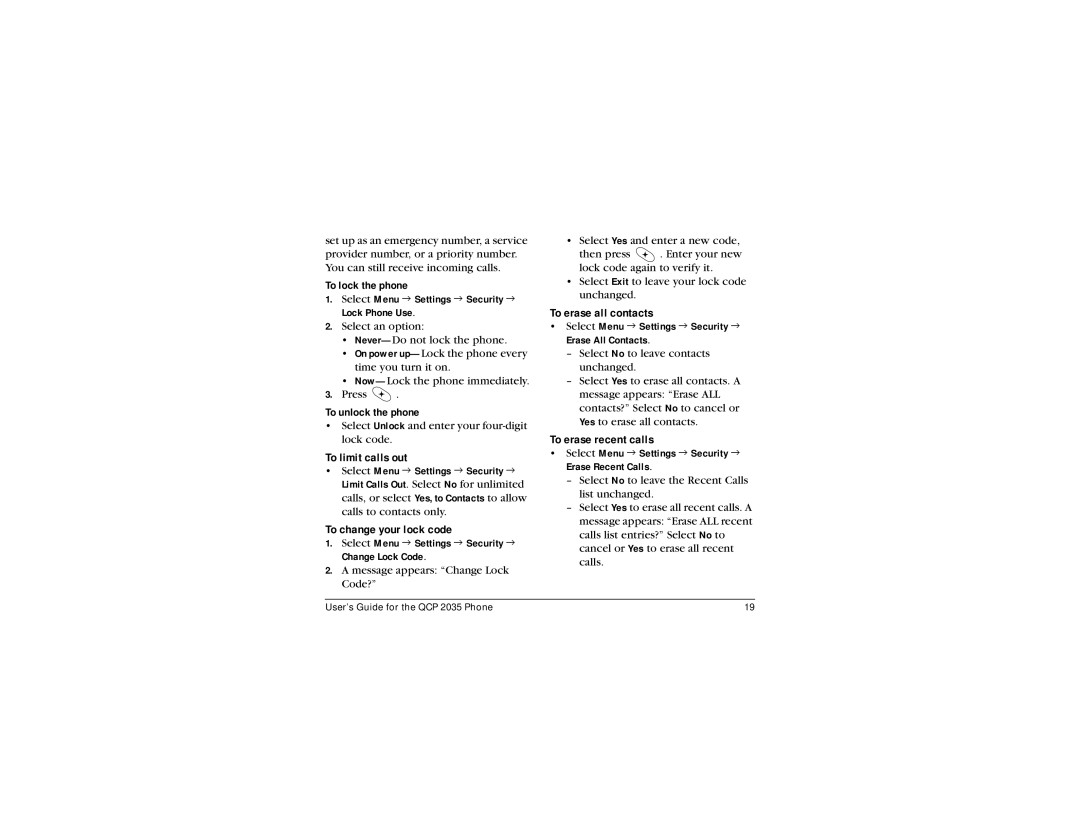set up as an emergency number, a service provider number, or a priority number. You can still receive incoming calls.
To lock the phone
1.Select Menu 3 Settings 3 Security 3 Lock Phone Use.
2.Select an option:
•
•On power
•
3.Press ![]() .
.
To unlock the phone
•Select Unlock and enter your
To limit calls out
•Select Menu 3 Settings 3 Security 3 Limit Calls Out. Select No for unlimited calls, or select Yes, to Contacts to allow calls to contacts only.
To change your lock code
1.Select Menu 3 Settings 3 Security 3 Change Lock Code.
2.A message appears: “Change Lock Code?”
•Select Yes and enter a new code,
then press ![]() . Enter your new lock code again to verify it.
. Enter your new lock code again to verify it.
•Select Exit to leave your lock code unchanged.
To erase all contacts
•Select Menu 3 Settings 3 Security 3 Erase All Contacts.
–Select No to leave contacts unchanged.
–Select Yes to erase all contacts. A message appears: “Erase ALL contacts?” Select No to cancel or Yes to erase all contacts.
To erase recent calls
•Select Menu 3 Settings 3 Security 3 Erase Recent Calls.
–Select No to leave the Recent Calls list unchanged.
–Select Yes to erase all recent calls. A message appears: “Erase ALL recent calls list entries?” Select No to cancel or Yes to erase all recent calls.
User’s Guide for the QCP 2035 Phone | 19 |