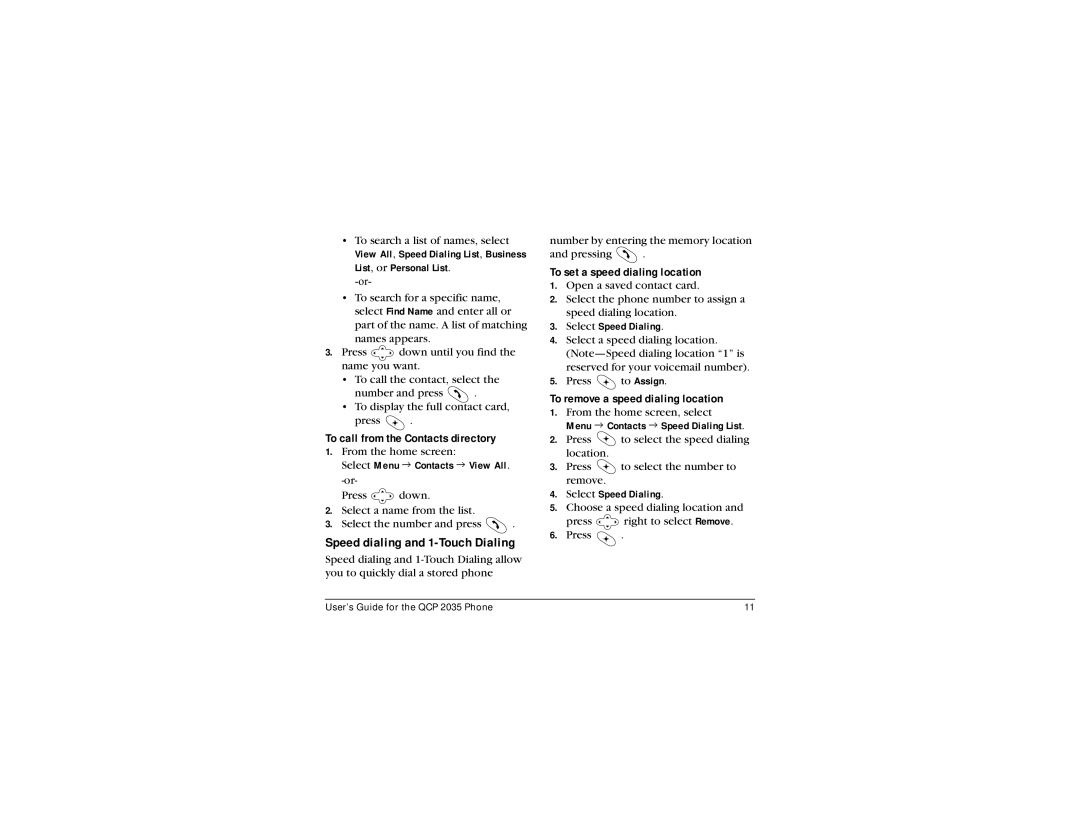•To search a list of names, select
View All, Speed Dialing List, Business List, or Personal List.
•To search for a specific name, select Find Name and enter all or part of the name. A list of matching names appears.
3.Press ![]() down until you find the name you want.
down until you find the name you want.
•To call the contact, select the
number and press ![]() .
.
•To display the full contact card,
press ![]() .
.
To call from the Contacts directory
1.From the home screen:
Select Menu 3 Contacts 3 View All.
Press ![]() down.
down.
2.Select a name from the list.
3.Select the number and press ![]() .
.
Speed dialing and 1-Touch Dialing
Speed dialing and
number by entering the memory location
and pressing ![]() .
.
To set a speed dialing location
1.Open a saved contact card.
2.Select the phone number to assign a speed dialing location.
3.Select Speed Dialing.
4.Select a speed dialing location.
5.Press ![]() to Assign.
to Assign.
To remove a speed dialing location
1.From the home screen, select
Menu 3 Contacts 3 Speed Dialing List.
2.Press ![]() to select the speed dialing location.
to select the speed dialing location.
3.Press ![]() to select the number to remove.
to select the number to remove.
4.Select Speed Dialing.
5.Choose a speed dialing location and
press ![]() right to select Remove.
right to select Remove.
6.Press ![]() .
.
User’s Guide for the QCP 2035 Phone | 11 |