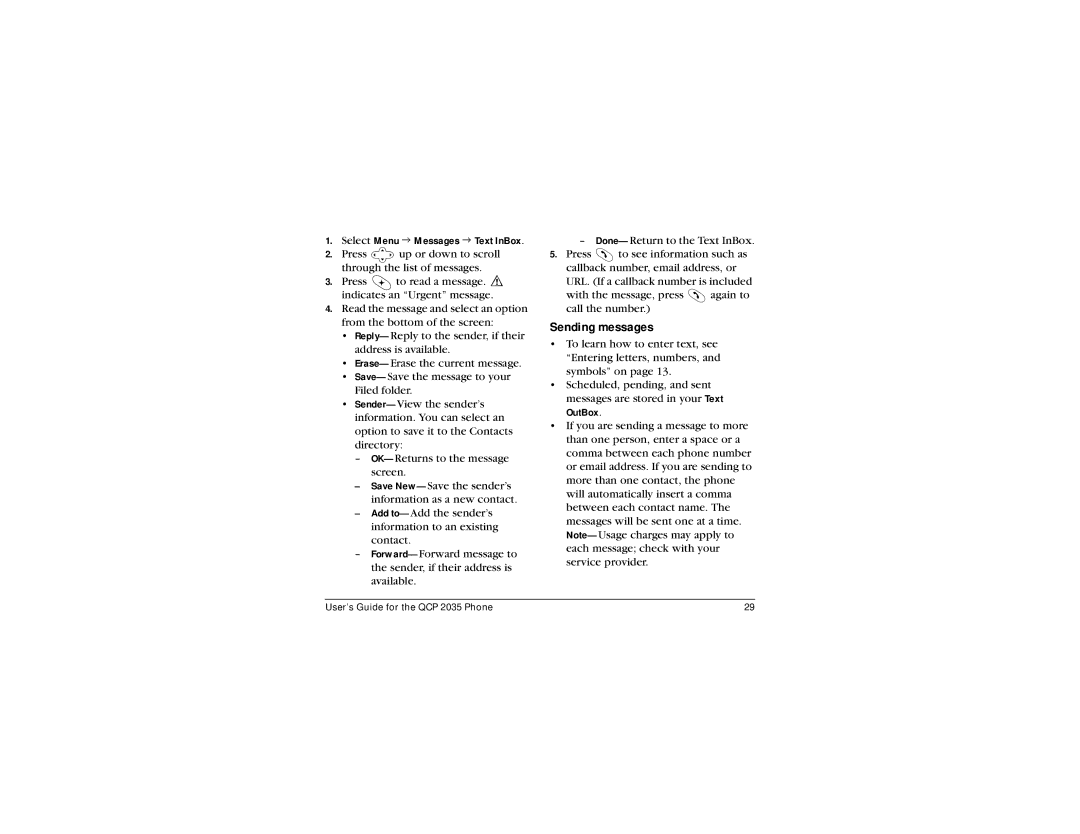1.Select Menu 3 Messages 3 Text InBox.
2.Press ![]() up or down to scroll through the list of messages.
up or down to scroll through the list of messages.
3.Press ![]() to read a message.
to read a message. ![]() indicates an “Urgent” message.
indicates an “Urgent” message.
4.Read the message and select an option from the bottom of the screen:
•
•
•
•
–
–Save
–Add
–
–
5.Press ![]() to see information such as callback number, email address, or
to see information such as callback number, email address, or
URL. (If a callback number is included
with the message, press ![]() again to call the number.)
again to call the number.)
Sending messages
•To learn how to enter text, see “Entering letters, numbers, and symbols” on page 13.
•Scheduled, pending, and sent messages are stored in your Text OutBox.
•If you are sending a message to more than one person, enter a space or a comma between each phone number or email address. If you are sending to more than one contact, the phone will automatically insert a comma between each contact name. The messages will be sent one at a time.
User’s Guide for the QCP 2035 Phone | 29 |