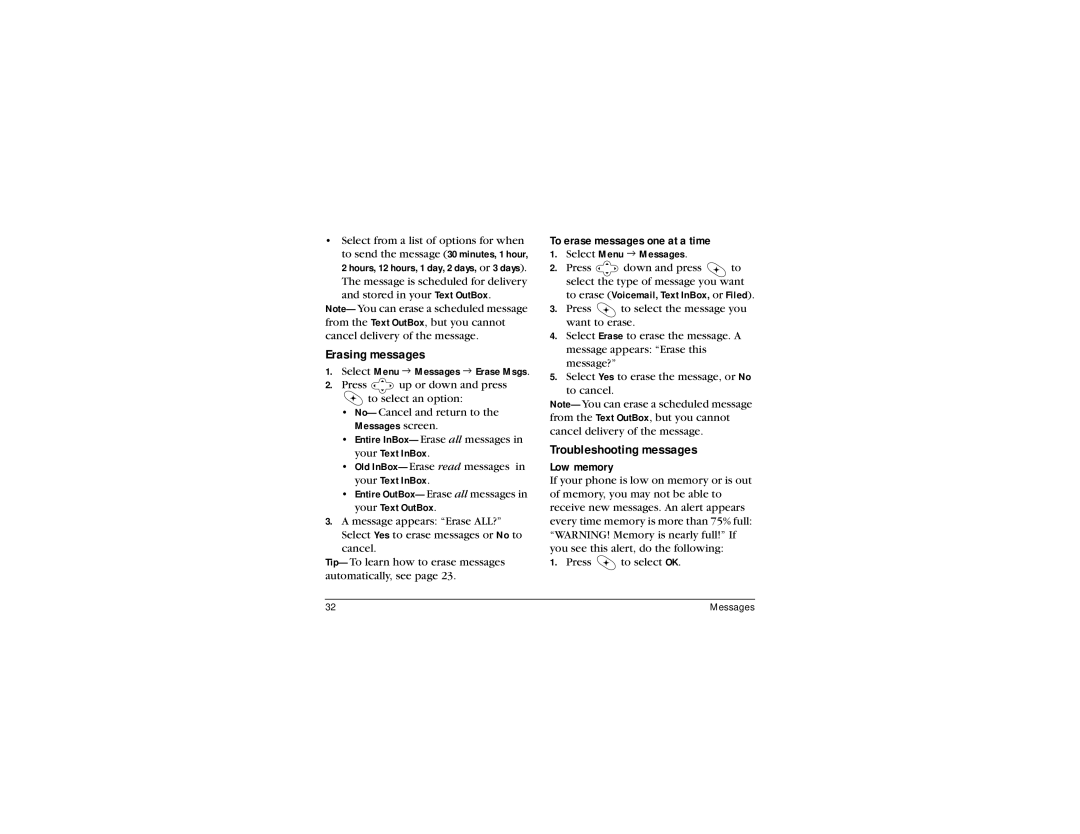•Select from a list of options for when to send the message (30 minutes, 1 hour, 2 hours, 12 hours, 1 day, 2 days, or 3 days). The message is scheduled for delivery
and stored in your Text OutBox.
Erasing messages
1.Select Menu 3 Messages 3 Erase Msgs.
2.Press ![]() up or down and press
up or down and press
to select an option:
•
Messages screen.
•Entire
•Old
•Entire
3.A message appears: “Erase ALL?” Select Yes to erase messages or No to cancel.
To erase messages one at a time
1.Select Menu 3 Messages.
2.Press ![]() down and press
down and press ![]() to select the type of message you want to erase (Voicemail, Text InBox, or Filed).
to select the type of message you want to erase (Voicemail, Text InBox, or Filed).
3.Press ![]() to select the message you want to erase.
to select the message you want to erase.
4.Select Erase to erase the message. A message appears: “Erase this message?”
5.Select Yes to erase the message, or No to cancel.
Troubleshooting messages
Low memory
If your phone is low on memory or is out of memory, you may not be able to receive new messages. An alert appears every time memory is more than 75% full: “WARNING! Memory is nearly full!” If you see this alert, do the following:
1. Press ![]() to select OK.
to select OK.
32 | Messages |