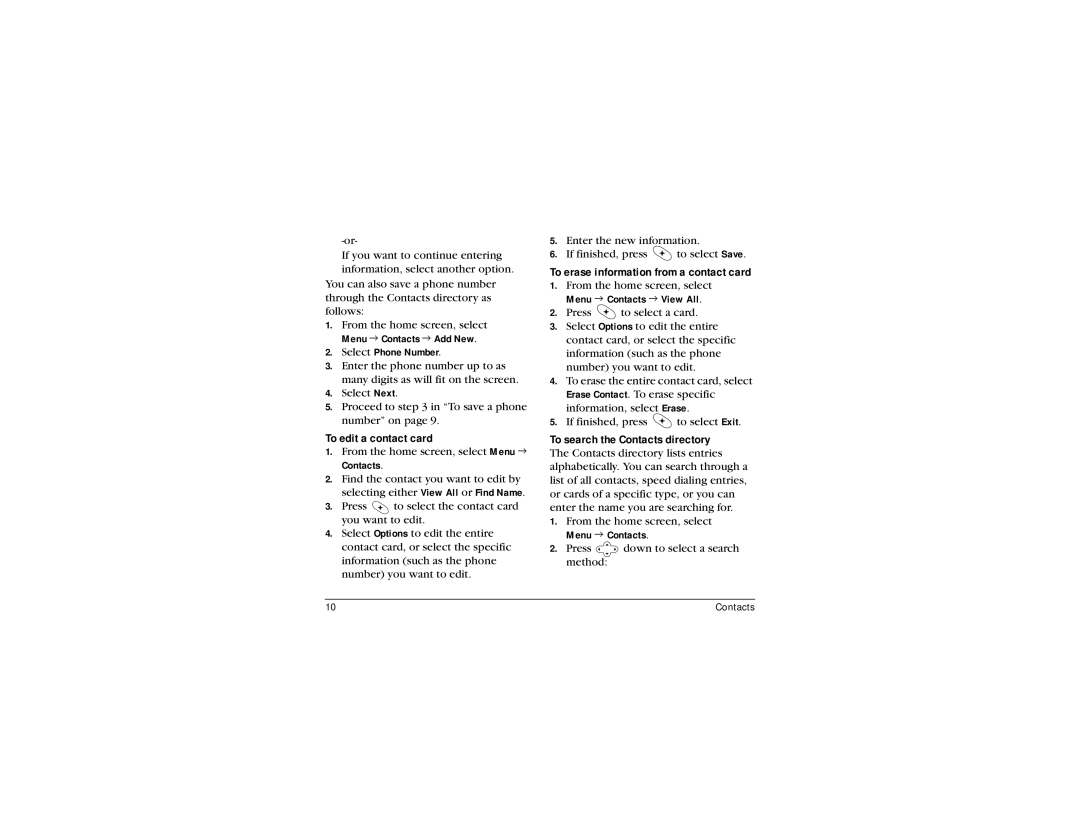If you want to continue entering information, select another option.
You can also save a phone number through the Contacts directory as follows:
1.From the home screen, select
Menu 3 Contacts 3 Add New.
2.Select Phone Number.
3.Enter the phone number up to as many digits as will fit on the screen.
4.Select Next.
5.Proceed to step 3 in “To save a phone number” on page 9.
To edit a contact card
1.From the home screen, select Menu 3 Contacts.
2.Find the contact you want to edit by selecting either View All or Find Name.
3.Press ![]() to select the contact card you want to edit.
to select the contact card you want to edit.
4.Select Options to edit the entire contact card, or select the specific information (such as the phone number) you want to edit.
5.Enter the new information.
6.If finished, press ![]() to select Save.
to select Save.
To erase information from a contact card
1.From the home screen, select
Menu 3 Contacts 3 View All.
2.Press ![]() to select a card.
to select a card.
3.Select Options to edit the entire contact card, or select the specific information (such as the phone number) you want to edit.
4.To erase the entire contact card, select Erase Contact. To erase specific information, select Erase.
5.If finished, press ![]() to select Exit.
to select Exit.
To search the Contacts directory
The Contacts directory lists entries alphabetically. You can search through a list of all contacts, speed dialing entries, or cards of a specific type, or you can enter the name you are searching for.
1.From the home screen, select
Menu 3 Contacts.
2.Press ![]() down to select a search method:
down to select a search method:
10 | Contacts |