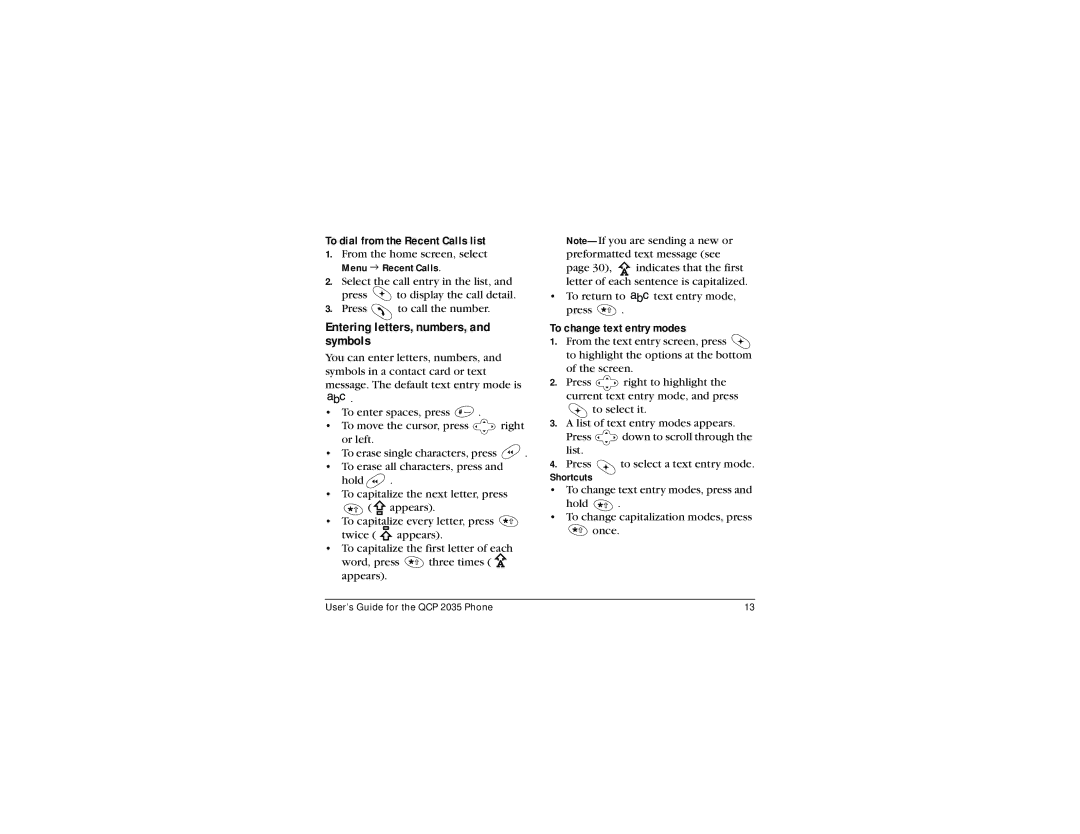To dial from the Recent Calls list
1.From the home screen, select
Menu 3 Recent Calls.
2.Select the call entry in the list, and
press ![]() to display the call detail.
to display the call detail.
3.Press ![]() to call the number.
to call the number.
Entering letters, numbers, and symbols
You can enter letters, numbers, and symbols in a contact card or text message. The default text entry mode is ![]()
![]()
![]() .
.
•To enter spaces, press ![]() .
.
•To move the cursor, press ![]() right or left.
right or left.
•To erase single characters, press ![]() .
.
•To erase all characters, press and
hold ![]() .
.
•To capitalize the next letter, press
( appears).
•To capitalize every letter, press ![]() twice (
twice ( ![]() appears).
appears).
•To capitalize the first letter of each
word, press ![]() three times (
three times ( ![]() appears).
appears).
page 30), ![]() indicates that the first letter of each sentence is capitalized.
indicates that the first letter of each sentence is capitalized.
•To return to ![]()
![]() text entry mode,
text entry mode,
press ![]() .
.
To change text entry modes
1.From the text entry screen, press ![]() to highlight the options at the bottom
to highlight the options at the bottom
of the screen.
2.Press ![]() right to highlight the current text entry mode, and press
right to highlight the current text entry mode, and press ![]() to select it.
to select it.
3.A list of text entry modes appears.
Press ![]() down to scroll through the
down to scroll through the
list.
4. Press ![]()
![]()
![]() to select a text entry mode.
to select a text entry mode.
Shortcuts
•To change text entry modes, press and
hold ![]() .
.
•To change capitalization modes, press
![]() once.
once.
User’s Guide for the QCP 2035 Phone | 13 |