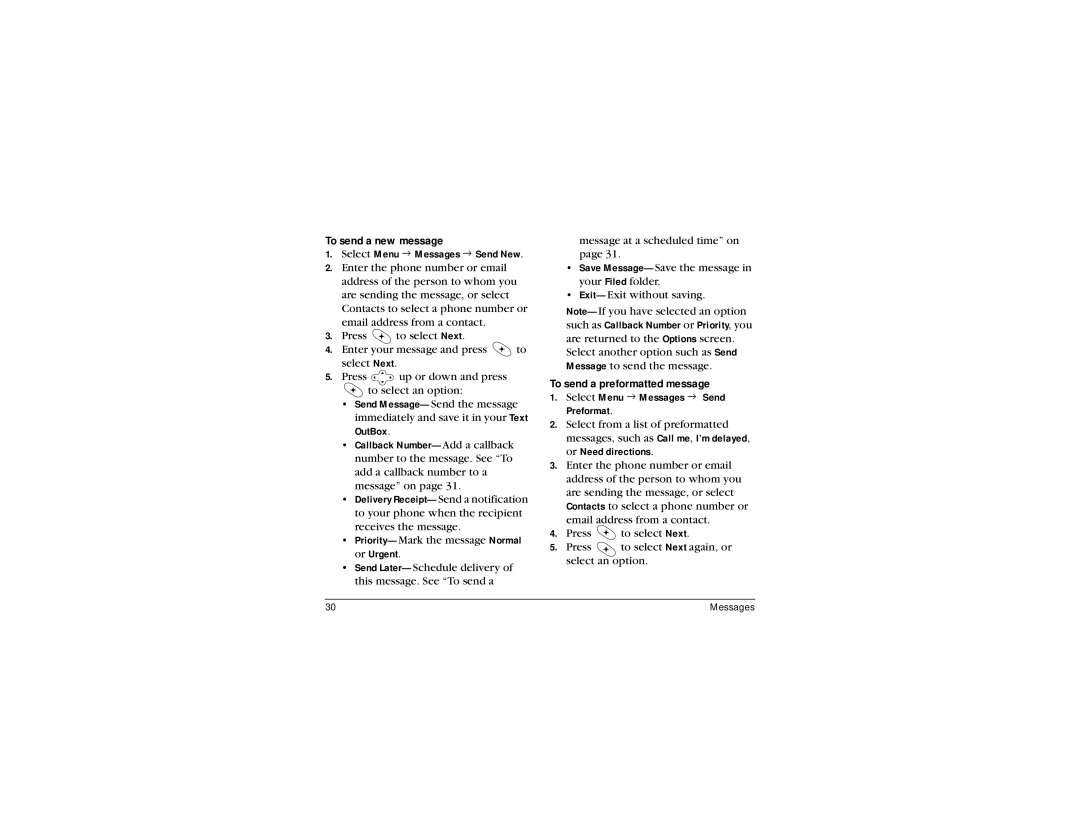To send a new message
1.Select Menu 3 Messages 3 Send New.
2.Enter the phone number or email address of the person to whom you are sending the message, or select Contacts to select a phone number or email address from a contact.
3.Press ![]() to select Next.
to select Next.
4.Enter your message and press ![]() to select Next.
to select Next.
5.Press ![]() up or down and press
up or down and press
to select an option:
•Send
•Callback
•Delivery
•
•Send
message at a scheduled time” on page 31.
•Save
•
such as Callback Number or Priority, you
are returned to the Options screen. Select another option such as Send Message to send the message.
To send a preformatted message
1.Select Menu 3 Messages 3 Send Preformat.
2.Select from a list of preformatted messages, such as Call me, I’m delayed, or Need directions.
3.Enter the phone number or email address of the person to whom you are sending the message, or select Contacts to select a phone number or email address from a contact.
4.Press ![]() to select Next.
to select Next.
5.Press ![]() to select Next again, or select an option.
to select Next again, or select an option.
30 | Messages |