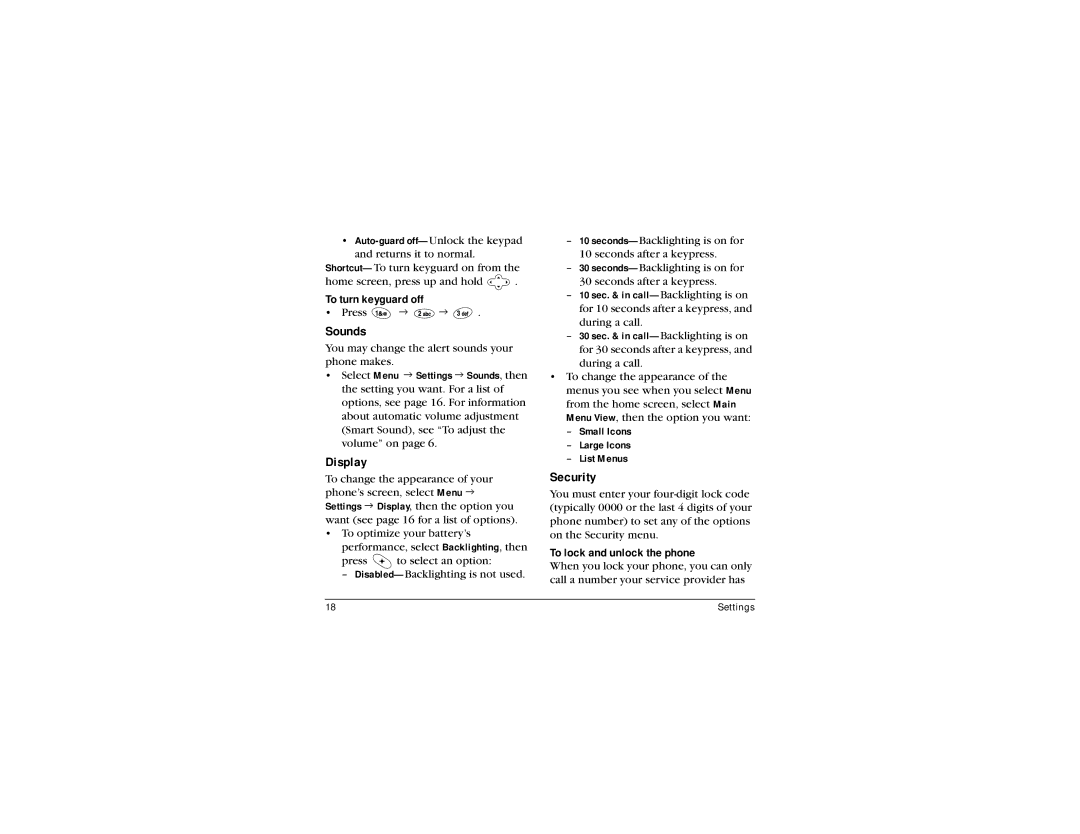•
home screen, press up and hold ![]() .
.
To turn keyguard off
• Press ![]() 3
3 ![]() 3
3 ![]() .
.
Sounds
You may change the alert sounds your phone makes.
•Select Menu 3 Settings 3 Sounds, then the setting you want. For a list of options, see page 16. For information about automatic volume adjustment (Smart Sound), see “To adjust the volume” on page 6.
Display
To change the appearance of your phone’s screen, select Menu 3 Settings 3 Display, then the option you want (see page 16 for a list of options).
•To optimize your battery’s
performance, select Backlighting, then
press ![]() to select an option:
to select an option:
–
–10
10 seconds after a keypress.
–30
30 seconds after a keypress.
–10 sec. & in
–30 sec. & in
•To change the appearance of the menus you see when you select Menu from the home screen, select Main Menu View, then the option you want:
–Small Icons
–Large Icons
–List Menus
Security
You must enter your
To lock and unlock the phone
When you lock your phone, you can only call a number your service provider has
18 | Settings |