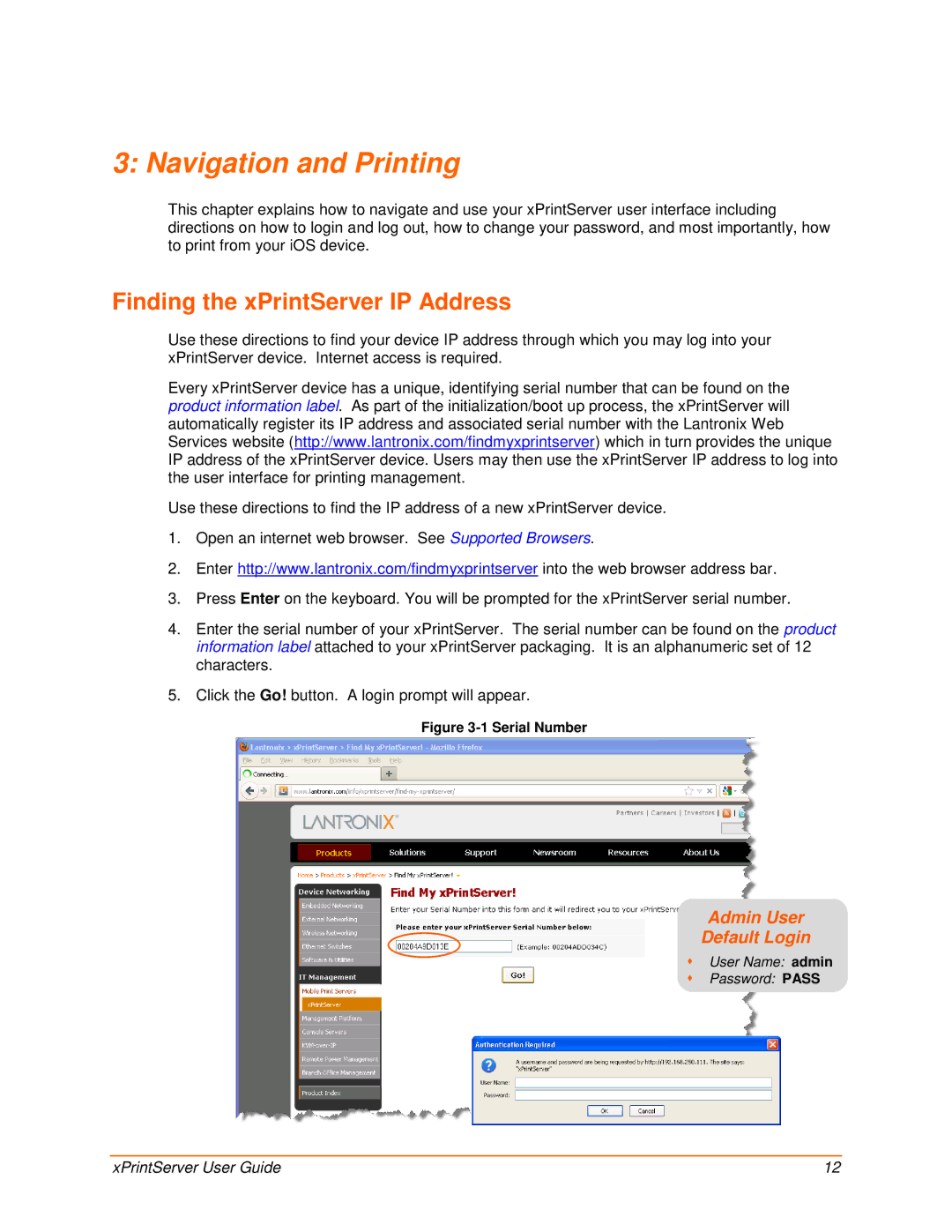3: Navigation and Printing
This chapter explains how to navigate and use your xPrintServer user interface including directions on how to login and log out, how to change your password, and most importantly, how to print from your iOS device.
Finding the xPrintServer IP Address
Use these directions to find your device IP address through which you may log into your xPrintServer device. Internet access is required.
Every xPrintServer device has a unique, identifying serial number that can be found on the product information label. As part of the initialization/boot up process, the xPrintServer will automatically register its IP address and associated serial number with the Lantronix Web Services website (http://www.lantronix.com/findmyxprintserver) which in turn provides the unique IP address of the xPrintServer device. Users may then use the xPrintServer IP address to log into the user interface for printing management.
Use these directions to find the IP address of a new xPrintServer device.
1.Open an internet web browser. See Supported Browsers.
2.Enter http://www.lantronix.com/findmyxprintserver into the web browser address bar.
3.Press Enter on the keyboard. You will be prompted for the xPrintServer serial number.
4.Enter the serial number of your xPrintServer. The serial number can be found on the product information label attached to your xPrintServer packaging. It is an alphanumeric set of 12 characters.
5.Click the Go! button. A login prompt will appear.
Figure 3-1 Serial Number
Admin User
Default Login
User Name: admin
Password: PASS
xPrintServer User Guide | 12 |