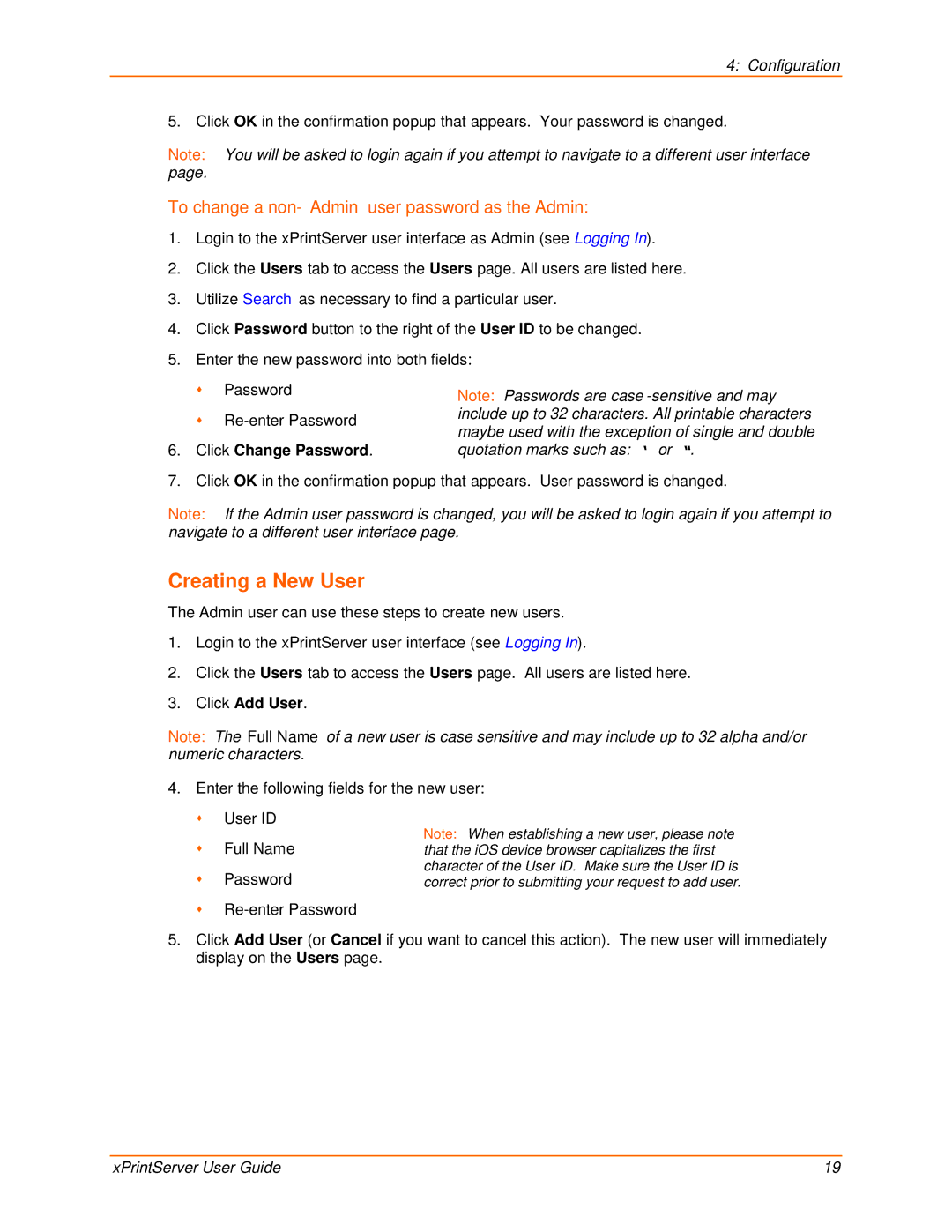4: Configuration
5. Click OK in the confirmation popup that appears. Your password is changed.
Note: You will be asked to login again if you attempt to navigate to a different user interface page.
To change a non-Admin user password as the Admin:
1.Login to the xPrintServer user interface as Admin (see Logging In).
2.Click the Users tab to access the Users page. All users are listed here.
3.Utilize Search as necessary to find a particular user.
4.Click Password button to the right of the User ID to be changed.
5.Enter the new password into both fields:
| Password | Note: Passwords are |
|
| |
| | include up to 32 characters. All printable characters |
| maybe used with the exception of single and double | |
|
| |
6. | Click Change Password. | quotation marks such as: ‘ or “. |
7. | Click OK in the confirmation popup that appears. User password is changed. | |
Note: If the Admin user password is changed, you will be asked to login again if you attempt to navigate to a different user interface page.
Creating a New User
The Admin user can use these steps to create new users.
1.Login to the xPrintServer user interface (see Logging In).
2.Click the Users tab to access the Users page. All users are listed here.
3.Click Add User.
Note: The Full Name of a new user is case sensitive and may include up to 32 alpha and/or numeric characters.
4.Enter the following fields for the new user: User ID
Full Name
Password
5.Click Add User (or Cancel if you want to cancel this action). The new user will immediately display on the Users page.
xPrintServer User Guide | 19 |