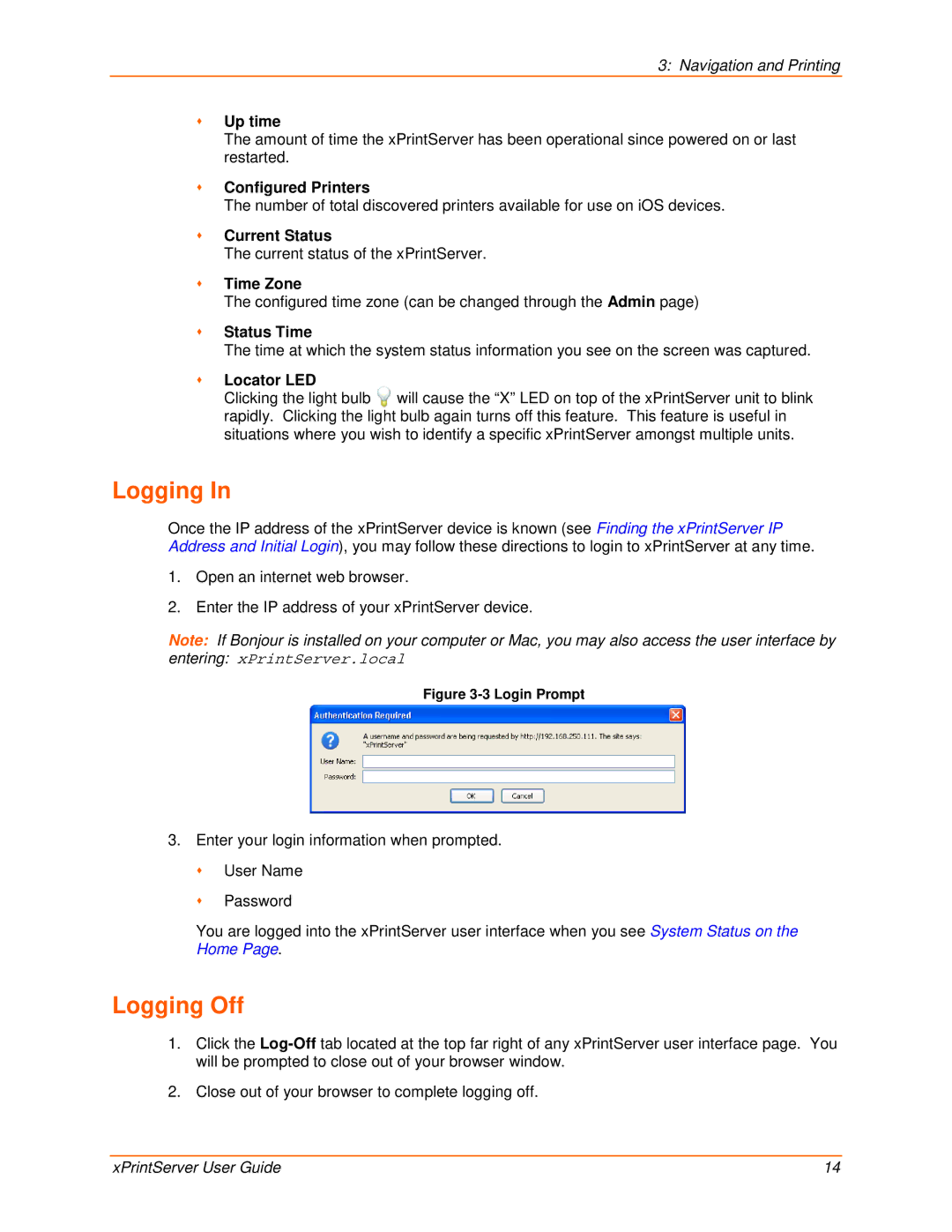3: Navigation and Printing
Up time
The amount of time the xPrintServer has been operational since powered on or last restarted.
Configured Printers
The number of total discovered printers available for use on iOS devices.
Current Status
The current status of the xPrintServer.
Time Zone
The configured time zone (can be changed through the Admin page)
Status Time
The time at which the system status information you see on the screen was captured.
Locator LED
Clicking the light bulb will cause the “X” LED on top of the xPrintServer unit to blink rapidly. Clicking the light bulb again turns off this feature. This feature is useful in situations where you wish to identify a specific xPrintServer amongst multiple units.
Logging In
Once the IP address of the xPrintServer device is known (see Finding the xPrintServer IP Address and Initial Login), you may follow these directions to login to xPrintServer at any time.
1.Open an internet web browser.
2.Enter the IP address of your xPrintServer device.
Note: If Bonjour is installed on your computer or Mac, you may also access the user interface by
entering: xPrintServer.local
Figure 3-3 Login Prompt
3.Enter your login information when prompted.
User Name
Password
You are logged into the xPrintServer user interface when you see System Status on the Home Page.
Logging Off
1.Click the
2.Close out of your browser to complete logging off.
xPrintServer User Guide | 14 |