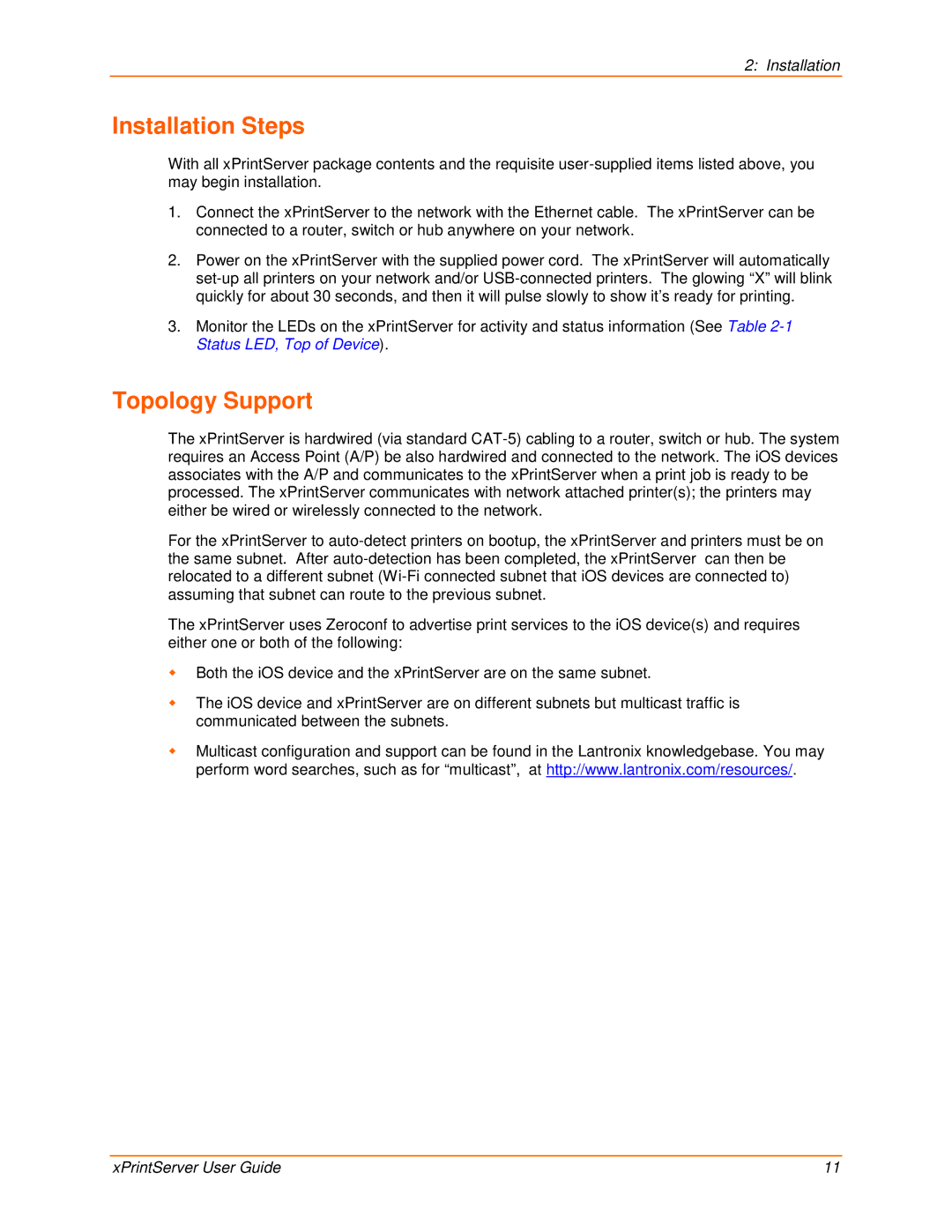2: Installation
Installation Steps
With all xPrintServer package contents and the requisite
1.Connect the xPrintServer to the network with the Ethernet cable. The xPrintServer can be connected to a router, switch or hub anywhere on your network.
2.Power on the xPrintServer with the supplied power cord. The xPrintServer will automatically
3.Monitor the LEDs on the xPrintServer for activity and status information (See Table
Topology Support
The xPrintServer is hardwired (via standard
For the xPrintServer to
The xPrintServer uses Zeroconf to advertise print services to the iOS device(s) and requires either one or both of the following:
Both the iOS device and the xPrintServer are on the same subnet.
The iOS device and xPrintServer are on different subnets but multicast traffic is communicated between the subnets.
Multicast configuration and support can be found in the Lantronix knowledgebase. You may perform word searches, such as for “multicast”, at http://www.lantronix.com/resources/.
xPrintServer User Guide | 11 |