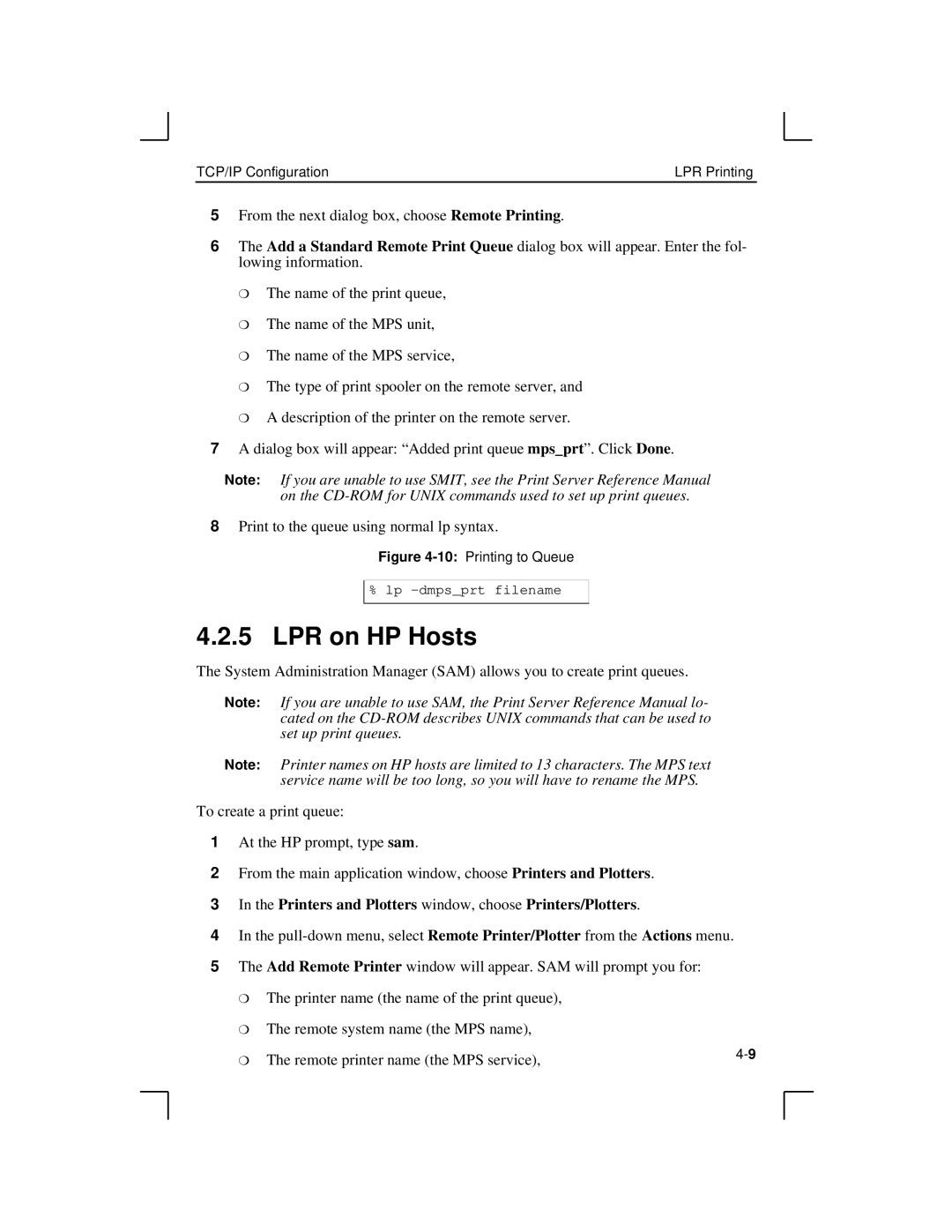TCP/IP Configuration | LPR Printing |
5From the next dialog box, choose Remote Printing.
6The Add a Standard Remote Print Queue dialog box will appear. Enter the fol- lowing information.
❍The name of the print queue,
❍The name of the MPS unit,
❍The name of the MPS service,
❍The type of print spooler on the remote server, and
❍A description of the printer on the remote server.
7A dialog box will appear: “Added print queue mps_prt”. Click Done.
Note: If you are unable to use SMIT, see the Print Server Reference Manual on the
8Print to the queue using normal lp syntax.
Figure 4-10: Printing to Queue
%lp
4.2.5LPR on HP Hosts
The System Administration Manager (SAM) allows you to create print queues.
Note: If you are unable to use SAM, the Print Server Reference Manual lo- cated on the
Note: Printer names on HP hosts are limited to 13 characters. The MPS text service name will be too long, so you will have to rename the MPS.
To create a print queue:
1At the HP prompt, type sam.
2From the main application window, choose Printers and Plotters.
3In the Printers and Plotters window, choose Printers/Plotters.
4In the
5The Add Remote Printer window will appear. SAM will prompt you for:
❍The printer name (the name of the print queue),
❍The remote system name (the MPS name),
❍ The remote printer name (the MPS service), | |
|