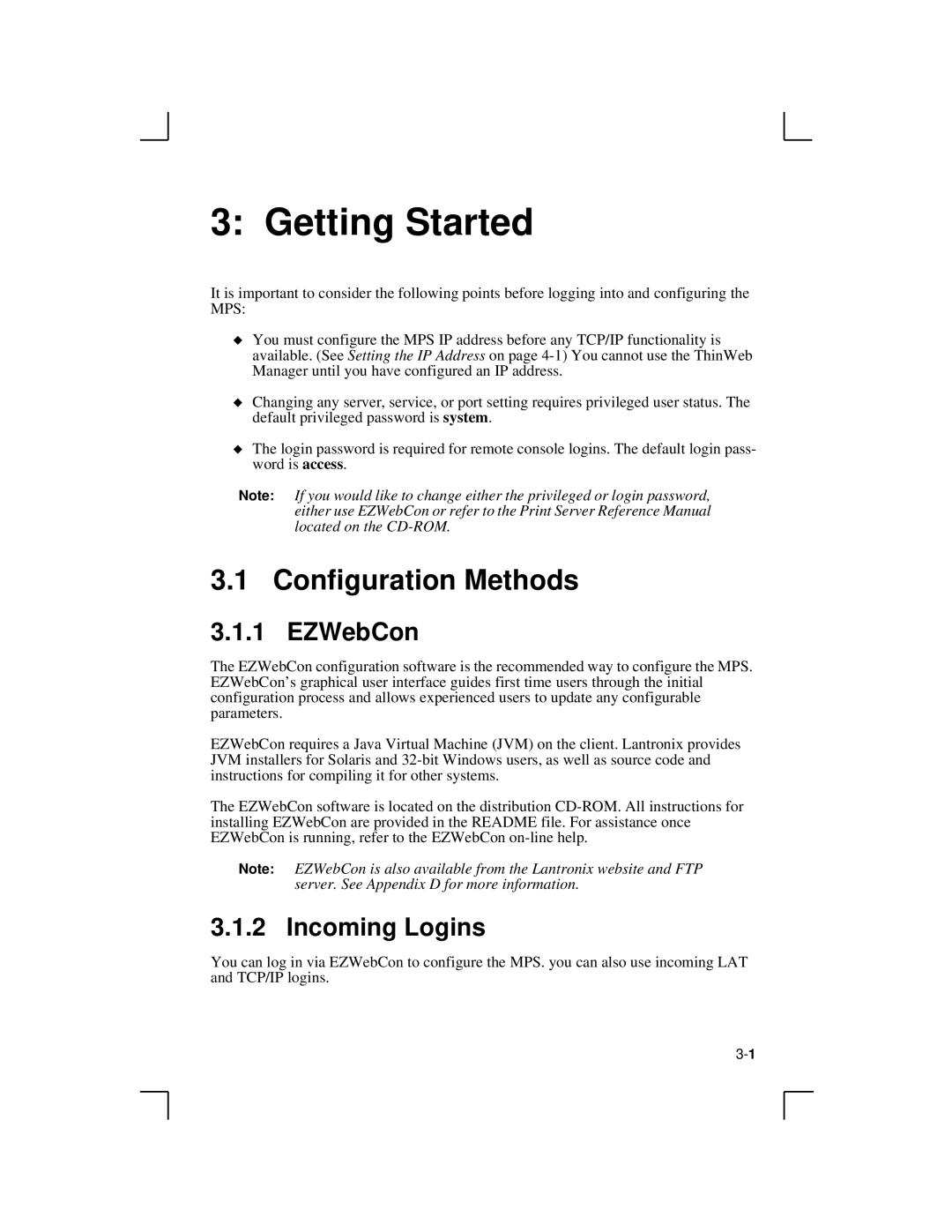3: Getting Started
It is important to consider the following points before logging into and configuring the MPS:
◆You must configure the MPS IP address before any TCP/IP functionality is available. (See Setting the IP Address on page
◆Changing any server, service, or port setting requires privileged user status. The default privileged password is system.
◆The login password is required for remote console logins. The default login pass- word is access.
Note: If you would like to change either the privileged or login password, either use EZWebCon or refer to the Print Server Reference Manual located on the
3.1 Configuration Methods
3.1.1 EZWebCon
The EZWebCon configuration software is the recommended way to configure the MPS. EZWebCon’s graphical user interface guides first time users through the initial configuration process and allows experienced users to update any configurable parameters.
EZWebCon requires a Java Virtual Machine (JVM) on the client. Lantronix provides JVM installers for Solaris and
The EZWebCon software is located on the distribution
Note: EZWebCon is also available from the Lantronix website and FTP server. See Appendix D for more information.
3.1.2 Incoming Logins
You can log in via EZWebCon to configure the MPS. you can also use incoming LAT and TCP/IP logins.