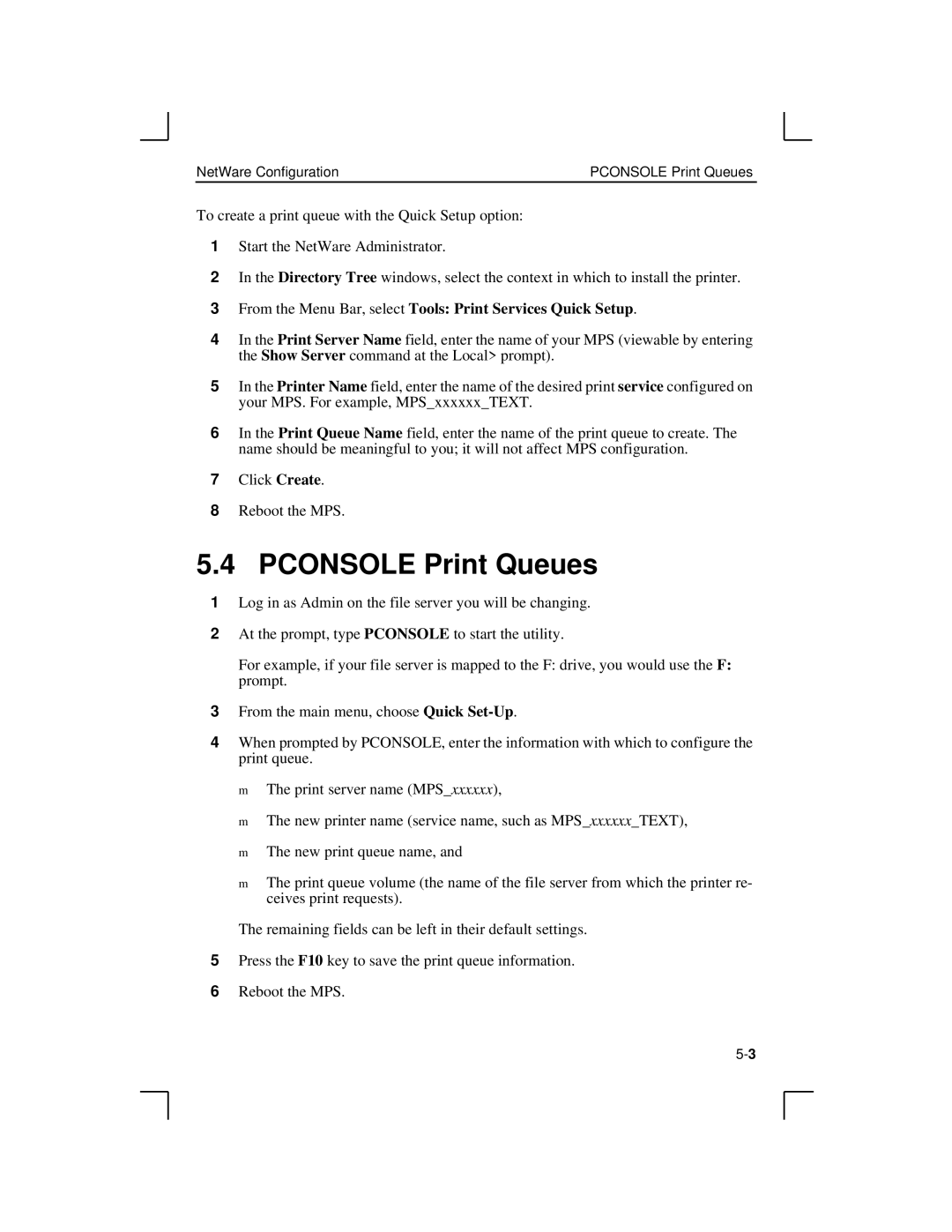NetWare Configuration | PCONSOLE Print Queues |
To create a print queue with the Quick Setup option:
1Start the NetWare Administrator.
2In the Directory Tree windows, select the context in which to install the printer.
3From the Menu Bar, select Tools: Print Services Quick Setup.
4In the Print Server Name field, enter the name of your MPS (viewable by entering the Show Server command at the Local> prompt).
5In the Printer Name field, enter the name of the desired print service configured on your MPS. For example, MPS_xxxxxx_TEXT.
6In the Print Queue Name field, enter the name of the print queue to create. The name should be meaningful to you; it will not affect MPS configuration.
7Click Create.
8Reboot the MPS.
5.4 PCONSOLE Print Queues
1Log in as Admin on the file server you will be changing.
2At the prompt, type PCONSOLE to start the utility.
For example, if your file server is mapped to the F: drive, you would use the F: prompt.
3From the main menu, choose Quick
4When prompted by PCONSOLE, enter the information with which to configure the print queue.
❍The print server name (MPS_xxxxxx),
❍The new printer name (service name, such as MPS_xxxxxx_TEXT),
❍The new print queue name, and
❍The print queue volume (the name of the file server from which the printer re- ceives print requests).
The remaining fields can be left in their default settings.
5Press the F10 key to save the print queue information.
6Reboot the MPS.