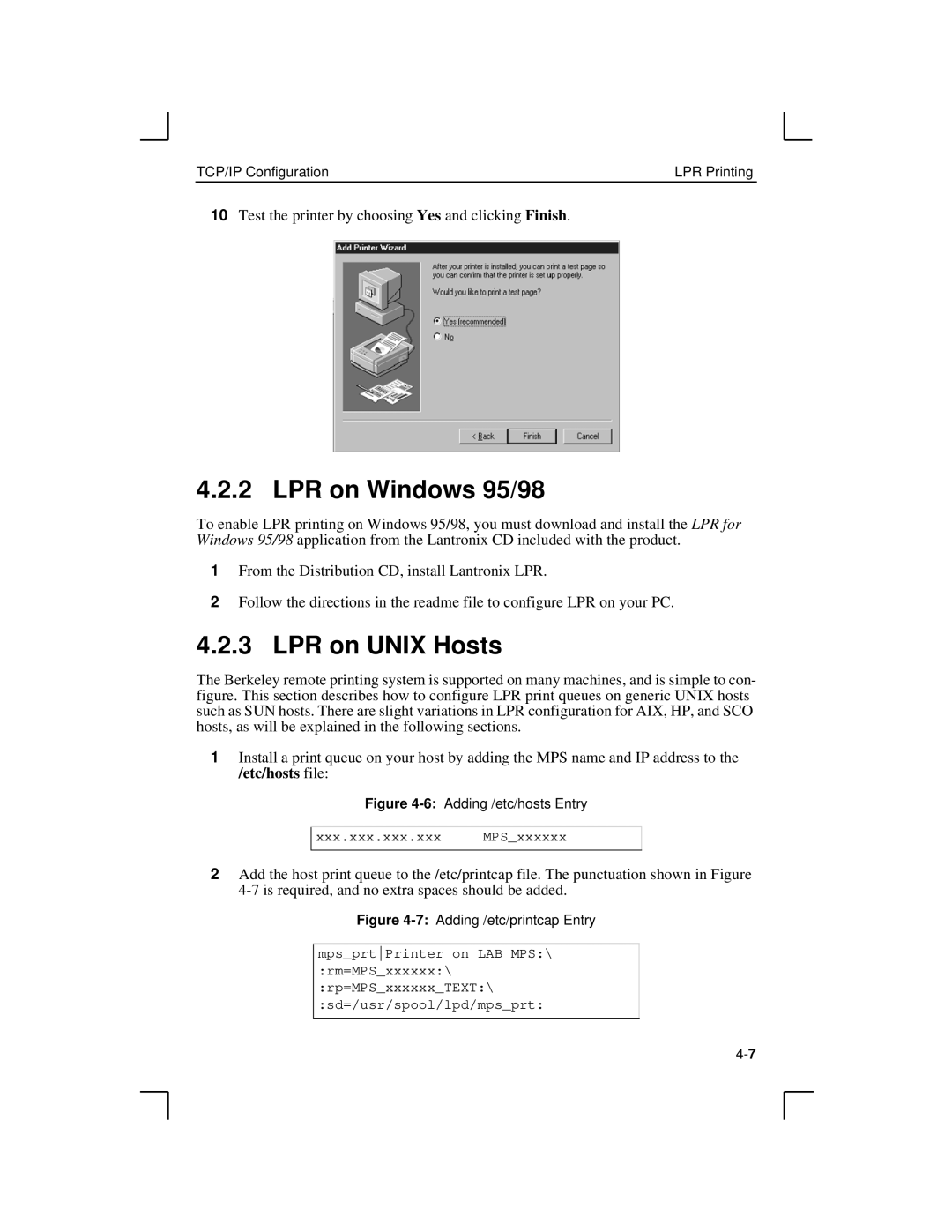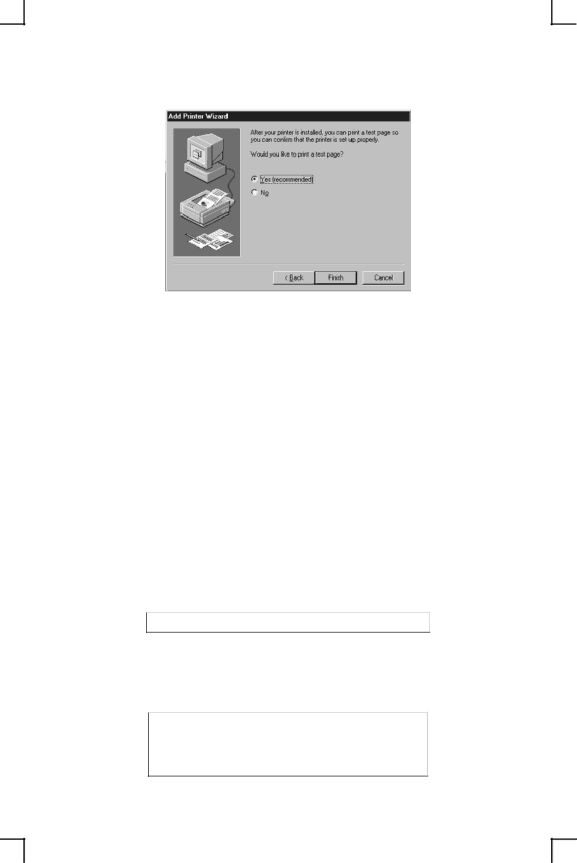
TCP/IP Configuration | LPR Printing |
10Test the printer by choosing Yes and clicking Finish.
4.2.2 LPR on Windows 95/98
To enable LPR printing on Windows 95/98, you must download and install the LPR for Windows 95/98 application from the Lantronix CD included with the product.
1From the Distribution CD, install Lantronix LPR.
2Follow the directions in the readme file to configure LPR on your PC.
4.2.3 LPR on UNIX Hosts
The Berkeley remote printing system is supported on many machines, and is simple to con- figure. This section describes how to configure LPR print queues on generic UNIX hosts such as SUN hosts. There are slight variations in LPR configuration for AIX, HP, and SCO hosts, as will be explained in the following sections.
1Install a print queue on your host by adding the MPS name and IP address to the /etc/hosts file:
Figure 4-6: Adding /etc/hosts Entry
xxx.xxx.xxx.xxx MPS_xxxxxx
2Add the host print queue to the /etc/printcap file. The punctuation shown in Figure
Figure 4-7: Adding /etc/printcap Entry
mps_prtPrinter on LAB MPS:\ :rm=MPS_xxxxxx:\ :rp=MPS_xxxxxx_TEXT:\ :sd=/usr/spool/lpd/mps_prt: