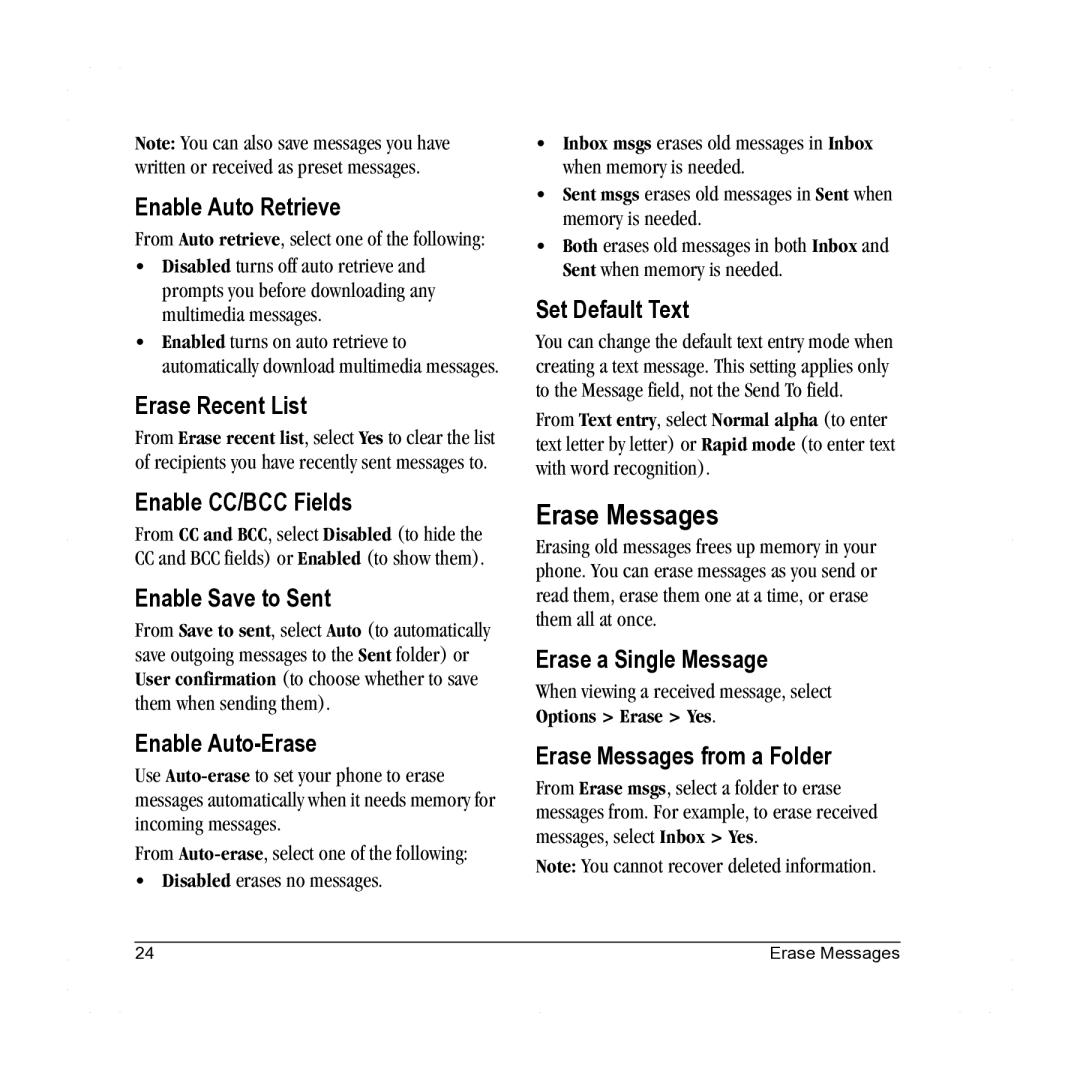Note: You can also save messages you have written or received as preset messages.
Enable Auto Retrieve
From Auto retrieve, select one of the following:
•Disabled turns off auto retrieve and prompts you before downloading any multimedia messages.
•Enabled turns on auto retrieve to automatically download multimedia messages.
Erase Recent List
From Erase recent list, select Yes to clear the list of recipients you have recently sent messages to.
Enable CC/BCC Fields
From CC and BCC, select Disabled (to hide the CC and BCC fields) or Enabled (to show them).
Enable Save to Sent
From Save to sent, select Auto (to automatically save outgoing messages to the Sent folder) or User confirmation (to choose whether to save them when sending them).
Enable Auto-Erase
Use
From
•Disabled erases no messages.
•Inbox msgs erases old messages in Inbox when memory is needed.
•Sent msgs erases old messages in Sent when memory is needed.
•Both erases old messages in both Inbox and Sent when memory is needed.
Set Default Text
You can change the default text entry mode when creating a text message. This setting applies only to the Message field, not the Send To field.
From Text entry, select Normal alpha (to enter text letter by letter) or Rapid mode (to enter text with word recognition).
Erase Messages
Erasing old messages frees up memory in your phone. You can erase messages as you send or read them, erase them one at a time, or erase them all at once.
Erase a Single Message
When viewing a received message, select Options > Erase > Yes.
Erase Messages from a Folder
From Erase msgs, select a folder to erase messages from. For example, to erase received messages, select Inbox > Yes.
Note: You cannot recover deleted information.
24 | Erase Messages |