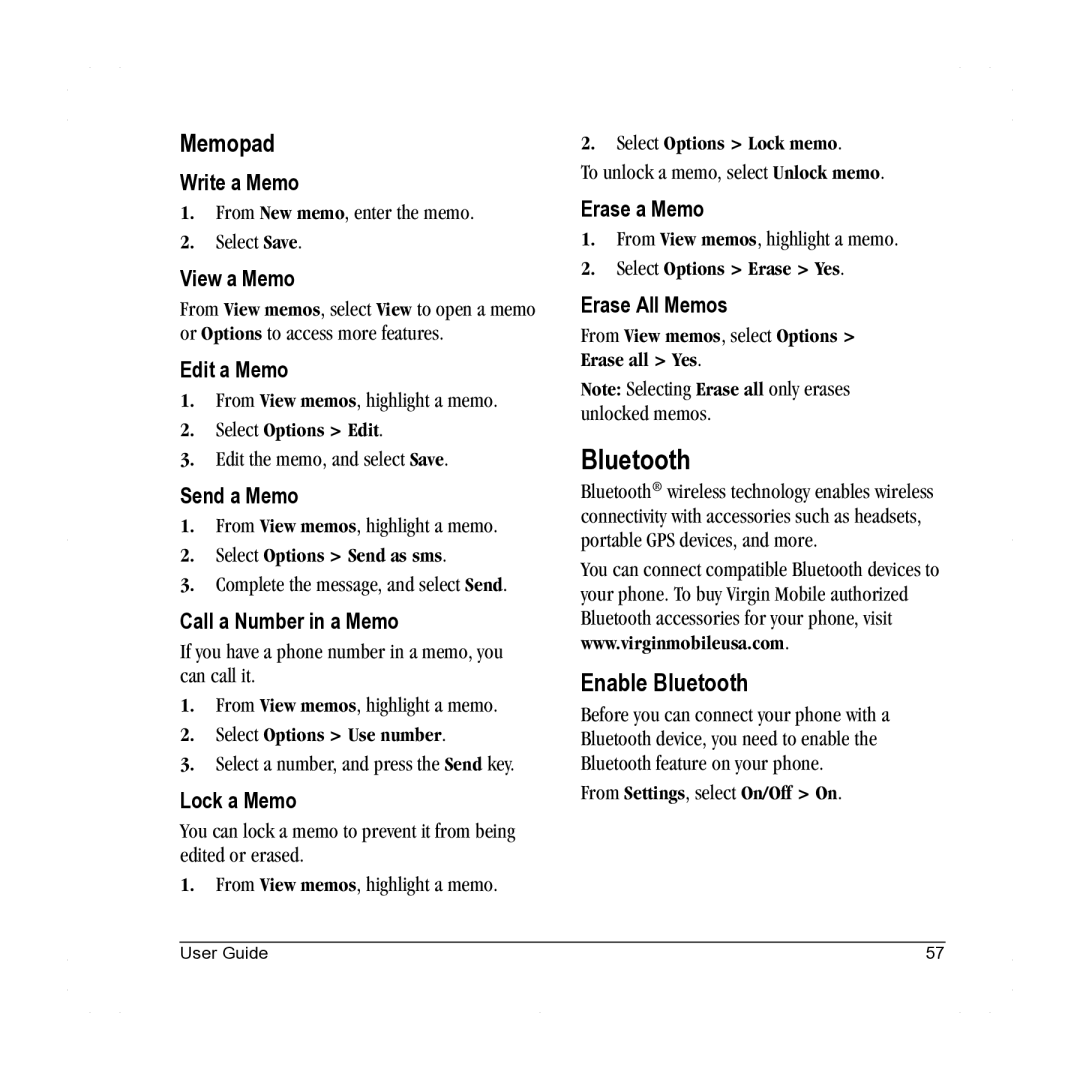Memopad
Write a Memo
1.From New memo, enter the memo.
2.Select Save.
View a Memo
From View memos, select View to open a memo or Options to access more features.
Edit a Memo
1.From View memos, highlight a memo.
2.Select Options > Edit.
3.Edit the memo, and select Save.
Send a Memo
1.From View memos, highlight a memo.
2.Select Options > Send as sms.
3.Complete the message, and select Send.
Call a Number in a Memo
If you have a phone number in a memo, you can call it.
1.From View memos, highlight a memo.
2.Select Options > Use number.
3.Select a number, and press the Send key.
Lock a Memo
You can lock a memo to prevent it from being edited or erased.
1.From View memos, highlight a memo.
2. Select Options > Lock memo.
To unlock a memo, select Unlock memo.
Erase a Memo
1.From View memos, highlight a memo.
2.Select Options > Erase > Yes.
Erase All Memos
From View memos, select Options > Erase all > Yes.
Note: Selecting Erase all only erases unlocked memos.
Bluetooth
Bluetooth® wireless technology enables wireless connectivity with accessories such as headsets, portable GPS devices, and more.
You can connect compatible Bluetooth devices to your phone. To buy Virgin Mobile authorized Bluetooth accessories for your phone, visit www.virginmobileusa.com.
Enable Bluetooth
Before you can connect your phone with a Bluetooth device, you need to enable the Bluetooth feature on your phone.
From Settings, select On/Off > On.
User Guide | 57 |