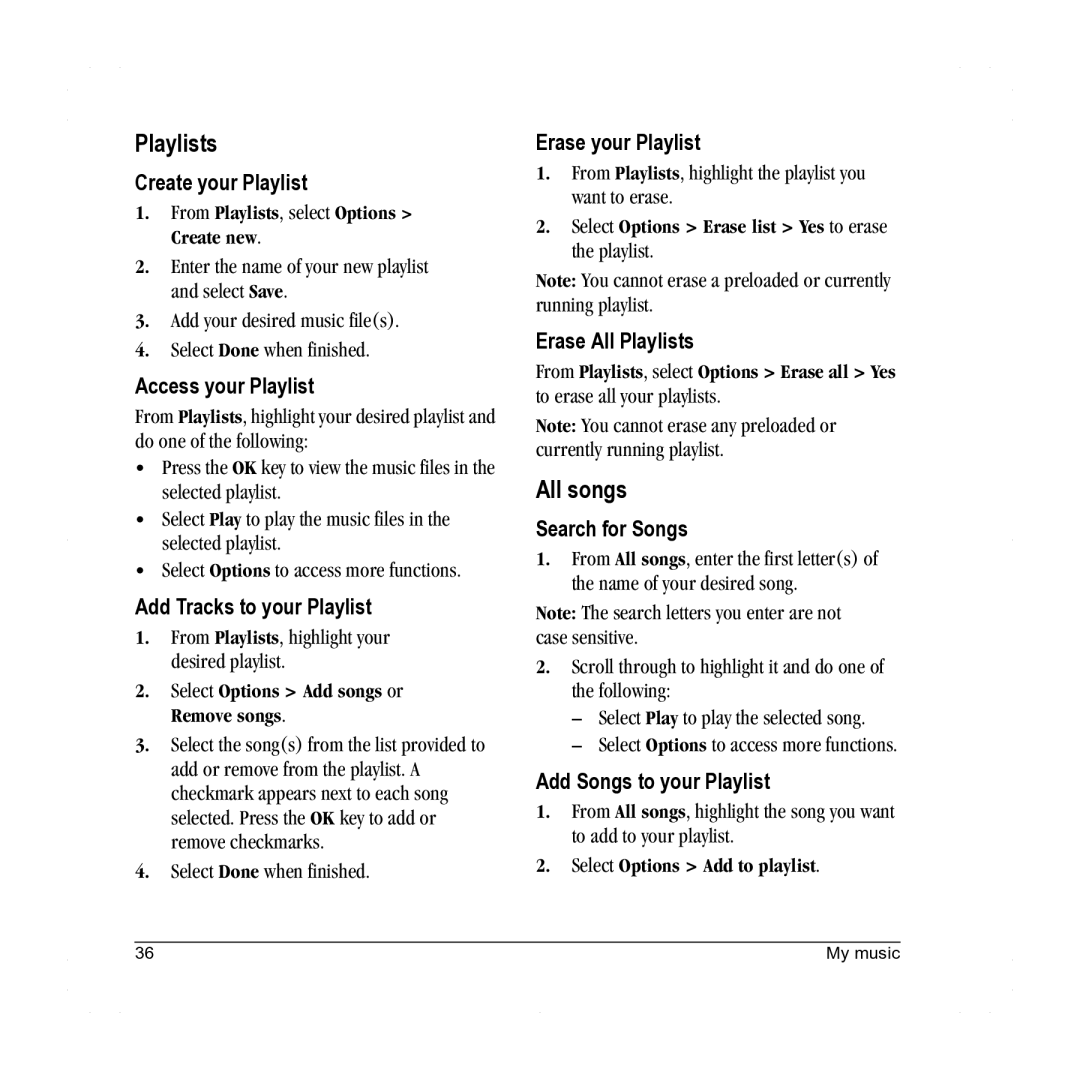Playlists
Create your Playlist
1.From Playlists, select Options > Create new.
2.Enter the name of your new playlist and select Save.
3.Add your desired music file(s).
4.Select Done when finished.
Access your Playlist
From Playlists, highlight your desired playlist and do one of the following:
•Press the OK key to view the music files in the selected playlist.
•Select Play to play the music files in the selected playlist.
•Select Options to access more functions.
Add Tracks to your Playlist
1.From Playlists, highlight your desired playlist.
2.Select Options > Add songs or Remove songs.
3.Select the song(s) from the list provided to add or remove from the playlist. A checkmark appears next to each song selected. Press the OK key to add or remove checkmarks.
4.Select Done when finished.
Erase your Playlist
1.From Playlists, highlight the playlist you want to erase.
2.Select Options > Erase list > Yes to erase the playlist.
Note: You cannot erase a preloaded or currently running playlist.
Erase All Playlists
From Playlists, select Options > Erase all > Yes to erase all your playlists.
Note: You cannot erase any preloaded or currently running playlist.
All songs
Search for Songs
1.From All songs, enter the first letter(s) of the name of your desired song.
Note: The search letters you enter are not case sensitive.
2.Scroll through to highlight it and do one of the following:
–Select Play to play the selected song.
–Select Options to access more functions.
Add Songs to your Playlist
1.From All songs, highlight the song you want to add to your playlist.
2.Select Options > Add to playlist.
36 | My music |