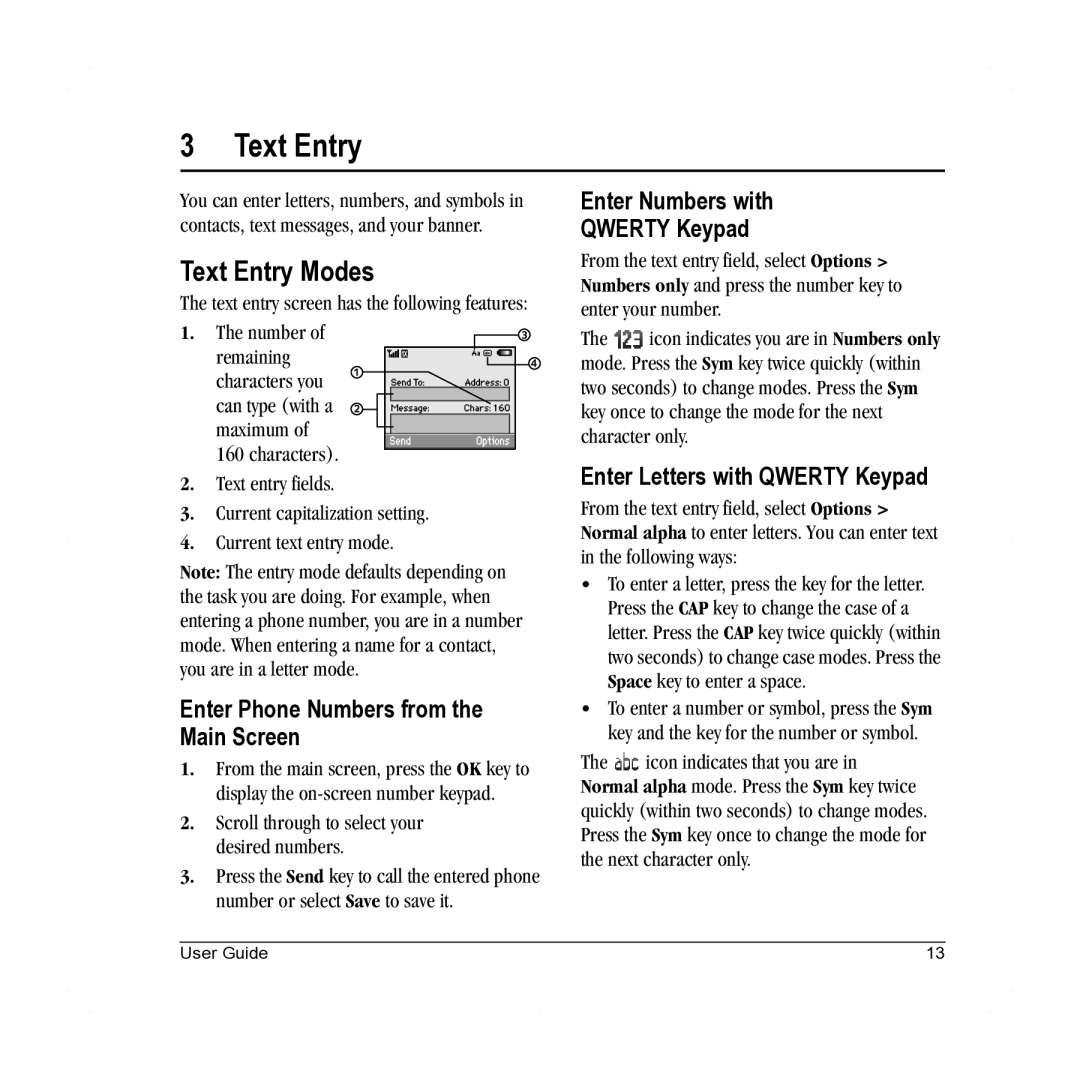3 Text Entry
You can enter letters, numbers, and symbols in contacts, text messages, and your banner.
Text Entry Modes
The text entry screen has the following features:
1. The number of remaining characters you can type (with a maximum of
160 characters).
2.Text entry fields.
3.Current capitalization setting.
4.Current text entry mode.
Note: The entry mode defaults depending on the task you are doing. For example, when entering a phone number, you are in a number mode. When entering a name for a contact, you are in a letter mode.
Enter Phone Numbers from the Main Screen
1.From the main screen, press the OK key to display the
2.Scroll through to select your desired numbers.
3.Press the Send key to call the entered phone number or select Save to save it.
Enter Numbers with
QWERTY Keypad
From the text entry field, select Options > Numbers only and press the number key to enter your number.
The ![]() icon indicates you are in Numbers only mode. Press the Sym key twice quickly (within two seconds) to change modes. Press the Sym key once to change the mode for the next character only.
icon indicates you are in Numbers only mode. Press the Sym key twice quickly (within two seconds) to change modes. Press the Sym key once to change the mode for the next character only.
Enter Letters with QWERTY Keypad
From the text entry field, select Options > Normal alpha to enter letters. You can enter text in the following ways:
•To enter a letter, press the key for the letter. Press the CAP key to change the case of a letter. Press the CAP key twice quickly (within two seconds) to change case modes. Press the Space key to enter a space.
•To enter a number or symbol, press the Sym key and the key for the number or symbol.
The ![]() icon indicates that you are in Normal alpha mode. Press the Sym key twice quickly (within two seconds) to change modes. Press the Sym key once to change the mode for the next character only.
icon indicates that you are in Normal alpha mode. Press the Sym key twice quickly (within two seconds) to change modes. Press the Sym key once to change the mode for the next character only.
User Guide | 13 |