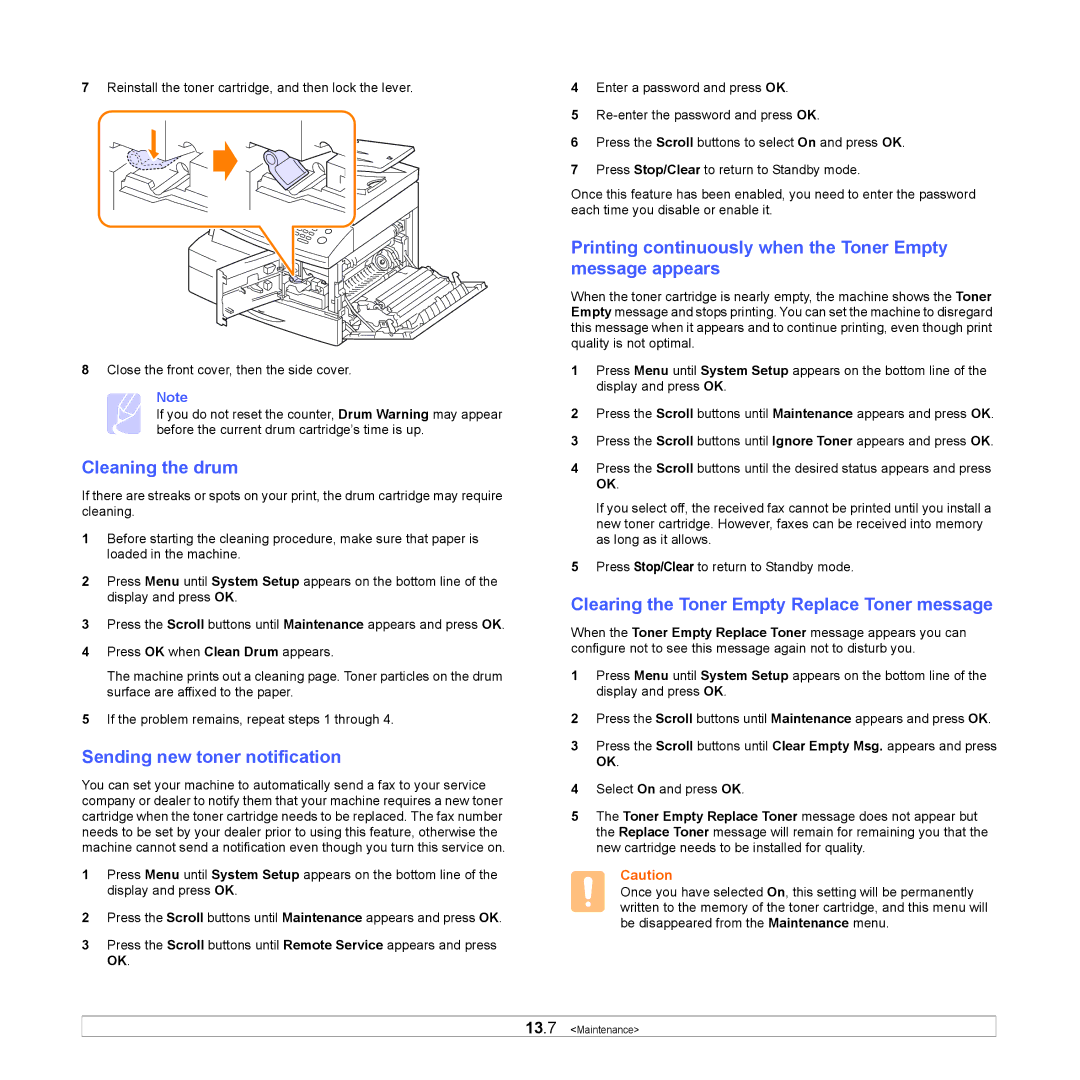7Reinstall the toner cartridge, and then lock the lever.
8Close the front cover, then the side cover.
Note
If you do not reset the counter, Drum Warning may appear before the current drum cartridge’s time is up.
Cleaning the drum
If there are streaks or spots on your print, the drum cartridge may require cleaning.
1Before starting the cleaning procedure, make sure that paper is loaded in the machine.
2Press Menu until System Setup appears on the bottom line of the display and press OK.
3Press the Scroll buttons until Maintenance appears and press OK.
4Press OK when Clean Drum appears.
The machine prints out a cleaning page. Toner particles on the drum surface are affixed to the paper.
5If the problem remains, repeat steps 1 through 4.
Sending new toner notification
You can set your machine to automatically send a fax to your service company or dealer to notify them that your machine requires a new toner cartridge when the toner cartridge needs to be replaced. The fax number needs to be set by your dealer prior to using this feature, otherwise the machine cannot send a notification even though you turn this service on.
1Press Menu until System Setup appears on the bottom line of the display and press OK.
2Press the Scroll buttons until Maintenance appears and press OK.
3Press the Scroll buttons until Remote Service appears and press OK.
4Enter a password and press OK.
5
6Press the Scroll buttons to select On and press OK.
7Press Stop/Clear to return to Standby mode.
Once this feature has been enabled, you need to enter the password each time you disable or enable it.
Printing continuously when the Toner Empty message appears
When the toner cartridge is nearly empty, the machine shows the Toner Empty message and stops printing. You can set the machine to disregard this message when it appears and to continue printing, even though print quality is not optimal.
1Press Menu until System Setup appears on the bottom line of the display and press OK.
2Press the Scroll buttons until Maintenance appears and press OK.
3Press the Scroll buttons until Ignore Toner appears and press OK.
4Press the Scroll buttons until the desired status appears and press OK.
If you select off, the received fax cannot be printed until you install a new toner cartridge. However, faxes can be received into memory as long as it allows.
5Press Stop/Clear to return to Standby mode.
Clearing the Toner Empty Replace Toner message
When the Toner Empty Replace Toner message appears you can configure not to see this message again not to disturb you.
1Press Menu until System Setup appears on the bottom line of the display and press OK.
2Press the Scroll buttons until Maintenance appears and press OK.
3Press the Scroll buttons until Clear Empty Msg. appears and press OK.
4Select On and press OK.
5The Toner Empty Replace Toner message does not appear but the Replace Toner message will remain for remaining you that the new cartridge needs to be installed for quality.
Caution
Once you have selected On, this setting will be permanently written to the memory of the toner cartridge, and this menu will be disappeared from the Maintenance menu.