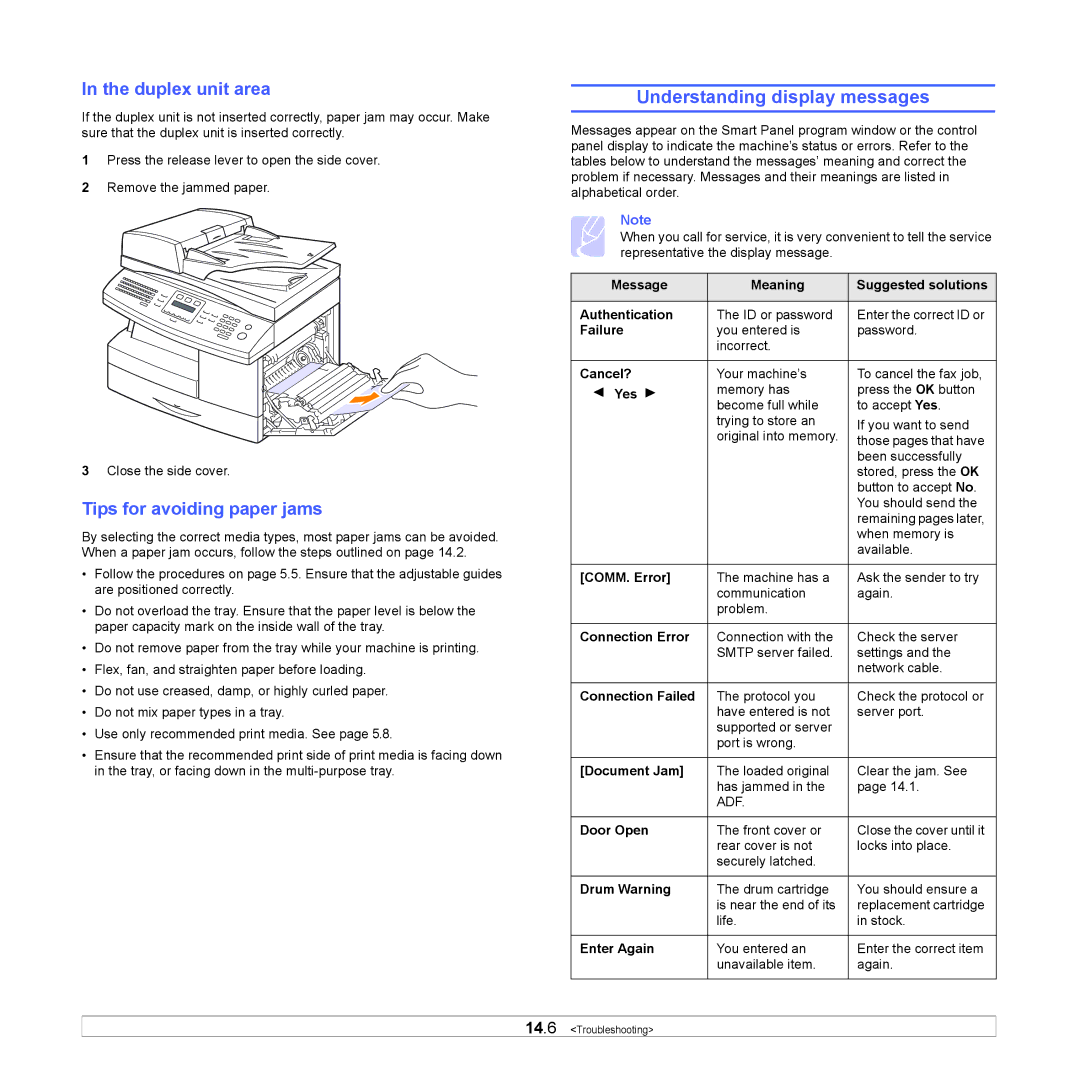In the duplex unit area
If the duplex unit is not inserted correctly, paper jam may occur. Make sure that the duplex unit is inserted correctly.
1Press the release lever to open the side cover.
2Remove the jammed paper.
3Close the side cover.
Tips for avoiding paper jams
By selecting the correct media types, most paper jams can be avoided. When a paper jam occurs, follow the steps outlined on page 14.2.
•Follow the procedures on page 5.5. Ensure that the adjustable guides are positioned correctly.
•Do not overload the tray. Ensure that the paper level is below the paper capacity mark on the inside wall of the tray.
•Do not remove paper from the tray while your machine is printing.
•Flex, fan, and straighten paper before loading.
•Do not use creased, damp, or highly curled paper.
•Do not mix paper types in a tray.
•Use only recommended print media. See page 5.8.
•Ensure that the recommended print side of print media is facing down in the tray, or facing down in the
Understanding display messages
Messages appear on the Smart Panel program window or the control panel display to indicate the machine’s status or errors. Refer to the tables below to understand the messages’ meaning and correct the problem if necessary. Messages and their meanings are listed in alphabetical order.
Note
When you call for service, it is very convenient to tell the service representative the display message.
Message | Meaning | Suggested solutions |
|
|
|
Authentication | The ID or password | Enter the correct ID or |
Failure | you entered is | password. |
| incorrect. |
|
|
|
|
Cancel? | Your machine’s | To cancel the fax job, |
Yes | memory has | press the OK button |
| become full while | to accept Yes. |
| trying to store an | If you want to send |
| original into memory. | |
| those pages that have | |
|
| been successfully |
|
| stored, press the OK |
|
| button to accept No. |
|
| You should send the |
|
| remaining pages later, |
|
| when memory is |
|
| available. |
|
|
|
[COMM. Error] | The machine has a | Ask the sender to try |
| communication | again. |
| problem. |
|
|
|
|
Connection Error | Connection with the | Check the server |
| SMTP server failed. | settings and the |
|
| network cable. |
|
|
|
Connection Failed | The protocol you | Check the protocol or |
| have entered is not | server port. |
| supported or server |
|
| port is wrong. |
|
|
|
|
[Document Jam] | The loaded original | Clear the jam. See |
| has jammed in the | page 14.1. |
| ADF. |
|
|
|
|
Door Open | The front cover or | Close the cover until it |
| rear cover is not | locks into place. |
| securely latched. |
|
|
|
|
Drum Warning | The drum cartridge | You should ensure a |
| is near the end of its | replacement cartridge |
| life. | in stock. |
|
|
|
Enter Again | You entered an | Enter the correct item |
| unavailable item. | again. |
|
|
|