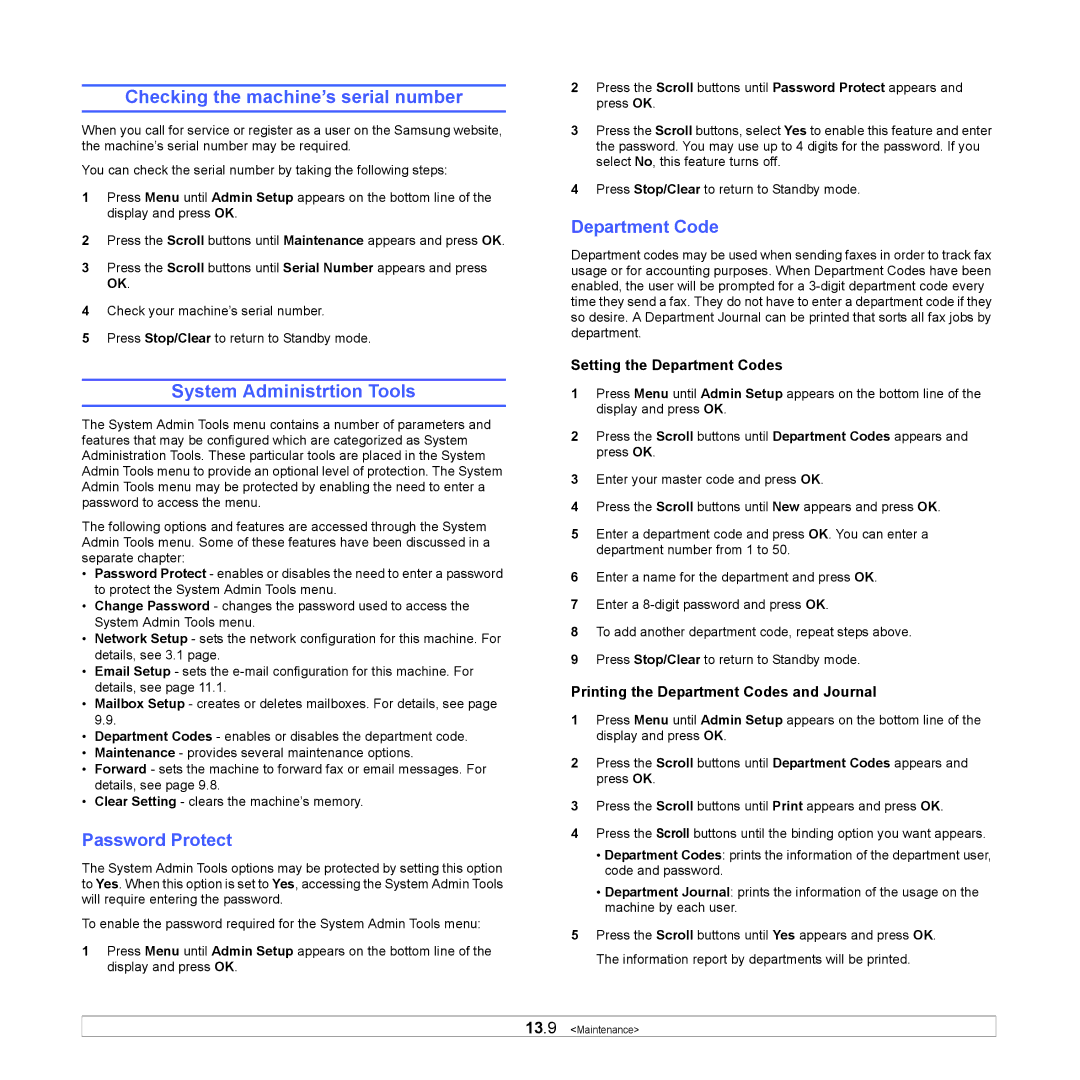Checking the machine’s serial number
When you call for service or register as a user on the Samsung website, the machine’s serial number may be required.
You can check the serial number by taking the following steps:
1Press Menu until Admin Setup appears on the bottom line of the display and press OK.
2Press the Scroll buttons until Maintenance appears and press OK.
3Press the Scroll buttons until Serial Number appears and press OK.
4Check your machine’s serial number.
5Press Stop/Clear to return to Standby mode.
System Administrtion Tools
The System Admin Tools menu contains a number of parameters and features that may be configured which are categorized as System Administration Tools. These particular tools are placed in the System Admin Tools menu to provide an optional level of protection. The System Admin Tools menu may be protected by enabling the need to enter a password to access the menu.
The following options and features are accessed through the System Admin Tools menu. Some of these features have been discussed in a separate chapter:
•Password Protect - enables or disables the need to enter a password to protect the System Admin Tools menu.
•Change Password - changes the password used to access the System Admin Tools menu.
•Network Setup - sets the network configuration for this machine. For details, see 3.1 page.
•Email Setup - sets the
•Mailbox Setup - creates or deletes mailboxes. For details, see page 9.9.
•Department Codes - enables or disables the department code.
•Maintenance - provides several maintenance options.
•Forward - sets the machine to forward fax or email messages. For details, see page 9.8.
•Clear Setting - clears the machine’s memory.
Password Protect
The System Admin Tools options may be protected by setting this option to Yes. When this option is set to Yes, accessing the System Admin Tools will require entering the password.
To enable the password required for the System Admin Tools menu:
1Press Menu until Admin Setup appears on the bottom line of the display and press OK.
2Press the Scroll buttons until Password Protect appears and press OK.
3Press the Scroll buttons, select Yes to enable this feature and enter the password. You may use up to 4 digits for the password. If you select No, this feature turns off.
4Press Stop/Clear to return to Standby mode.
Department Code
Department codes may be used when sending faxes in order to track fax usage or for accounting purposes. When Department Codes have been enabled, the user will be prompted for a
Setting the Department Codes
1Press Menu until Admin Setup appears on the bottom line of the display and press OK.
2Press the Scroll buttons until Department Codes appears and press OK.
3Enter your master code and press OK.
4Press the Scroll buttons until New appears and press OK.
5Enter a department code and press OK. You can enter a department number from 1 to 50.
6Enter a name for the department and press OK.
7Enter a
8To add another department code, repeat steps above.
9Press Stop/Clear to return to Standby mode.
Printing the Department Codes and Journal
1Press Menu until Admin Setup appears on the bottom line of the display and press OK.
2Press the Scroll buttons until Department Codes appears and press OK.
3Press the Scroll buttons until Print appears and press OK.
4Press the Scroll buttons until the binding option you want appears.
•Department Codes: prints the information of the department user, code and password.
•Department Journal: prints the information of the usage on the machine by each user.
5Press the Scroll buttons until Yes appears and press OK. The information report by departments will be printed.