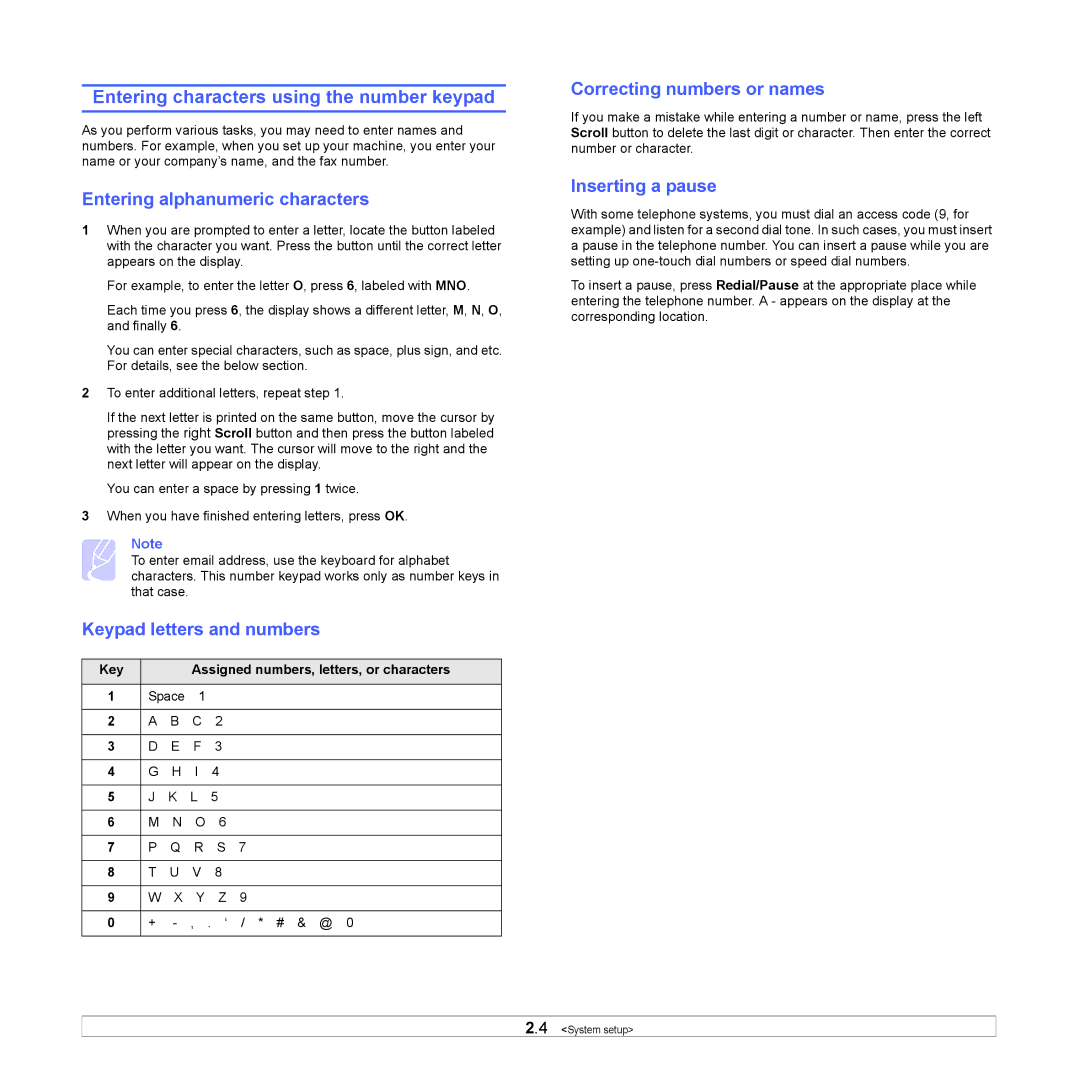Entering characters using the number keypad
As you perform various tasks, you may need to enter names and numbers. For example, when you set up your machine, you enter your name or your company’s name, and the fax number.
Entering alphanumeric characters
1When you are prompted to enter a letter, locate the button labeled with the character you want. Press the button until the correct letter appears on the display.
For example, to enter the letter O, press 6, labeled with MNO.
Each time you press 6, the display shows a different letter, M, N, O, and finally 6.
You can enter special characters, such as space, plus sign, and etc. For details, see the below section.
2To enter additional letters, repeat step 1.
If the next letter is printed on the same button, move the cursor by pressing the right Scroll button and then press the button labeled with the letter you want. The cursor will move to the right and the next letter will appear on the display.
You can enter a space by pressing 1 twice.
3When you have finished entering letters, press OK.
Note
To enter email address, use the keyboard for alphabet characters. This number keypad works only as number keys in that case.
Keypad letters and numbers
Key |
|
| Assigned numbers, letters, or characters | ||
|
|
|
|
| |
1 | Space | 1 |
|
| |
|
|
|
|
|
|
2 | A | B | C | 2 |
|
|
|
|
|
|
|
3 | D | E | F | 3 |
|
|
|
|
|
|
|
4 | G | H | I | 4 |
|
|
|
|
|
|
|
5 | J | K | L | 5 |
|
|
|
|
|
|
|
6 | M | N | O | 6 |
|
|
|
|
|
|
|
7 | P | Q | R | S | 7 |
|
|
|
|
|
|
8 | T | U | V | 8 |
|
|
|
|
|
|
|
9 | W | X | Y | Z | 9 |
|
| ||||
0 | + | ||||
|
|
|
|
|
|
Correcting numbers or names
If you make a mistake while entering a number or name, press the left Scroll button to delete the last digit or character. Then enter the correct number or character.
Inserting a pause
With some telephone systems, you must dial an access code (9, for example) and listen for a second dial tone. In such cases, you must insert a pause in the telephone number. You can insert a pause while you are setting up
To insert a pause, press Redial/Pause at the appropriate place while entering the telephone number. A - appears on the display at the corresponding location.
2.4 <System setup>