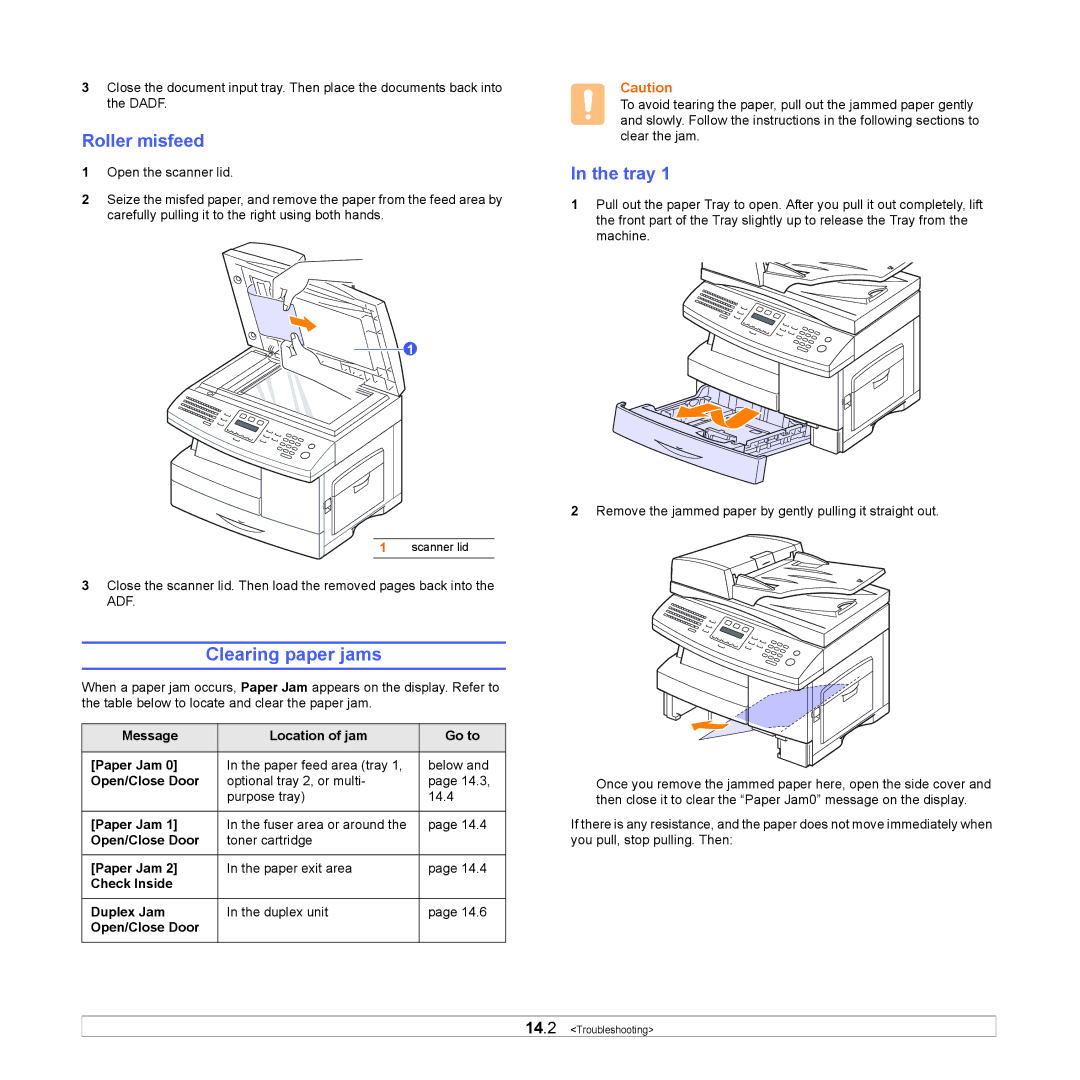3Close the document input tray. Then place the documents back into the DADF.
Roller misfeed
1Open the scanner lid.
2Seize the misfed paper, and remove the paper from the feed area by carefully pulling it to the right using both hands.
1
1 scanner lid
3Close the scanner lid. Then load the removed pages back into the ADF.
Clearing paper jams
When a paper jam occurs, Paper Jam appears on the display. Refer to the table below to locate and clear the paper jam.
Message | Location of jam | Go to |
|
|
|
[Paper Jam 0] | In the paper feed area (tray 1, | below and |
Open/Close Door | optional tray 2, or multi- | page 14.3, |
| purpose tray) | 14.4 |
|
|
|
[Paper Jam 1] | In the fuser area or around the | page 14.4 |
Open/Close Door | toner cartridge |
|
|
|
|
[Paper Jam 2] | In the paper exit area | page 14.4 |
Check Inside |
|
|
|
|
|
Duplex Jam | In the duplex unit | page 14.6 |
Open/Close Door |
|
|
|
|
|
Caution
To avoid tearing the paper, pull out the jammed paper gently and slowly. Follow the instructions in the following sections to clear the jam.
In the tray 1
1Pull out the paper Tray to open. After you pull it out completely, lift the front part of the Tray slightly up to release the Tray from the machine.
2Remove the jammed paper by gently pulling it straight out.
Once you remove the jammed paper here, open the side cover and then close it to clear the “Paper Jam0” message on the display.
If there is any resistance, and the paper does not move immediately when you pull, stop pulling. Then:
14.2 <Troubleshooting>