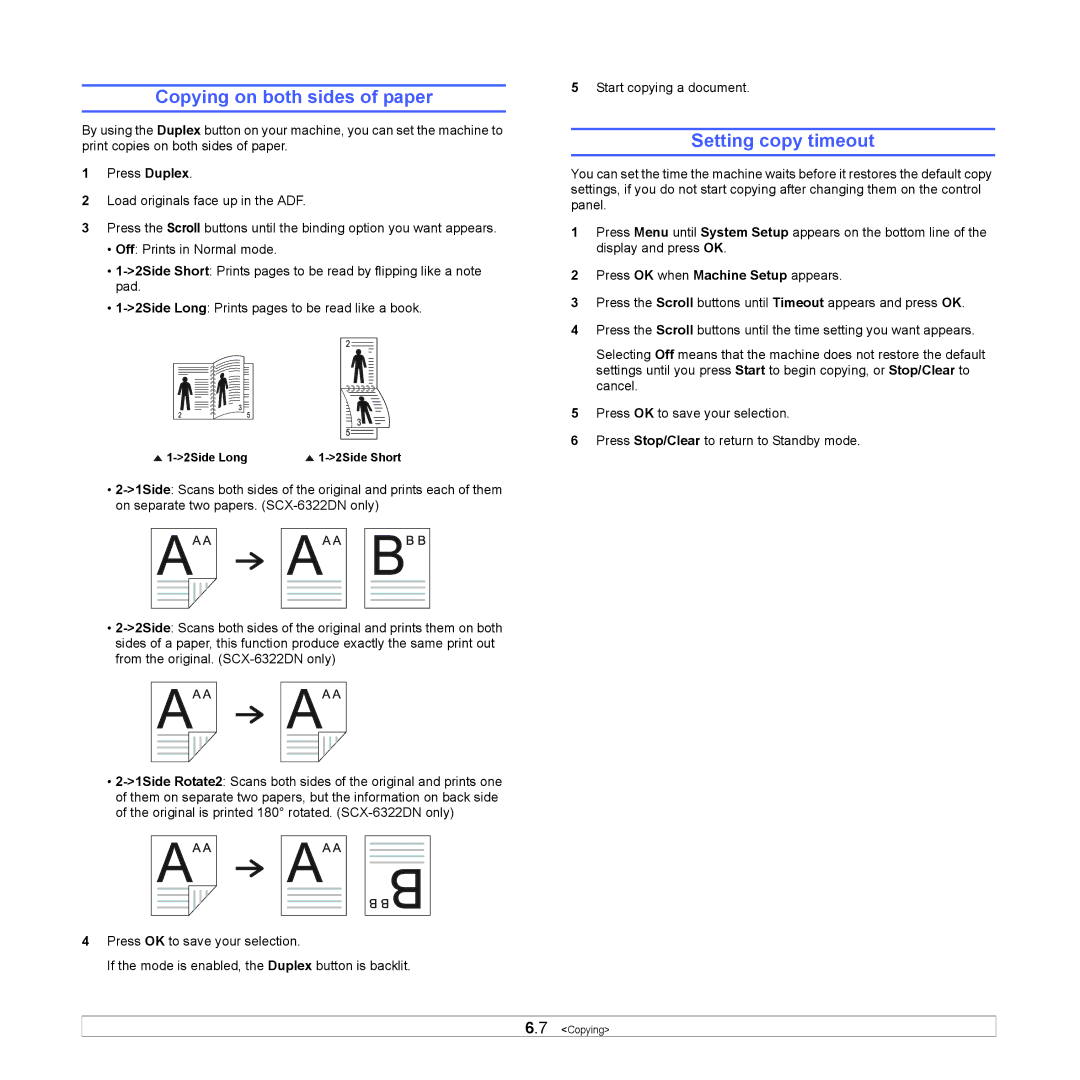Copying on both sides of paper
By using the Duplex button on your machine, you can set the machine to print copies on both sides of paper.
1Press Duplex.
2Load originals face up in the ADF.
3Press the Scroll buttons until the binding option you want appears.
•Off: Prints in Normal mode.
•
•
•
•
•
4Press OK to save your selection.
If the mode is enabled, the Duplex button is backlit.
5Start copying a document.
Setting copy timeout
You can set the time the machine waits before it restores the default copy settings, if you do not start copying after changing them on the control panel.
1Press Menu until System Setup appears on the bottom line of the display and press OK.
2Press OK when Machine Setup appears.
3Press the Scroll buttons until Timeout appears and press OK.
4Press the Scroll buttons until the time setting you want appears.
Selecting Off means that the machine does not restore the default settings until you press Start to begin copying, or Stop/Clear to cancel.
5Press OK to save your selection.
6Press Stop/Clear to return to Standby mode.
6.7 <Copying>