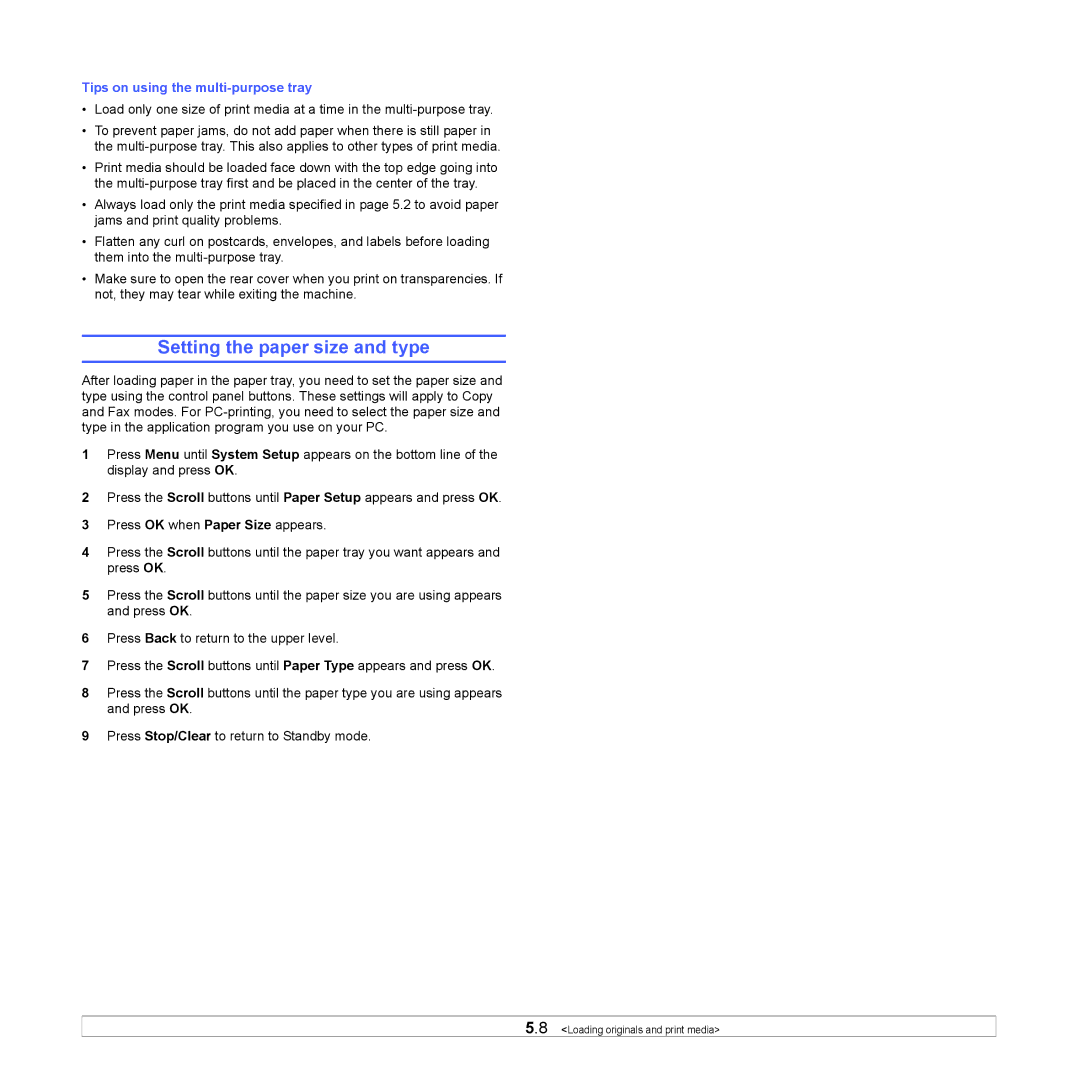Tips on using the multi-purpose tray
•Load only one size of print media at a time in the
•To prevent paper jams, do not add paper when there is still paper in the
•Print media should be loaded face down with the top edge going into the
•Always load only the print media specified in page 5.2 to avoid paper jams and print quality problems.
•Flatten any curl on postcards, envelopes, and labels before loading them into the
•Make sure to open the rear cover when you print on transparencies. If not, they may tear while exiting the machine.
Setting the paper size and type
After loading paper in the paper tray, you need to set the paper size and type using the control panel buttons. These settings will apply to Copy and Fax modes. For
1Press Menu until System Setup appears on the bottom line of the display and press OK.
2Press the Scroll buttons until Paper Setup appears and press OK.
3Press OK when Paper Size appears.
4Press the Scroll buttons until the paper tray you want appears and press OK.
5Press the Scroll buttons until the paper size you are using appears and press OK.
6Press Back to return to the upper level.
7Press the Scroll buttons until Paper Type appears and press OK.
8Press the Scroll buttons until the paper type you are using appears and press OK.
9Press Stop/Clear to return to Standby mode.
5.8 <Loading originals and print media>