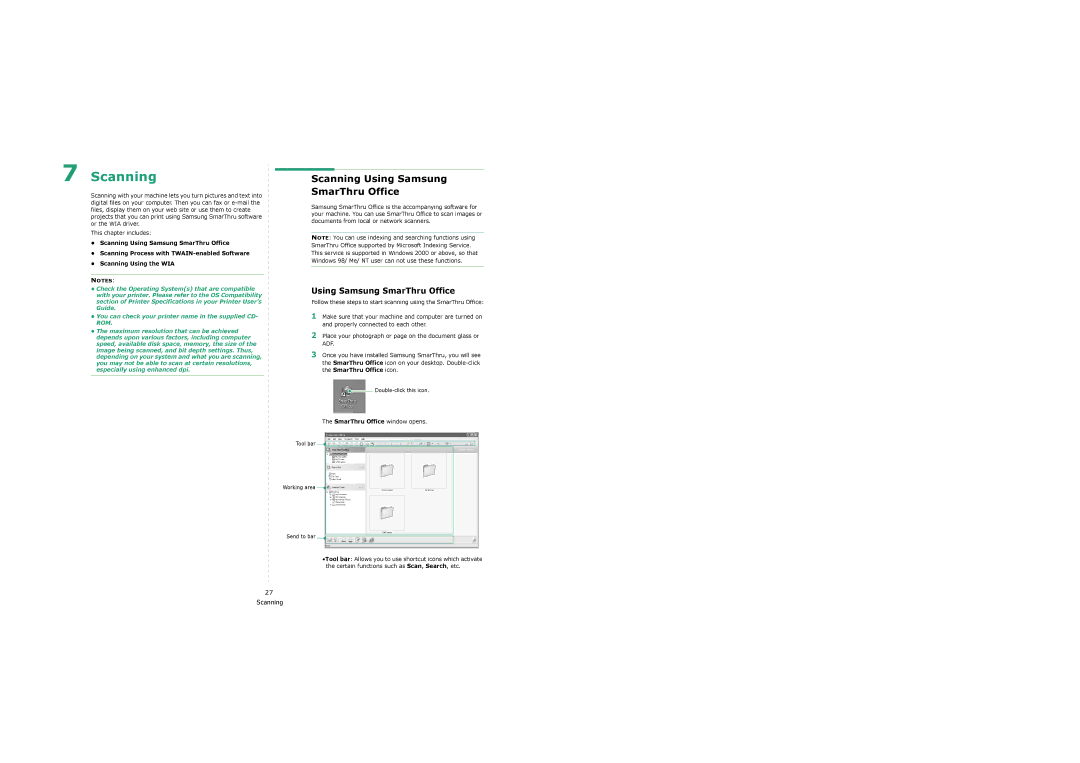7 Scanning
Scanning with your machine lets you turn pictures and text into digital files on your computer. Then you can fax or
This chapter includes:
•Scanning Using Samsung SmarThru Office
•Scanning Process with
•Scanning Using the WIA
NOTES:
Scanning Using Samsung SmarThru Office
Samsung SmarThru Office is the accompanying software for your machine. You can use SmarThru Office to scan images or documents from local or network scanners.
NOTE: You can use indexing and searching functions using SmarThru Office supported by Microsoft Indexing Service. This service is supported in Windows 2000 or above, so that Windows 98/ Me/ NT user can not use these functions.
•Check the Operating System(s) that are compatible with your printer. Please refer to the OS Compatibility section of Printer Specifications in your Printer User’s Guide.
•You can check your printer name in the supplied CD- ROM.
•The maximum resolution that can be achieved depends upon various factors, including computer speed, available disk space, memory, the size of the image being scanned, and bit depth settings. Thus, depending on your system and what you are scanning, you may not be able to scan at certain resolutions, especially using enhanced dpi.
Using Samsung SmarThru Office
Follow these steps to start scanning using the SmarThru Office:
1Make sure that your machine and computer are turned on and properly connected to each other.
2Place your photograph or page on the document glass or ADF.
3Once you have installed Samsung SmarThru, you will see the SmarThru Office icon on your desktop.
![]()
The SmarThru Office window opens.
Tool bar ![]()
![]()
Working area ![]()
Send to bar ![]()
•Tool bar: Allows you to use shortcut icons which activate the certain functions such as Scan, Search, etc.
27 Scanning