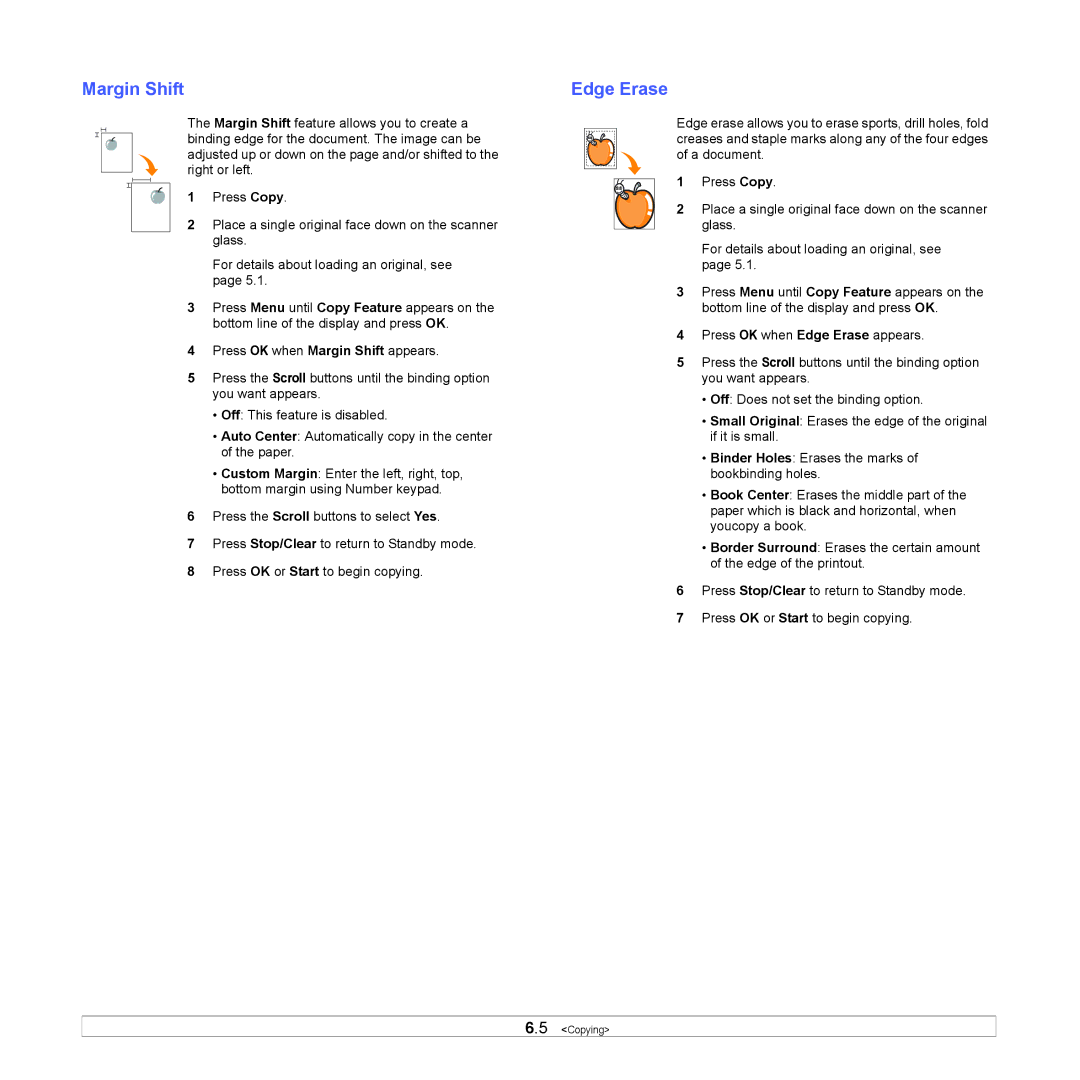Margin Shift
The Margin Shift feature allows you to create a binding edge for the document. The image can be adjusted up or down on the page and/or shifted to the right or left.
1 Press Copy.
2Place a single original face down on the scanner glass.
For details about loading an original, see page 5.1.
3Press Menu until Copy Feature appears on the bottom line of the display and press OK.
4Press OK when Margin Shift appears.
5Press the Scroll buttons until the binding option you want appears.
•Off: This feature is disabled.
•Auto Center: Automatically copy in the center of the paper.
•Custom Margin: Enter the left, right, top, bottom margin using Number keypad.
6Press the Scroll buttons to select Yes.
7Press Stop/Clear to return to Standby mode.
8Press OK or Start to begin copying.
Edge Erase
Edge erase allows you to erase sports, drill holes, fold creases and staple marks along any of the four edges of a document.
1 Press Copy.
2Place a single original face down on the scanner glass.
For details about loading an original, see page 5.1.
3Press Menu until Copy Feature appears on the bottom line of the display and press OK.
4Press OK when Edge Erase appears.
5Press the Scroll buttons until the binding option you want appears.
•Off: Does not set the binding option.
•Small Original: Erases the edge of the original if it is small.
•Binder Holes: Erases the marks of bookbinding holes.
•Book Center: Erases the middle part of the paper which is black and horizontal, when youcopy a book.
•Border Surround: Erases the certain amount of the edge of the printout.
6Press Stop/Clear to return to Standby mode.
7Press OK or Start to begin copying.
6.5 <Copying>