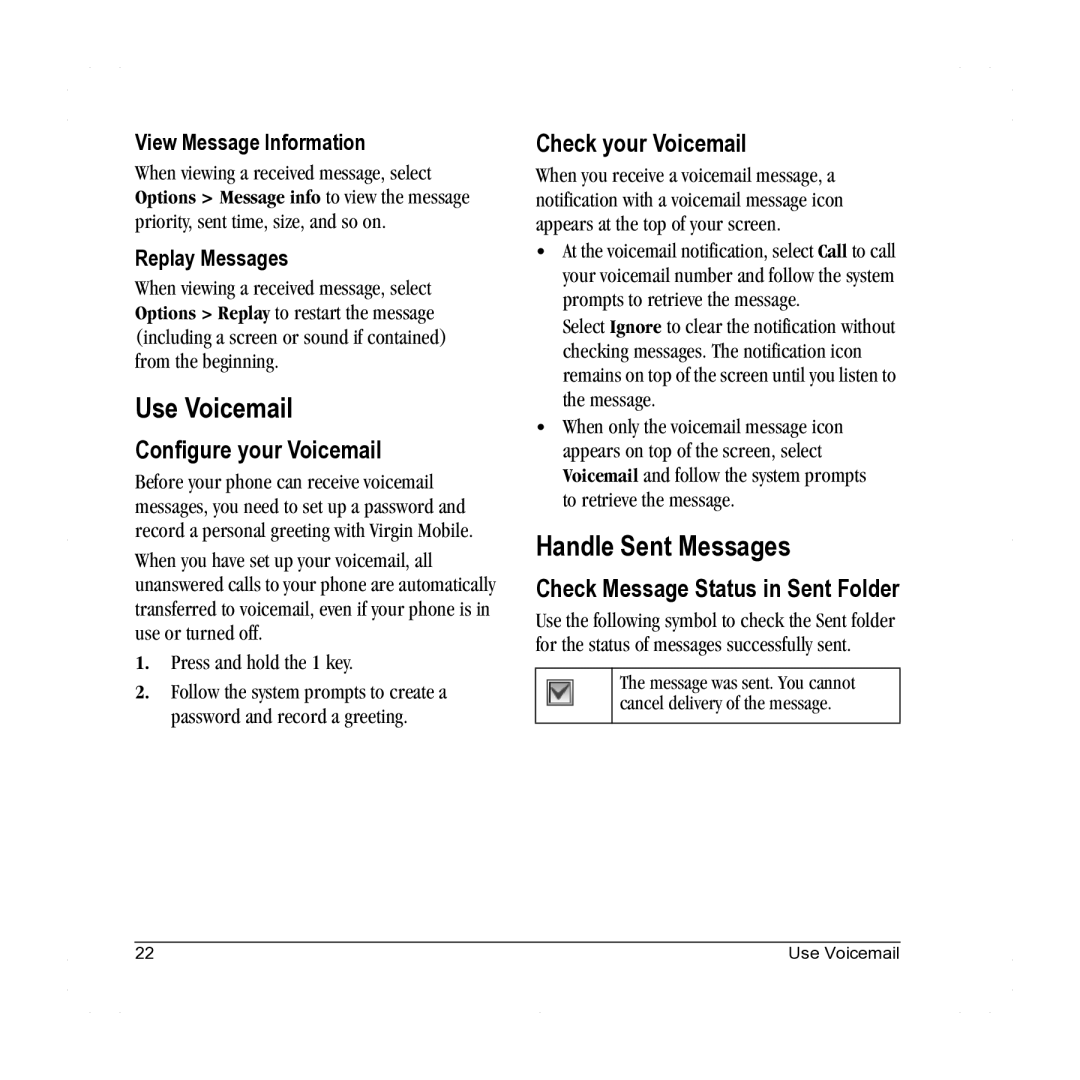Contents
Page
Tc User Guide
Bluetooth Certification
Avoid magnetic environments
Resetting the phone
To purchase accessories, visit
Table of Contents
Voice Commands
Charge the Battery
Phone Battery
Install the Battery
Getting Started
Battery Safety Guidelines
Common Causes of Battery Drain
Supervise all battery usage by children
Format the Memory Card
Install the Memory Card
Memory Card
Remove the Memory Card
Find the Serial Number
Accessories
Activate your Account
Program your Phone
Get to Know your Phone
Phone screen
Qwerty keypad. Number keypad
LED Indicator
Access these options My music and Settings
Main Menu
Idle State Level
Guide Conventions
Press the Left option button to select Menu
Make Phone Calls
Call Features
Power Phone Up
Answer Phone Calls
End Phone Calls
Volume Control
Emergency Services
Activate Voice Dialing
Exit Emergency Services
Enter Phone Numbers from the Main Screen
Text Entry
Text Entry Modes
Enter Numbers with Qwerty Keypad
Scroll up or down to view the list of symbols
Enter Symbols with Qwerty Keypad
Select Options Add symbol
Rapid Entry with Qwerty Keypad
Text Entry Quick Reference
Messaging
Messaging Menu
Send Messages
Enter Message Recipients
Save Messages to Drafts
Attaching Files to Messages
Complete Messages in Drafts
Use Auto Text
Preview Messages
Reply to Multimedia Messages with Auto Retrieve
Manage Received Messages
Reply to Text Messages
Reply to Multimedia Messages with Prompt
Call a Number in a Message
Reply to all Recipients
Reply with a Copy of the Message
Save Received Messages
Handle Sent Messages
Configure your Voicemail
Use Voicemail
Check your Voicemail
Message Settings
Review Virgin Alerts
Erase Messages
Check Message Count
Erase All Messages
Contacts
Contacts Menu
Access Contacts
Add Contacts
Use Contacts
Customize Contacts
Assign Pictures to Contacts
Assign Ringtones to Contacts
Assign Message Tones to Contacts
Add a Prefix to Phone Numbers
Erase Contacts
Contact Groups
Speed Dial List
View Phone Number
Enable Voice Dial Tags
Voice Dial List
Clear Speed Dial Numbers
Recent calls
Recent calls Menu
Work with Call Lists
Work with Call Timers
Erase Call List Records
My music
Media Player
Media Player Menu
Use Media Player to play and manage media files
Playlists
All songs
Artists
Albums
Enable Shuffle
Media Player Settings
Enable Repeat all
Genres
Enable Bluetooth Headset
Set Auto Off Duration
Top-Up your Account
My Account
Check your Account Balance
Top-Up with a Top-Up Card
For More Information
Navigate VirginXL
Access VirginXL
VirginXL
End a VirginXL Session
My ringtones
My Stuff
My Stuff Menu
Download a Ringtone
My graphics
My games
My themes
My other stuff
Media File Options
Erase a Single File
Use the Zoom
View a Slideshow
Erase All Files in a Folder
Camera Tips
Camera Setting Options
Pictures
Take a Picture
Other Camera Options
Search the Web
12 Web
Surf the Web
Launch Connect Go to MySpace
Tools & Settings
Tools & Settings Menu
Tools
Tools Menu
Record Voice Memos
Voice memo
Calendar
Play Voice Memos
View Events
Modify Events
From View all events, select Options
Scheduler Settings
Erase Events
Set the Quick Alarm
Alarm clock
Set an Alarm
Use Tip Calculator
Use Stopwatch
Use Timer
World clock
Set World Clock
Bluetooth
Enable Bluetooth
Memopad
Use Bluetooth Devices
Pair with a Device
Change Bluetooth Settings
Display
Graphics
Set My Banner
Set Main Menu View
Set Theme
Set Language
Sounds
Convenience
Auto keyguard
Call Contact using Fast Find
Enable Frequent List
Hold call
Call options
Set Digit Lengths
Set Expert Mode
Set Display Results
Voice answer
Security
Messaging
Network
Connect to TTY Device
Enable Power backlighting
Set Headset Sounds
Connect to Hearing Aid Device
Check your Phone Memory
Phone info
Check your Phone Number
View Build Information
Call a Number
Voice Commands
Call a Contact
Use a Shortcut
Play a Playlist
Find a Contact
Getting Help
Qualified Service
Phone Accessories Become a Product Evaluator
Customer Support
Consumer Limited Warranty
Page
Touch dialing
Call logs, see call lists call timers
Index
Calls Answering
Games downloading, 44 playing Graphics
Incoming calls, 33 installing, 1, 3 Internet
Contacts list
Groups adding
Playlists Adding songs, 36 creating, 36 erasing, 36 playing
Digit lengths, 65 editing
Recording, 52 voicemail