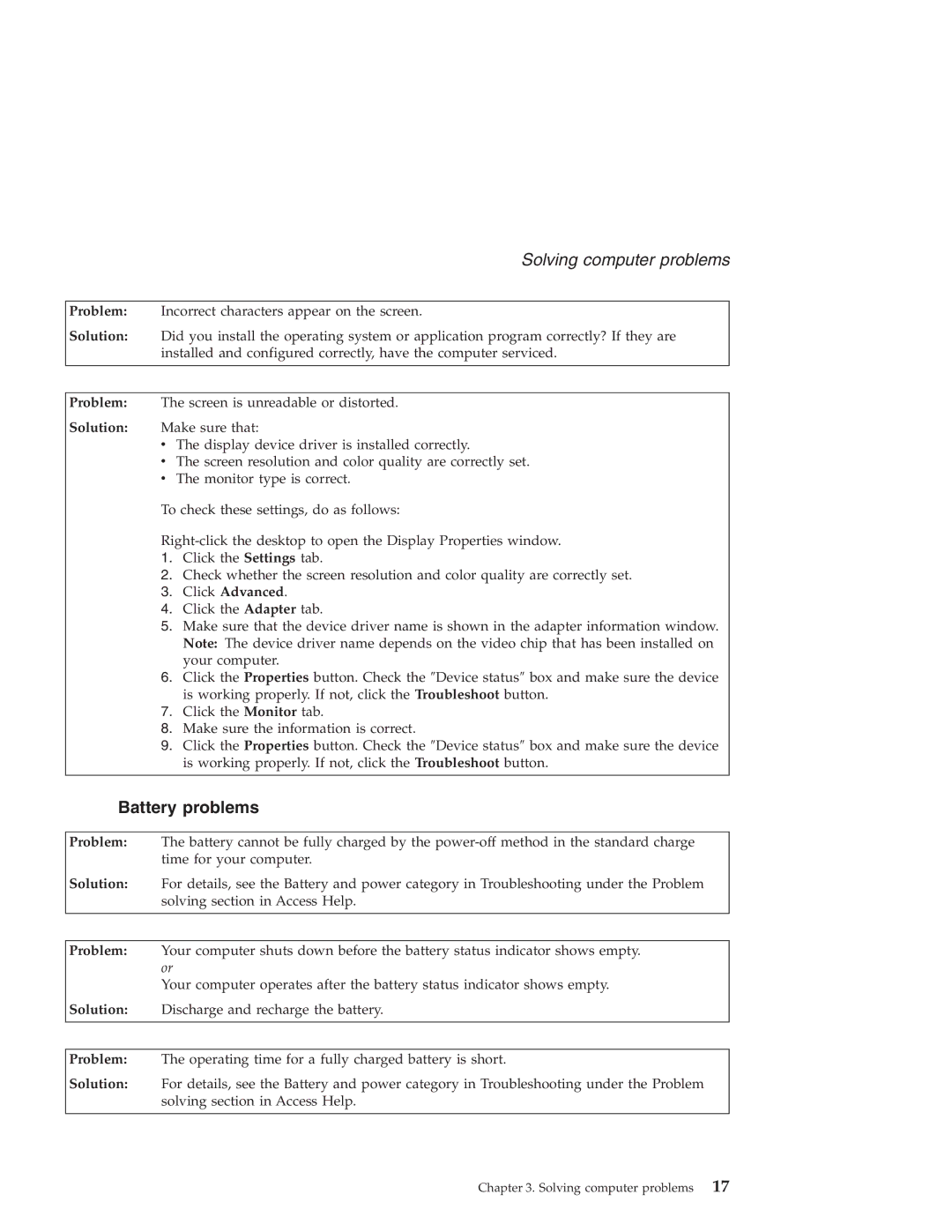Solving computer problems
Problem: Incorrect characters appear on the screen.
Solution: Did you install the operating system or application program correctly? If they are installed and configured correctly, have the computer serviced.
Problem: The screen is unreadable or distorted.
Solution: Make sure that:
vThe display device driver is installed correctly.
vThe screen resolution and color quality are correctly set.
vThe monitor type is correct.
To check these settings, do as follows:
1.Click the Settings tab.
2.Check whether the screen resolution and color quality are correctly set.
3.Click Advanced.
4.Click the Adapter tab.
5.Make sure that the device driver name is shown in the adapter information window. Note: The device driver name depends on the video chip that has been installed on your computer.
6.Click the Properties button. Check the ″Device status″ box and make sure the device is working properly. If not, click the Troubleshoot button.
7.Click the Monitor tab.
8.Make sure the information is correct.
9.Click the Properties button. Check the ″Device status″ box and make sure the device is working properly. If not, click the Troubleshoot button.
Battery problems
Problem: The battery cannot be fully charged by the
Solution: For details, see the Battery and power category in Troubleshooting under the Problem solving section in Access Help.
Problem: Your computer shuts down before the battery status indicator shows empty. or
Your computer operates after the battery status indicator shows empty.
Solution: Discharge and recharge the battery.
Problem: The operating time for a fully charged battery is short.
Solution: For details, see the Battery and power category in Troubleshooting under the Problem solving section in Access Help.
Chapter 3. Solving computer problems 17