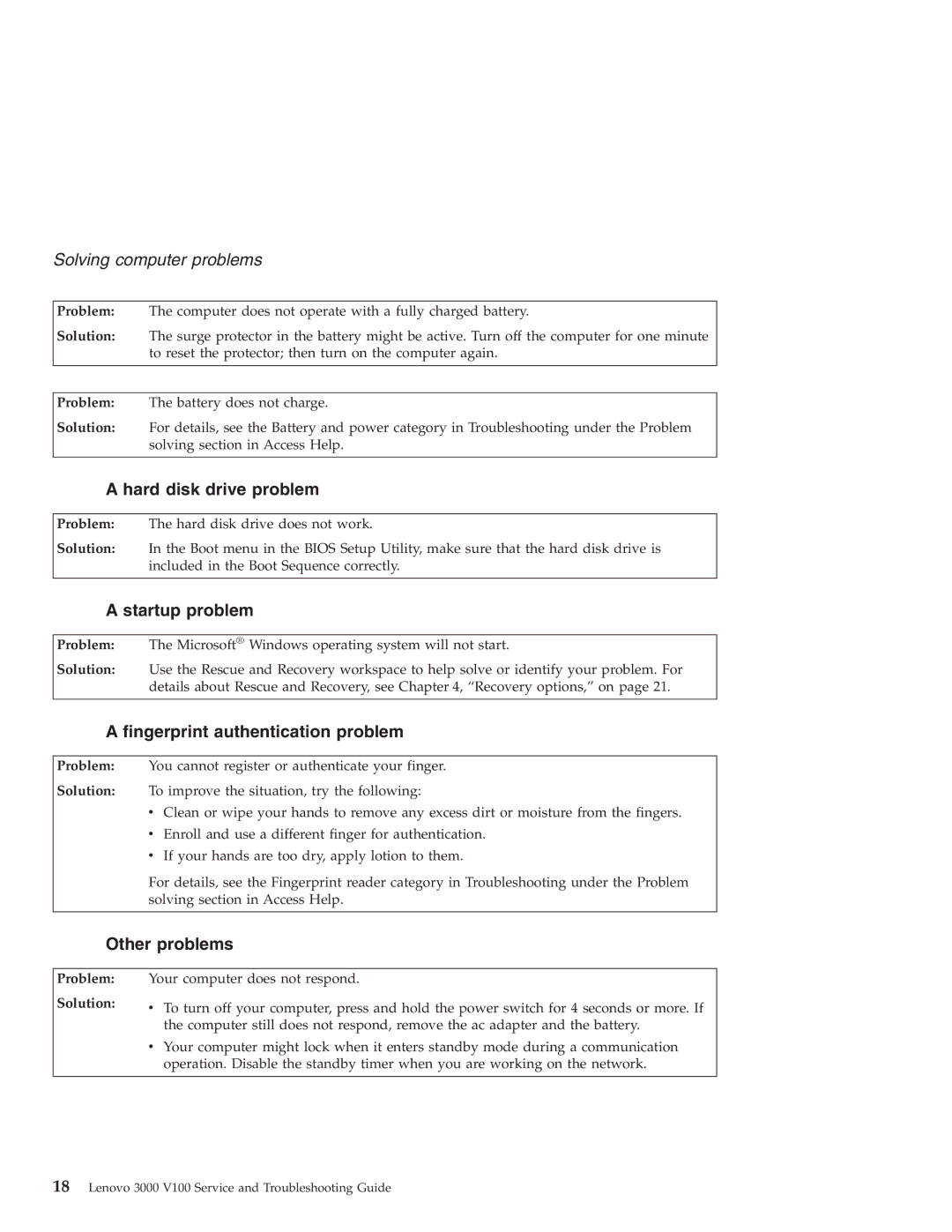Solving computer problems
Problem: The computer does not operate with a fully charged battery.
Solution: The surge protector in the battery might be active. Turn off the computer for one minute to reset the protector; then turn on the computer again.
Problem: The battery does not charge.
Solution: For details, see the Battery and power category in Troubleshooting under the Problem solving section in Access Help.
A hard disk drive problem
Problem: The hard disk drive does not work.
Solution: In the Boot menu in the BIOS Setup Utility, make sure that the hard disk drive is included in the Boot Sequence correctly.
A startup problem
Problem: The Microsoft® Windows operating system will not start.
Solution: Use the Rescue and Recovery workspace to help solve or identify your problem. For details about Rescue and Recovery, see Chapter 4, “Recovery options,” on page 21.
A fingerprint authentication problem
Problem: You cannot register or authenticate your finger.
Solution: To improve the situation, try the following:
vClean or wipe your hands to remove any excess dirt or moisture from the fingers.
vEnroll and use a different finger for authentication.
vIf your hands are too dry, apply lotion to them.
For details, see the Fingerprint reader category in Troubleshooting under the Problem solving section in Access Help.
Other problems
Problem:
Solution:
Your computer does not respond.
vTo turn off your computer, press and hold the power switch for 4 seconds or more. If the computer still does not respond, remove the ac adapter and the battery.
vYour computer might lock when it enters standby mode during a communication operation. Disable the standby timer when you are working on the network.
18Lenovo 3000 V100 Service and Troubleshooting Guide