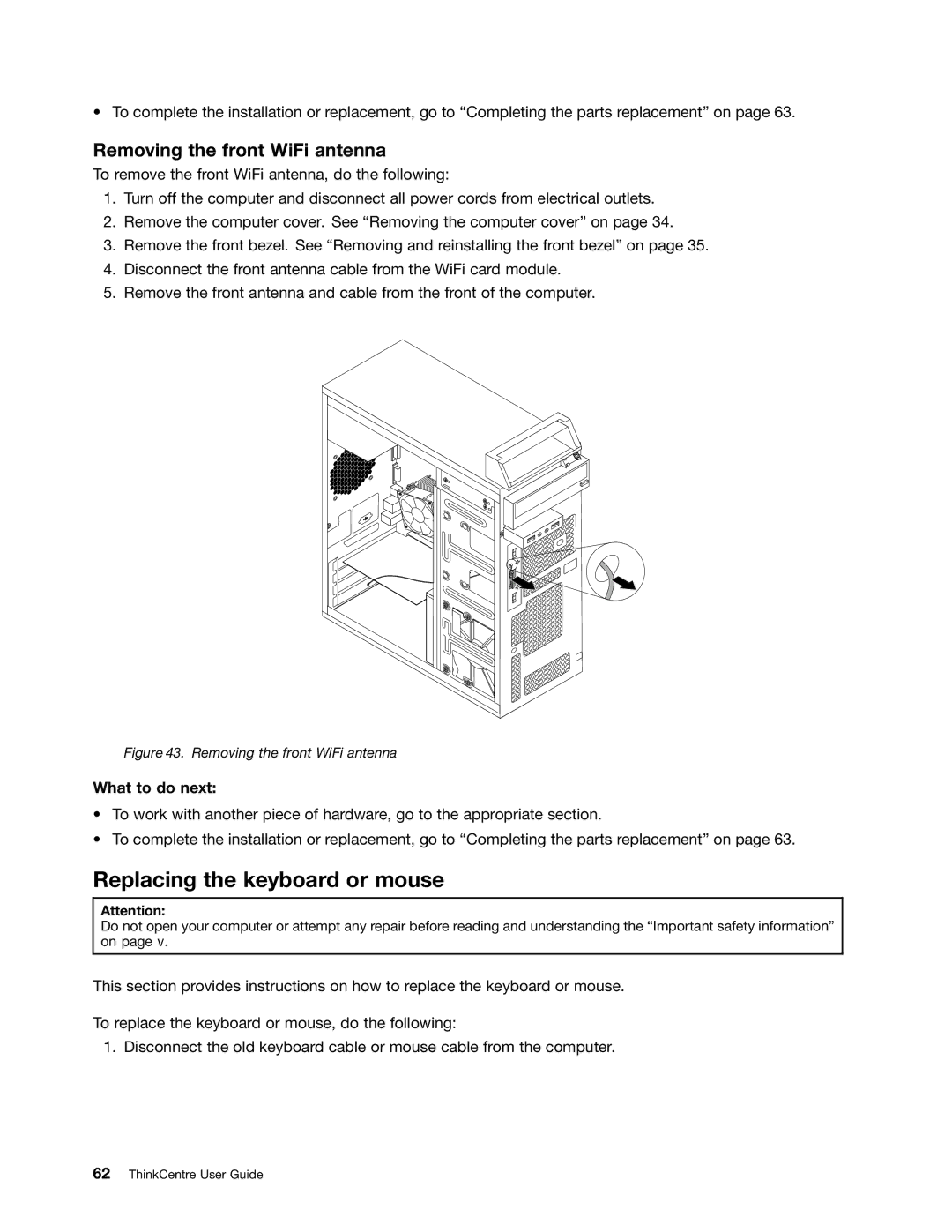• To complete the installation or replacement, go to “Completing the parts replacement” on page 63.
Removing the front WiFi antenna
To remove the front WiFi antenna, do the following:
1.Turn off the computer and disconnect all power cords from electrical outlets.
2.Remove the computer cover. See “Removing the computer cover” on page 34.
3.Remove the front bezel. See “Removing and reinstalling the front bezel” on page 35.
4.Disconnect the front antenna cable from the WiFi card module.
5.Remove the front antenna and cable from the front of the computer.
Figure 43. Removing the front WiFi antenna
What to do next:
•To work with another piece of hardware, go to the appropriate section.
•To complete the installation or replacement, go to “Completing the parts replacement” on page 63.
Replacing the keyboard or mouse
Attention:
Do not open your computer or attempt any repair before reading and understanding the “Important safety information” on page v.
This section provides instructions on how to replace the keyboard or mouse.
To replace the keyboard or mouse, do the following:
1. Disconnect the old keyboard cable or mouse cable from the computer.