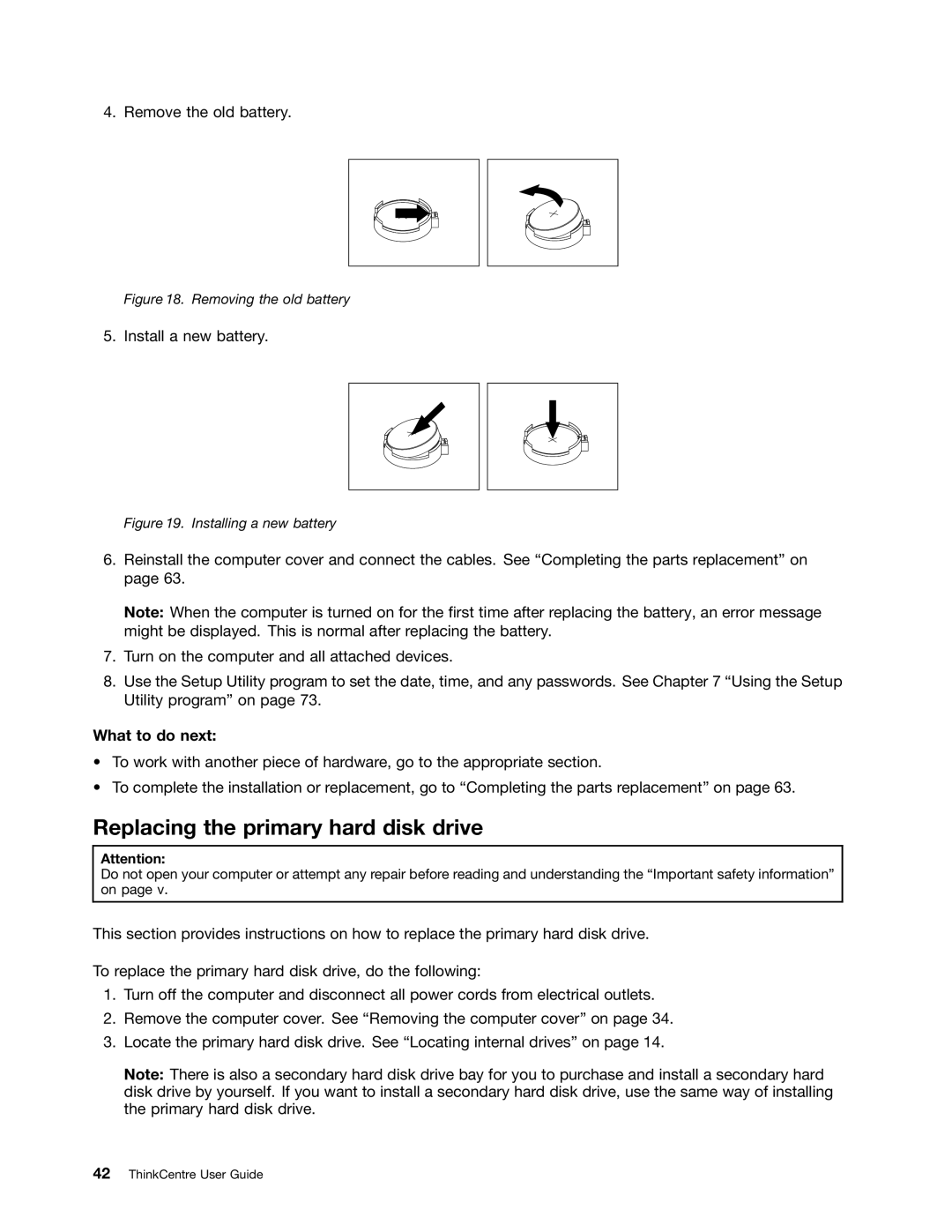4. Remove the old battery.
Figure 18. Removing the old battery
5. Install a new battery.
Figure 19. Installing a new battery
6.Reinstall the computer cover and connect the cables. See “Completing the parts replacement” on page 63.
Note: When the computer is turned on for the first time after replacing the battery, an error message might be displayed. This is normal after replacing the battery.
7.Turn on the computer and all attached devices.
8.Use the Setup Utility program to set the date, time, and any passwords. See Chapter 7 “Using the Setup Utility program” on page 73.
What to do next:
•To work with another piece of hardware, go to the appropriate section.
•To complete the installation or replacement, go to “Completing the parts replacement” on page 63.
Replacing the primary hard disk drive
Attention:
Do not open your computer or attempt any repair before reading and understanding the “Important safety information” on page v.
This section provides instructions on how to replace the primary hard disk drive.
To replace the primary hard disk drive, do the following:
1.Turn off the computer and disconnect all power cords from electrical outlets.
2.Remove the computer cover. See “Removing the computer cover” on page 34.
3.Locate the primary hard disk drive. See “Locating internal drives” on page 14.
Note: There is also a secondary hard disk drive bay for you to purchase and install a secondary hard disk drive by yourself. If you want to install a secondary hard disk drive, use the same way of installing the primary hard disk drive.