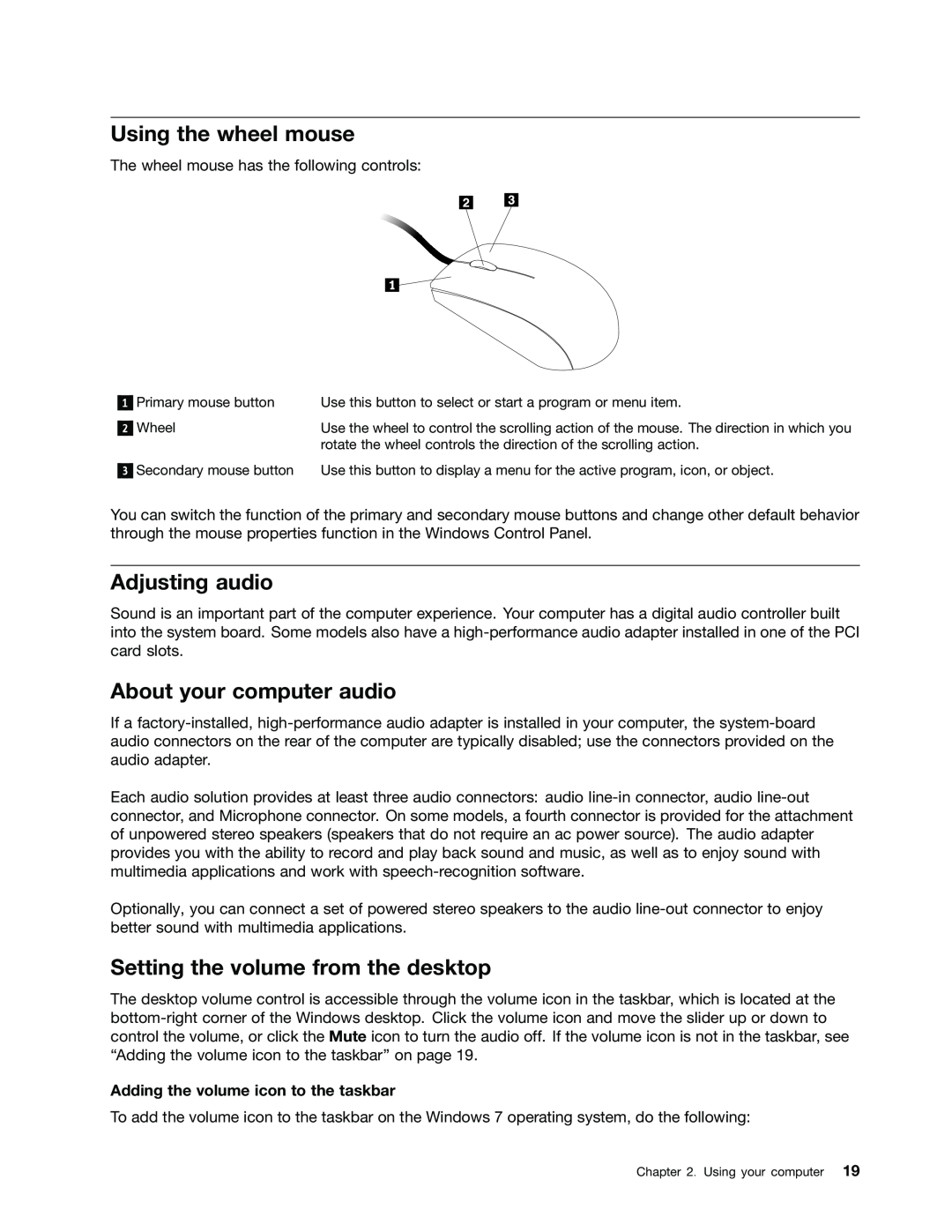Machine Types 3484, 3485, and
ThinkCentre User Guide
Third Edition September Copyright Lenovo
Chapter 5. Installing or replacing
Contents
Important safety information
Chapter 2. Using your computer
Chapter 10. Troubleshooting and
Chapter 6. Recovery information
Chapter 7. Using the Setup Utility
Chapter 9. Preventing problems
Appendix D. Restriction of Hazardous Substances Directive RoHS
Appendix C. WEEE and recycling information
Index
iv ThinkCentre User Guide
Hazardous moving parts. Keep fingers and other body parts away
Important safety information
Service and upgrades
Static electricity prevention
Extension cords and related devices
Power cords and power adapters
External devices
Plugs and outlets
Heat and product ventilation
Operating environment
Modem safety information
DANGER
Power supply statement
Cleaning and maintenance
Laser compliance statement
x ThinkCentre User Guide
Memory
Features
Chapter 1. Product overview
Microprocessor
Connectivity
System management features
Preinstalled software programs
Input/Output I/O features
Power supply
Security features
4 ThinkCentre User Guide
Microsoft Windows 7 operating system
Microsoft Windows 8 operating system
Linux Microsoft Windows XP Professional SP
Accessing Lenovo programs on the Windows 7 operating system
Specifications
Lenovo programs
Table 2. Programs in Control Panel
Accessing Lenovo programs from the Lenovo ThinkVantage Tools program
Accessing Lenovo programs from Control Panel
Table 1. Programs in the Lenovo ThinkVantage Tools program
Fingerprint Software
Accessing Lenovo programs on the Windows 8 operating system
An introduction to Lenovo programs
Communications Utility
Power Manager
Lenovo Settings
Lenovo Solution Center
Password Manager
Locations
System Update
View Management Utility
USB connector USB port
Figure 1. Front connector, control, and indicator locations
Hard disk drive activity indicator Power indicator Power switch
USB connector USB port Headphone connector Microphone connector
Description
Locating connectors on the rear of your computer
Figure 2. Rear connector locations
Connector
Figure 3. Component locations
Locating components
Connector
Description
Figure 4. System board part locations
Locating parts on the system board
Figure 5. Drive bay locations
Locating internal drives
The following is a sample of the machine type and model label
Machine type and model label
Figure 6. Machine type and model label
16 ThinkCentre User Guide
Where are my recovery discs?
Chapter 2. Using your computer
Frequently asked questions
Accessing Control Panel on the Windows 8 operating system
Using a fingerprint reader
Using the keyboard
Using Windows shortcut keys
Using the blue ThinkVantage button
Adding the volume icon to the taskbar
Using the wheel mouse
Adjusting audio
Setting the volume from the desktop
Handling and storing CD and DVD media
Setting the volume from Control Panel
Using CDs and DVDs
2. In the Sound section, click Adjust system volume
Recording a CD or DVD
Playing a CD or DVD
22 ThinkCentre User Guide
Comfort
Accessibility and comfort
Chapter 3. You and your computer
Arranging your workspace
Air circulation
Glare and lighting
Electrical outlets and cable lengths
Registering your computer
Voltage-selection switch
Moving your computer to another country or region
For power cord information and part numbers, go to
Replacement power cords
Chapter 4. Security
Security features
Figure 7. Installing a padlock
Locking the computer cover
Figure 8. Integrated cable lock
Using passwords
BIOS passwords
Attaching an integrated cable lock
Protecting data against viruses
Windows passwords
Configuring the fingerprint reader
Using and understanding firewalls
Chapter 4. Security
32 ThinkCentre User Guide
Handling static-sensitive devices
Chapter 5. Installing or replacing hardware
Installing or replacing hardware
Installing external options
Removing the computer cover
Removing and reinstalling the front bezel
What to do next
Installing or replacing a PCI card
Figure 12. Removing the screw that secures the PCI card latch
as shown to
Figure 14. Installing a PCI card
Installing or replacing a memory module
What to do next
Figure 16. Opening the retaining clips
Figure 15. Removing a memory module
40 ThinkCentre User Guide
Figure 17. Installing a memory module
Replacing the battery
What to do next
What to do next
Replacing the primary hard disk drive
Figure 18. Removing the old battery
Figure 19. Installing a new battery
Figure 20. Removing the primary hard disk drive
What to do next
Replacing the optical drive
Figure 21. Installing the hard disk drive
Figure 22. Connecting a SATA hard disk drive
Figure 23. Removing the optical drive
46 ThinkCentre User Guide
Figure 24. Installing the optical drive
Figure 25. Connecting the optical drive
What to do next
Hazardous moving parts. Keep fingers and other body parts away
Replacing the power supply assembly
Figure 26. Removing the screws for the power supply assembly
Replacing the heat sink and fan assembly
What to do next
Figure 27. Removing the heat sink and fan assembly
What to do next
Replacing the microprocessor
50 ThinkCentre User Guide
and open the retainer
to access the microprocessor
Figure 28. Accessing the microprocessor
5. Lift the small handle
13. Reconnect all cables that were disconnected from the system board
Figure 31. Removing the front audio and USB assembly
Replacing the front audio and USB assembly
What to do next
Removing the WiFi adapter card
Replacing the WiFi units
What to do next
Removing the WiFi card module
Installing the WiFi units
Figure 36. Installing the WiFi card module
58 ThinkCentre User Guide
Figure 37. Installing the WiFi antenna cables
Figure 38. Installing the WiFi adapter card
What to do next
What to do next
Installing or removing the rear WiFi antenna
Installing the rear WiFi antenna
Removing the rear WiFi antenna
Installing the front WiFi antenna
Installing or removing the front WiFi antenna
What to do next
What to do next
Figure 42. Installing the front WiFi antenna
Figure 41. Peeling off the paper that protects the stickers
Replacing the keyboard or mouse
Removing the front WiFi antenna
What to do next
Figure 44. Connecting the USB keyboard or mouse
Completing the parts replacement
What to do next
Figure 45. Reinstalling the computer cover
Obtaining device drivers
Recovery information for the Windows 7 operating system
Chapter 6. Recovery information
Creating and using recovery media
Performing a backup operation
Performing backup and recovery operations
Creating recovery media
Using recovery media
Performing a recovery operation
Using the Rescue and Recovery workspace
3. Click the Restore your system from a backup icon
Using a rescue medium
Creating and using a rescue medium
Creating a rescue medium
Reinstalling preinstalled applications
Reinstalling preinstalled applications and device drivers
Reinstalling preinstalled device drivers
70 ThinkCentre User Guide
Reinstalling software programs
Reinstalling device drivers
Solving recovery problems
Advanced startup options
Recovery information for the Windows 8 operating system
Resetting your computer to the factory default settings
Refreshing your computer
72 ThinkCentre User Guide
Using passwords
Chapter 7. Using the Setup Utility program
Starting the Setup Utility program
Viewing and changing settings
Hard Disk Password
Password considerations
Power-On Password
Administrator Password
SATA Controller
Erasing lost or forgotten passwords clearing CMOS
Enabling or disabling a device
USB Setup
Selecting or changing the startup device sequence
Enabling ErP compliance mode
Selecting a startup device
Selecting a temporary startup device
Exiting the Setup Utility program
78 ThinkCentre User Guide
Updating flashing the BIOS from a disc
Using system programs
Chapter 8. Updating system programs
Recovering from a POST/BIOS update failure
Updating flashing the BIOS from your operating system
2. Click Download Drivers & Software 3. Click Use Quick Path
Updating your operating system
Chapter 9. Preventing problems
Keeping your computer current
Getting the latest device drivers for your computer
“Basics” on page “Cleaning your computer” on page “Computer” on page
Using System Update
Basics
Cleaning and maintenance
Keyboard
Cleaning your computer
Cleaning a flat-panel monitor surface
Computer
Cleaning a glass-screen surface
Good maintenance practices
Moving your computer
5. Disconnect communication cables, such as modem or network cables, from the outlets first, and then disconnect the other ends from the computer
86 ThinkCentre User Guide
Basic troubleshooting
Chapter 10. Troubleshooting and diagnostics
Troubleshooting
Troubleshooting procedure
No audio in Windows
Audio problems
Sound comes from one external speaker only
CD problems
No audio in DOS applications or games
A CD or DVD does not work
DVD problems
Black screen instead of DVD video
Invalid disc or no disc found message
DVD movie will not play
No audio or intermittent audio while playing DVD movie
Playback is very slow or choppy
1. Click Start Control Panel 2. Click Hardware and Sound
Intermittent problems
Keyboard, mouse, or pointing device problems
All or some keys on the keyboard do not work
The fingerprint reader does not work
The wireless keyboard does not work
The mouse or pointing device does not work
The pointer on the screen does not move smoothly with the mouse
Wrong characters appear on the screen
Monitor problems
The image is discolored
The image appears to be flickering
96 ThinkCentre User Guide
2. Click Hardware and Sound
Networking problems
Ethernet problems
Your computer cannot connect to the network
The Wake on LAN feature is not working
A wireless LAN problem
The adapter stops working for no apparent reason
An option that was just installed does not work
Option problems
A wireless WAN problem
Bluetooth problem
Insufficient free hard disk drive space
Performance and lockup problems
3. Click Disk Cleanup
An option that previously worked does not work now
Excessive number of fragmented files
2. Click Programs 3. Click Turn Windows features on or off
3. Click Disk Cleanup 4. Click Clean up system files
6. In the Programs and Features area, click the Clean up button
Serial port problems
Printer problems
102 ThinkCentre User Guide
When using a sort feature, dates do not sort in the correct order
Software problems
Software does not work as expected
104 ThinkCentre User Guide
USB problems
Diagnostic programs
Lenovo Solution Center
PC-Doctor for DOS
Creating a diagnostic disc
Running the diagnostic program from a diagnostic disc
Lenovo ThinkVantage Toolbox
106 ThinkCentre User Guide
Note For additional help, press the F1 key
Lenovo ThinkVantage Tools
Chapter 11. Getting information, help, and service
Safety and Warranty
Information resources
Lenovo Support Web site
Help and service
Using the documentation and diagnostic programs
Calling for service
Purchasing additional services
Using other services
110 ThinkCentre User Guide
Lenovo United States, Inc 1009 Think Place - Building One
Appendix A. Notices
Morrisville, NC U.S.A Attention Lenovo Director of Licensing
Trademarks
Electronic emissions notices
Appendix B. Regulatory information
Export classification notice
Television output notice
German Class B compliance statement Deutschsprachiger EU Hinweis
Industry Canada Class B emission compliance statement
Deutschland
Keyboard and mouse compliance statement for Taiwan
Lenovo product service information for Taiwan
Additional regulatory information
Korea Class B compliance statement Japanese VCCI Class B statement
116 ThinkCentre User Guide
Important WEEE information
Appendix C. WEEE and recycling information
Recycling information
Descarte de um Produto Lenovo Fora de Uso
Battery recycling information for Taiwan
Recycling information for Brazil
Declarações de Reciclagem no Brasil
Appendix C. WEEE and recycling information
Battery recycling information for the European Union
120 ThinkCentre User Guide
China RoHS Turkish RoHS
Appendix D. Restriction of Hazardous Substances Directive RoHS
Ukraine RoHS
RoHS compliant as per E-Waste Management & Handling Rules
India RoHS
Index
workspace, Rescue and Recovery
Power-On Password
passwords
features
Page
126 ThinkCentre User Guide