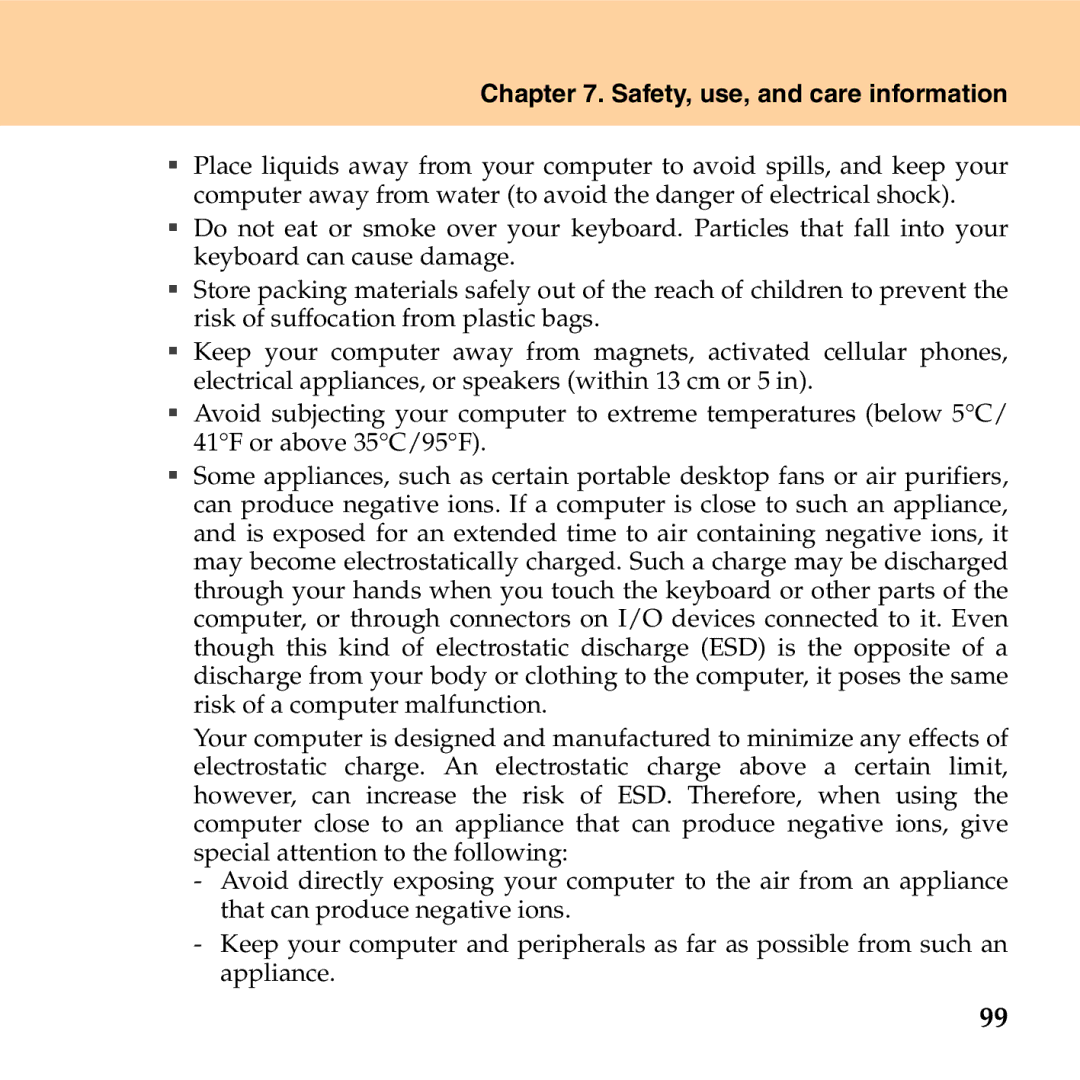Lenovo G530
Page
Energy Star model information
Page
Explanation of hard disk capacity
Page
Contents
113
Contents Getting help
Safety, use, and care
Appendix A. Lenovo Limited
Getting to know your computer
Computer display
Power button
System status indicators
Getting to know your computer
Left-side view
Hdmi port specific models only
Getting to know your computer Fan louvers
Security keyhole
Right-side view
AC power adapter jack
Speakers
Wireless device switch specific models only
Bottom view
Central processing unit CPU/ Memory RAM compartment
Getting to know your computer Battery latch manual
Battery latch spring loaded
Wlan card compartment
Hard disk drive compartment
ƒ Memory RAM compartment
„ Shutting down your computer
Using your computer
„ Putting your computer to sleep
Using your computer
Using the touch pad
„ Numeric keypad
Using the keyboard
„ Function key combinations
Fn + PrtSc/SysRq System request
Special keys and buttons
„ Touch sensor and volume buttons
„ Lenovo CareSM button
„ Playing CDs/DVDs disc media
Using the optical drive
Using memory cards specific models only
„ Removing a memory card
„ Inserting a memory card
Using the integrated camera specific models only
„ Using LAN port
Using the Internet
„ Using wireless LAN specific models only
„ Using modem port specific models only
„ Attaching a mechanical lock optional
Securing your computer
„ Using passwords
To set a supervisor password
Select Set Supervisor Password, and press the Enter key
Using your computer To set a user password
Using your computer Changing or removing the user password
To set a HDD password
Using your computer HDD passwords
Changing or removing the HDD passwords
Installing device drivers
„ Your computer batteries
Using the battery and AC adapter
„ Checking battery status
„ Using the AC adapter
„ Charging the battery
„ Handling the battery
Using your computer
Connecting a universal serial bus USB device
Using external devices
Using external devices
Connecting an ExpressCard device
„ Removing an ExpressCard
„ Inserting an ExpressCard
„ Connecting a VGA monitor
Connecting an external display
Connecting a headphone and audio device
Connecting an external microphone
„ Enabling Bluetooth communications
Connecting a Bluetooth enabled device specific models only
Frequently asked questions
Troubleshooting
How can I contact the Customer Support Center?
Troubleshooting
When I turn on the computer, nothing appears on the screen
„ Display problems
My screen goes blank while the computer is on
Number appears when you enter a letter
„ a password problem
„ Keyboard problems
Forgot my password
Computer enters sleep mode unexpectedly
„ Sleep or hibernation problems
Screen is blank
„ Computer screen problems
Click the Advanced Settings button
Troubleshooting Screen is unreadable or distorted
Troubleshooting Incorrect characters appear on the screen
Operating time for a fully charged battery is short
„ Sound problems
„ Battery problems
„ Other problems
„ a hard disk drive problem
„ a startup problem
Computer does not start from a device you want
„ Diagnosing problems
Troubleshooting
„ Restoring the factory contents
Using Rescue and Recovery
„ Introducing Rescue and Recovery
Troubleshooting
Restoring the factory contents using the recovery discs
Restoring the factory contents from the service partition
„ Recovering data
Troubleshooting
Upgrading and replacing devices
„ Replacing the battery
Upgrading and replacing devices
Upgrading and replacing devices
„ Upgrading the hard disk drive
Upgrading and replacing devices Handling a hard disk drive
Remove the cover
Upgrading and replacing devices
„ Removing the optical drive
„ Replacing memory
Upgrading and replacing devices
Upgrading and replacing devices
Upgrading and replacing devices
Setup Poster User Online Online Video Guide
Getting help and service
Getting help and service
Calling the customer support center
Getting help and service
Getting help and service
Getting help and service
Getting help around the world
Important safety information
Safety, use, and care information
„ Conditions that require immediate action
Safety, use, and care information
Safety, use, and care information
„ Service and upgrades
„ Power cords and power adapters
Safety, use, and care information
„ Plugs and outlets
„ Extension cords and related devices
„ Power supply statement
„ Lithium coin cell battery notice
„ Heat and product ventilation
Safety, use, and care information
„ CD and DVD drive safety
„ Electrical current safety information
Safety, use, and care information
„ Laser compliance statement
Safety, use, and care information
„ Liquid crystal display LCD notice
Caring your computer
„ Be careful about where and how you work
Safety, use, and care information
100
101
„ Be gentle with your computer
„ Carry your computer properly
„ For outdoor use
102
„ Data safety
„ Handle storage media and drives properly
103
„ Take care in setting passwords
„ Other important tips
104
„ Cleaning the cover of your computer
105
„ Cleaning your computer keyboard
106
Accessibility and comfort
„ Cleaning your computer display
107
„ Ergonomic information
108
109
„ What if you are traveling?
„ Questions about vision?
110
„ General tips for maintenance
111
112
113
Appendix A. Lenovo Limited Warranty
„ What this warranty covers
114
„ How to obtain warranty service
„ What your service provider will do to correct problems
Appendix A. Lenovo Limited Warranty
115
„ Replacement of a product or part
116
„ Your additional responsibilities
„ Use of personal information
117
„ What this warranty does not cover
„ Limitation of liability
118
119
„ Dispute resolution
„ Other rights
120
„ European Economic Area EEA
„ Suplemento de Garantía para México
121
122
Warranty Information
123
„ Types of warranty service
Customer Replaceable Unit CRU Service On-site Service
124
Customer Carry-In or Mail-In Service
125
Warranty service telephone numbers
126
Appendix B. Customer Replaceable Units CRUs
Appendix B. Customer Replaceable Units CRUs
127
128
Size Environment
Appendix C. Specifications
129
130
Appendix C. Specifications
131
Appendix D. Notices
Appendix D. Notices
132
133
„ Export classification notice
„ Television output notice
134
Wireless related information
„ Wireless Interoperability
135
„ Usage environment and your health
136
137
Electronic emissions notices
„ Federal Communications Commission FCC Statement
138
„ Industry Canada Class B Emission Compliance Statement
„ Avis de conformité à la réglementation d’Industrie Canada
139
„ German Class B Compliance Statement
140
„ European Union Compliance Statement Class B Compliance
141
„ Japanese Vcci Class B Statement
142
„ Japan Compliance Statement for Power line Harmonics
„ Korea Class B
143
Weee and recycling statements
„ General recycling statement
144
EU Weee Statements
145
Japan Recycling Statements
146
„ Disposing of a Lenovo Computer Components
147
148
149
150
Index
151
Index
152
Page
New World. New Thinking.TM