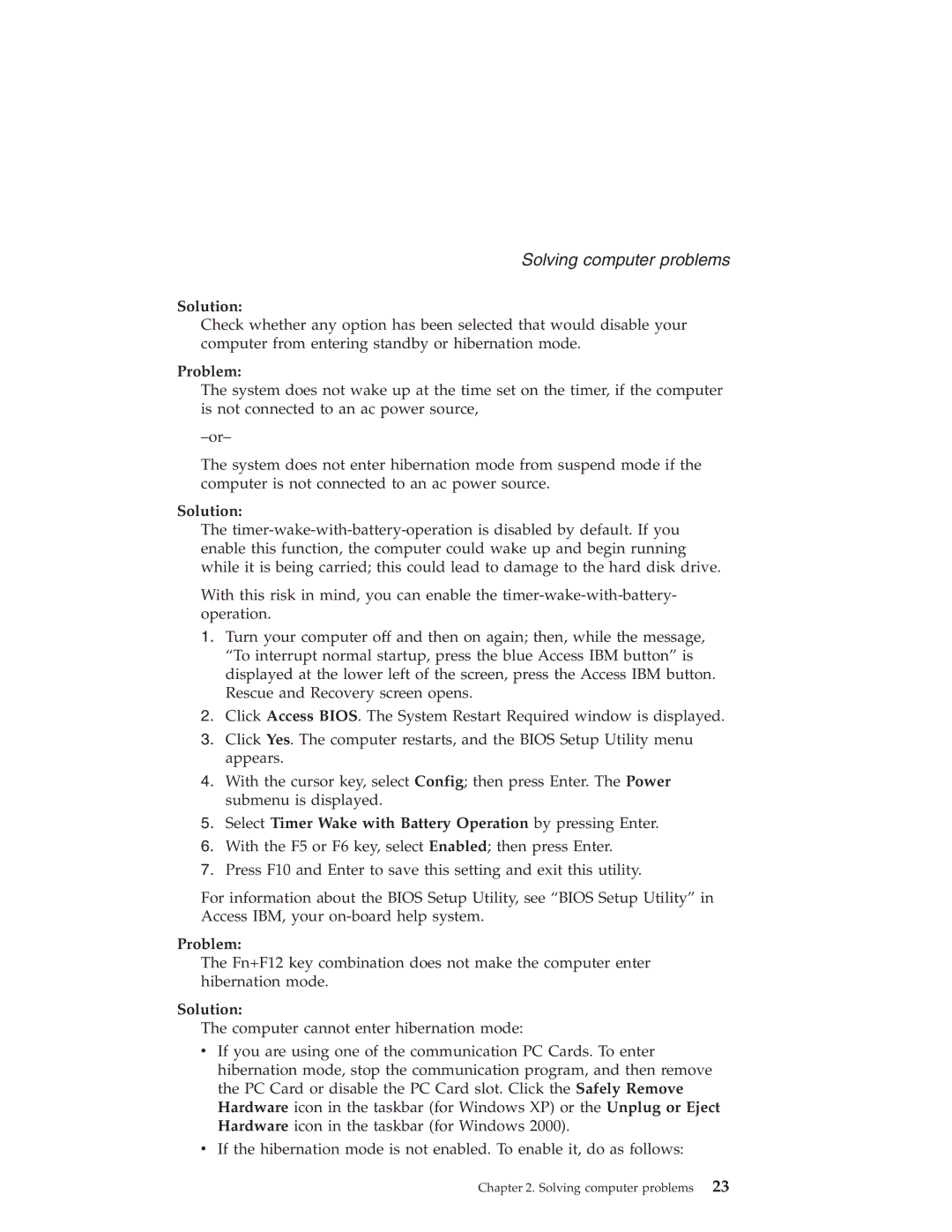R50 specifications
The Lenovo R50, a part of Lenovo's essential ThinkPad series, was introduced as a reliable and robust laptop designed primarily for business users and professionals. This model showcases Lenovo’s commitment to quality, performance, and ergonomics, making it a popular choice among corporate users and students alike.One of the main features of the Lenovo R50 is its durable design. It sports a sturdy chassis that meets military-grade specifications for durability, protecting it from unexpected shocks and drops. The ThinkPad series is well-known for its spill-resistant keyboards, a feature that enhances the R50’s practical usability in dynamic work environments.
Performance-wise, the R50 is typically powered by Intel’s Pentium or early-core processors, providing sufficient power for everyday tasks such as word processing, spreadsheet management, and browsing. The device can come equipped with various memory configurations, often available with up to 2GB of RAM and either conventional hard drives or early solid-state drives, facilitating quicker system performance and improved access times.
The Lenovo R50 also emphasizes connectivity and expansion. It features multiple USB ports, a serial port, and a PC Card slot for adding functionalities. Ethernet and modem ports ensure reliable wired connections, while Wi-Fi capabilities enhance mobility.
Display quality is another appealing aspect of the R50, featuring a 15-inch screen that offers a native resolution typically of 1024x768 or higher, yielding a decent visual experience for document editing and presentations. The anti-glare coating assists in maintaining visibility under varying light conditions, an important factor for users working outdoors or in bright office spaces.
Another significant characteristic of the R50 is its renowned keyboard. Lenovo’s ThinkPad keyboards are legendary for their tactile feedback and comfort, which significantly enhances the typing experience. The keyboard also includes a TrackPoint, allowing for precise cursor control without needing to shift hands from the keyboard.
In terms of software, the Lenovo R50 usually runs on Windows operating systems, providing users with a familiar interface and access to a vast array of applications suitable for business and personal use.
Overall, the Lenovo R50 stands out for its blend of durability, performance, and user-centric features, making it a trustworthy companion for anyone seeking a reliable laptop to manage their daily tasks efficiently.