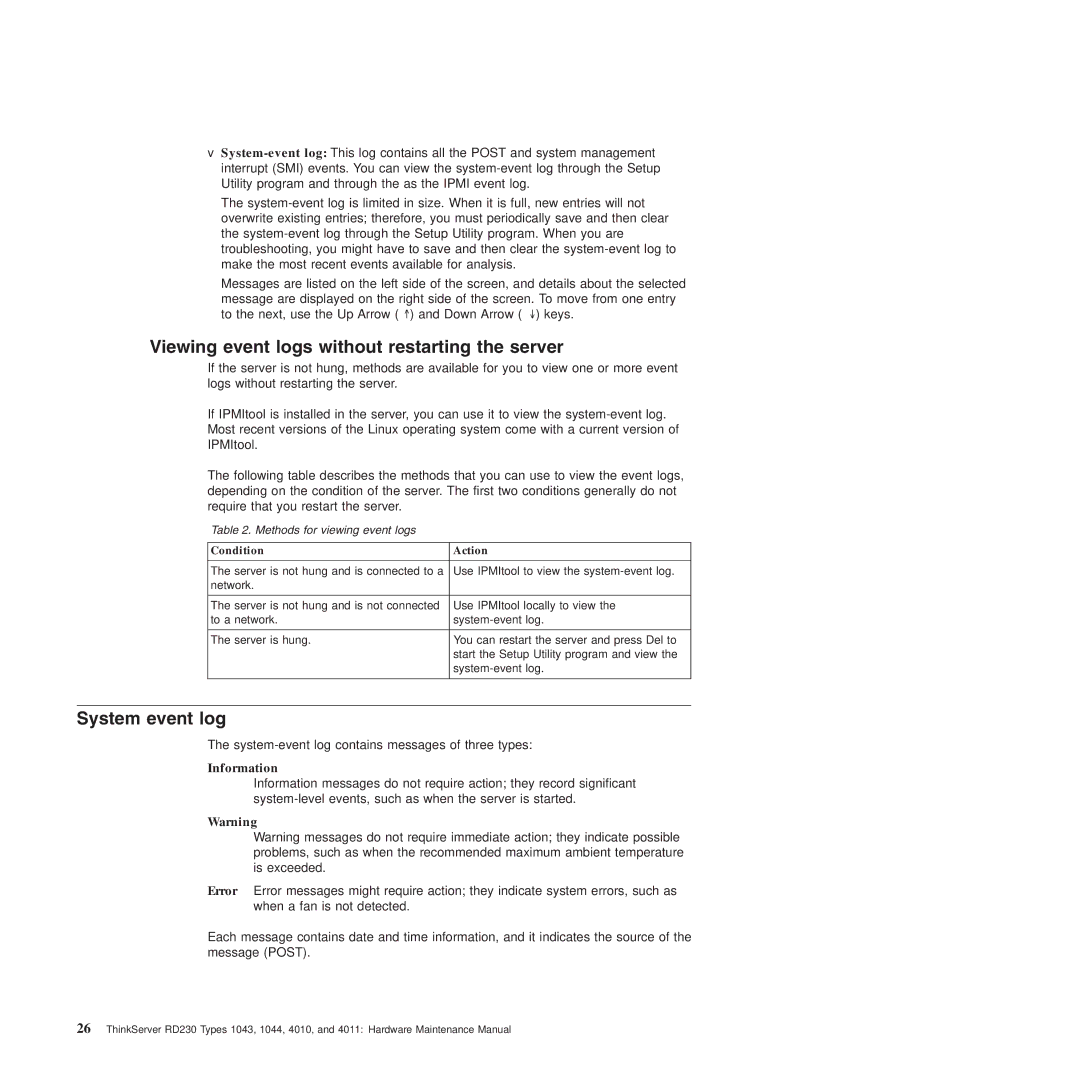RD230 specifications
The Lenovo RD240 and RD230 are key players in the realm of enterprise-class servers, leveraging advanced technologies to deliver efficiency, reliability, and performance. These servers are designed to cater to the demands of small to medium-sized businesses, providing robust solutions for various workloads.The Lenovo RD240 is a 2U rack server that features dual-socket support for Intel Xeon processors. This capability allows it to handle intensive computational tasks seamlessly, making it ideal for virtualized environments and database management. Equipped with up to 512GB of DDR3 memory, the RD240 ensures high memory bandwidth and reduced latency, improving overall system responsiveness.
In terms of storage, the RD240 supports a versatile range of options, with configurations allowing for up to twelve 3.5-inch hard drives or a combination of SSDs and HDDs. This flexibility enables businesses to tailor their storage solutions based on performance and capacity needs. Additionally, the server includes integrated RAID options, which enhance data protection and availability.
On the other hand, the RD230 is a compact 1U rack server that prioritizes space efficiency without compromising on performance. Like its larger counterpart, the RD230 supports dual Intel Xeon processors, but its design focuses on providing a more streamlined solution for environments with limited rack space. With support for up to 128GB of RAM, the RD230 can efficiently handle various applications, from web hosting to application serving.
Both servers are equipped with advanced management tools, such as the Lenovo XClarity Controller, which simplifies system monitoring and maintenance. This allows IT administrators to deploy updates, monitor hardware health, and manage resources with ease, leading to minimized downtime and optimized performance.
Furthermore, Lenovo places a strong emphasis on energy efficiency, ensuring that both the RD240 and RD230 have features like power management and cooling technologies. These innovations reduce their carbon footprint while lowering operating expenses, making them attractive choices for environmentally-conscious businesses.
In summary, the Lenovo RD240 and RD230 servers offer a blend of performance, flexibility, and efficient management, catering to the diverse needs of modern enterprises. With their robust features and reliable characteristics, they stand as dependable solutions for businesses looking to enhance their IT infrastructure while supporting future scalability.