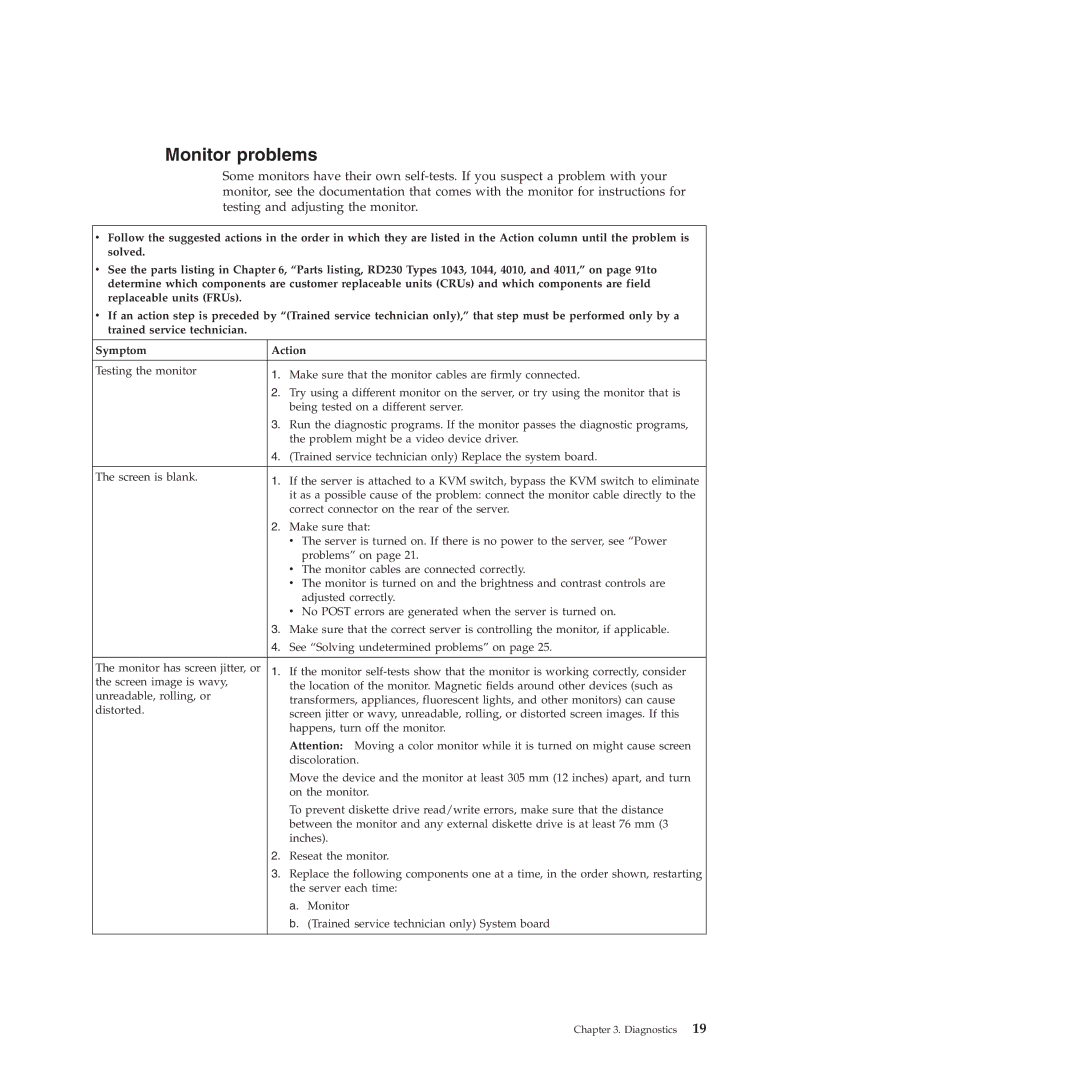ThinkServer RD230 Hardware Maintenance Manual
Page
Hardware Maintenance Manual
First Edition June Copyright Lenovo
Contents
Appendix A. RAID battery card
About this manual
Important Safety Information
Safety statements
To Disconnect
To Connect
Do not
About this manual
Statement
Important information about replacing RoHS compliant FRUs
Page
General information
Features
RAID support
Specifications
Software programs
Reliability, availability, and serviceability
EasyStartup
EasyManage
Page
Troubleshooting tables
Diagnostics
DVD drive problems
Hard disk drive problems
General problems
Intermittent problems
Keyboard, mouse, or pointing-device problems
Memory problems
Microprocessor problems
Monitor problems
Optional-device problems
Power problems
Serial port problems
Universal Serial Bus USB port problems
Software problems
Solving power problems
Solving Ethernet controller problems
Event logs
Solving undetermined problems
System event log
Viewing event logs without restarting the server
Condition Action
Onboard debug digitron
Diagnostic LEDs on the front control panel
Page
Front view
Locating parts, controls, LEDs, and connectors
Rear view
State Color Description
Front control panel
Hard disk Drive LED Description Green Amber
Locating parts on the system board
Locating server components
Locating major parts on the system board
Cmos
Jumper Position Description
Shows the connector locations on the backplane
Locating connectors on the backplane
Page
Guidelines
Installing, removing, or replacing hardware
Basic guidelines
System reliability guidelines
Inspecting for unsafe conditions
Guidelines for trained service technicians
Guidelines for servicing electrical equipment
Working inside the server with the power on
Handling static-sensitive devices
Removing the server cover
Removing the server cover
Memory module installation rules
Installing or removing a memory module
Dimm slot One Dimm Two DIMMs Three DIMMs Four DIMMs
Dimm slot Two DIMMs Four DIMMs Six DIMMs Eight DIMMs
CPU0 Dimm CHC0 CPU1 Dimm CHA1 CHA0 CHB0
Installing a memory module
Opening the retaining clips of the memory slot
Removing a memory module
Removing the memory module
Removing or installing internal drives
Removing the optical drive
Removing the optical drive
Removing the optical drive retention tab
Installing the optical drive
Installing, removing, or replacing hardware
Installing the retention tab and connecting the cables
Removing a hot-swap hard disk drive
Installing the optical drive
Removing a 3.5-inch hard disk drive
Installing a hot-swap hard disk drive
Removing the hard disk drive tray assembly
Installing a 3.5-inch hard disk drive
Installing the riser card
Installing or removing the riser card
Removing the riser card
Installing the riser card
Opening the retention tab
Installing a PCI card
Installing or removing a PCI card
Removing a PCI card
Installing a PCI card into the slot on the riser card
Removing the Ethernet card
Removing or installing the Ethernet card
Installing the Ethernet card
Removing or installing the system board battery
Installing, removing, or replacing hardware devices
Removing the system board battery
Installing the system board battery
Installing the system board battery
Removing or installing the RAID controller
Removing the RAID controller
Installing the RAID controller
Page
Bottom view
Installing the battery card assembly
Removing the heat sink assembly
Removing or installing the heat sink assembly
Removing the heat sink assembly
Installing the heat sink assembly
Installing the heat sink assembly
Removing the microprocessor
Removing or installing the microprocessor
Installing the microprocessor
Lifting the handle
Removing the system fans
Removing or installing the system fans
Installing the system fans
Seven ports that secure the system fans
Removing or installing the power supply
Removing the power supply
Removing the screws that secure the power supply
Disconnecting the power supply cables
Installing the power supply
Installing, removing, or replacing hardware
Installing the screws to secure the power supply
Removing the system board
Removing or installing the system board
Removing the nine screws that secure the system board
Installing, removing, or replacing hardware
Installing the nine screws that secure the system board
Installing the system board
Installing the server cover
Completing the parts replacement
Connecting the cables
Turning on the server
Turning off the server
Updating the server configuration
Connecting external devices
Page
Parts listing, RD230 Types 1043, 1044, 4010,
CRU part Number FRU part Index Description Tier
Replaceable server components
Parts listing, RD230 Types 1043, 1044, 4010, and 4011
CRU part Number FRU part Index Description Tier
CRU part Number FRU part Index Description Tier
CRU part Number FRU part Index Description Tier
CRU part Number FRU part Index Description Tier
Power cords
Parts listing, RD230 Types 1043, 1044, 4010, and 4011
Power cords, Type
Power cords, Type
Page
Using the Setup Utility program
Configuring the server
Introduction of the Bios items
Starting the Setup Utility program
Option Description
Amibios
Acpi C2
Submenus under the Mass Storage Controller Configuration
Items and options without BMC configuration
Option Description Items and options with BMC configuration
PEF Support
Sub-item Option Description
Items under the Boot menu
Power Loss
Restore on AC
Exiting the Setup Utility program
Using passwords
Password considerations
Setting, changing, or deleting a password
Documentation DVD
RAID controllers
Setup and configuration
Using the ThinkServer EasyStartup program
Before you use the EasyStartup DVD
Typical operating system installation
Configuring RAID
RAID information
Configuring the onboard Sata software RAID
Starting the Intel Matrix Storage Manager program
Deleting the RAID volume
Creating the RAID volume
Rebuilding the RAID volume
Configuring the Gigabit Ethernet controller
Updating the firmware
Using the EasyUpdate Firmware Updater program
Installing the ThinkServer EasyManage program
Page
Battery life and data retention time
Appendix A. RAID battery card assembly
BBU name Data retention time
Page
Before you call
Appendix B. Getting help and technical assistance
Using other services
Calling for service
Purchasing additional services Lenovo product service
Page
127
Appendix C. Notices
Important notes
Trademarks
Product recycling and disposal
Contaminant Limits
Particulate contamination
Türkiye EEE Yönetmeliğine Uygunluk Beyanı
Battery return program
For California
German Ordinance for Work gloss statement
Industry Canada Class a emission compliance statement
United Kingdom telecommunications safety requirement
Avis de conformité à la réglementation d’Industrie Canada
European Union EMC Directive conformance statement
Germany Class a compliance statement
Appendix C. Notices
Korea Class a warning statement
CRU
Index
Problems
Page
Page