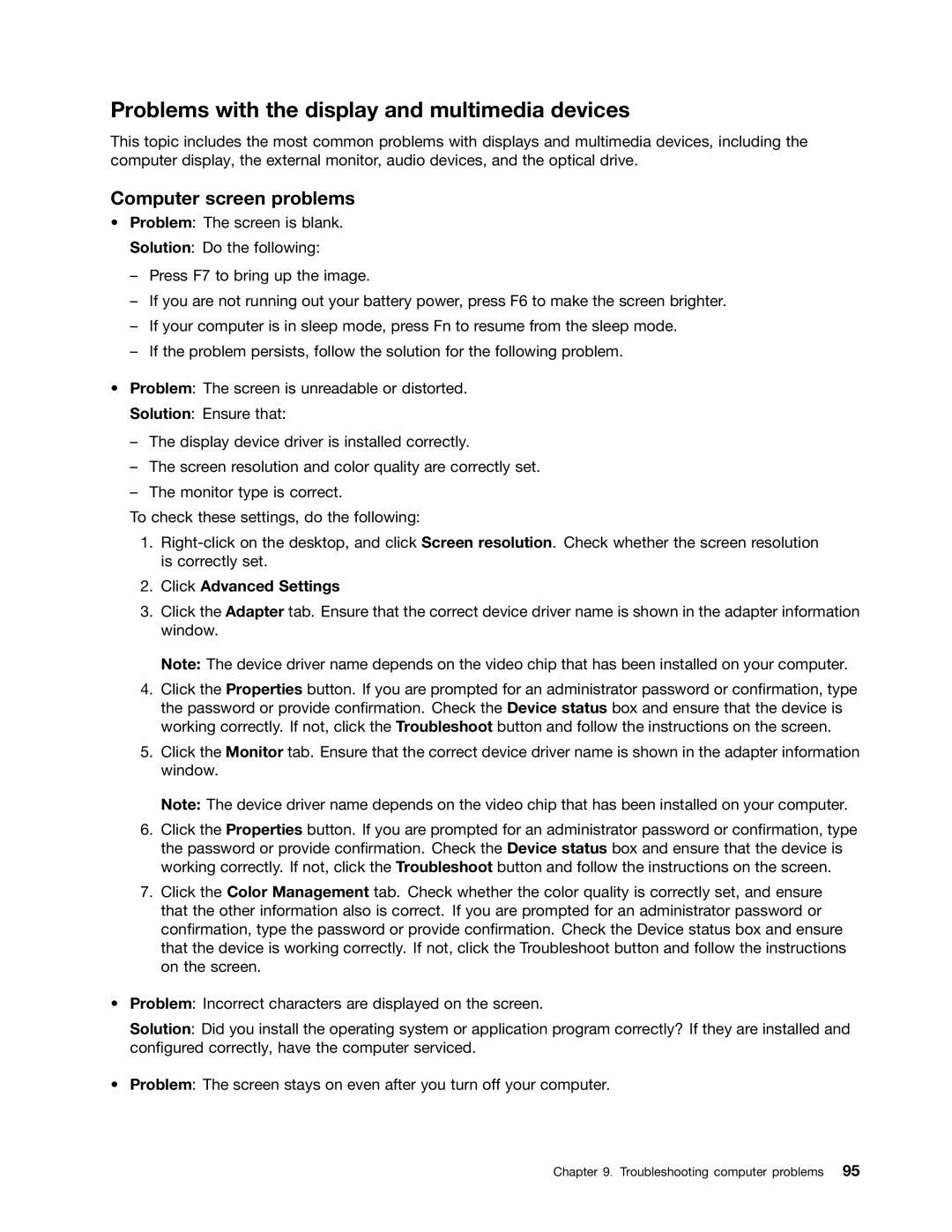Problems with the display and multimedia devices
This topic includes the most common problems with displays and multimedia devices, including the computer display, the external monitor, audio devices, and the optical drive.
Computer screen problems
•Problem: The screen is blank.
Solution: Do the following:
–Press F7 to bring up the image.
–If you are not running out your battery power, press F6 to make the screen brighter.
–If your computer is in sleep mode, press Fn to resume from the sleep mode.
–If the problem persists, follow the solution for the following problem.
•Problem: The screen is unreadable or distorted.
Solution: Ensure that:
–The display device driver is installed correctly.
–The screen resolution and color quality are correctly set.
–The monitor type is correct.
To check these settings, do the following:
1.
2.Click Advanced Settings
3.Click the Adapter tab. Ensure that the correct device driver name is shown in the adapter information window.
Note: The device driver name depends on the video chip that has been installed on your computer.
4.Click the Properties button. If you are prompted for an administrator password or confirmation, type the password or provide confirmation. Check the Device status box and ensure that the device is working correctly. If not, click the Troubleshoot button and follow the instructions on the screen.
5.Click the Monitor tab. Ensure that the correct device driver name is shown in the adapter information window.
Note: The device driver name depends on the video chip that has been installed on your computer.
6.Click the Properties button. If you are prompted for an administrator password or confirmation, type the password or provide confirmation. Check the Device status box and ensure that the device is working correctly. If not, click the Troubleshoot button and follow the instructions on the screen.
7.Click the Color Management tab. Check whether the color quality is correctly set, and ensure that the other information also is correct. If you are prompted for an administrator password or confirmation, type the password or provide confirmation. Check the Device status box and ensure that the device is working correctly. If not, click the Troubleshoot button and follow the instructions on the screen.
•Problem: Incorrect characters are displayed on the screen.
Solution: Did you install the operating system or application program correctly? If they are installed and configured correctly, have the computer serviced.
•Problem: The screen stays on even after you turn off your computer.