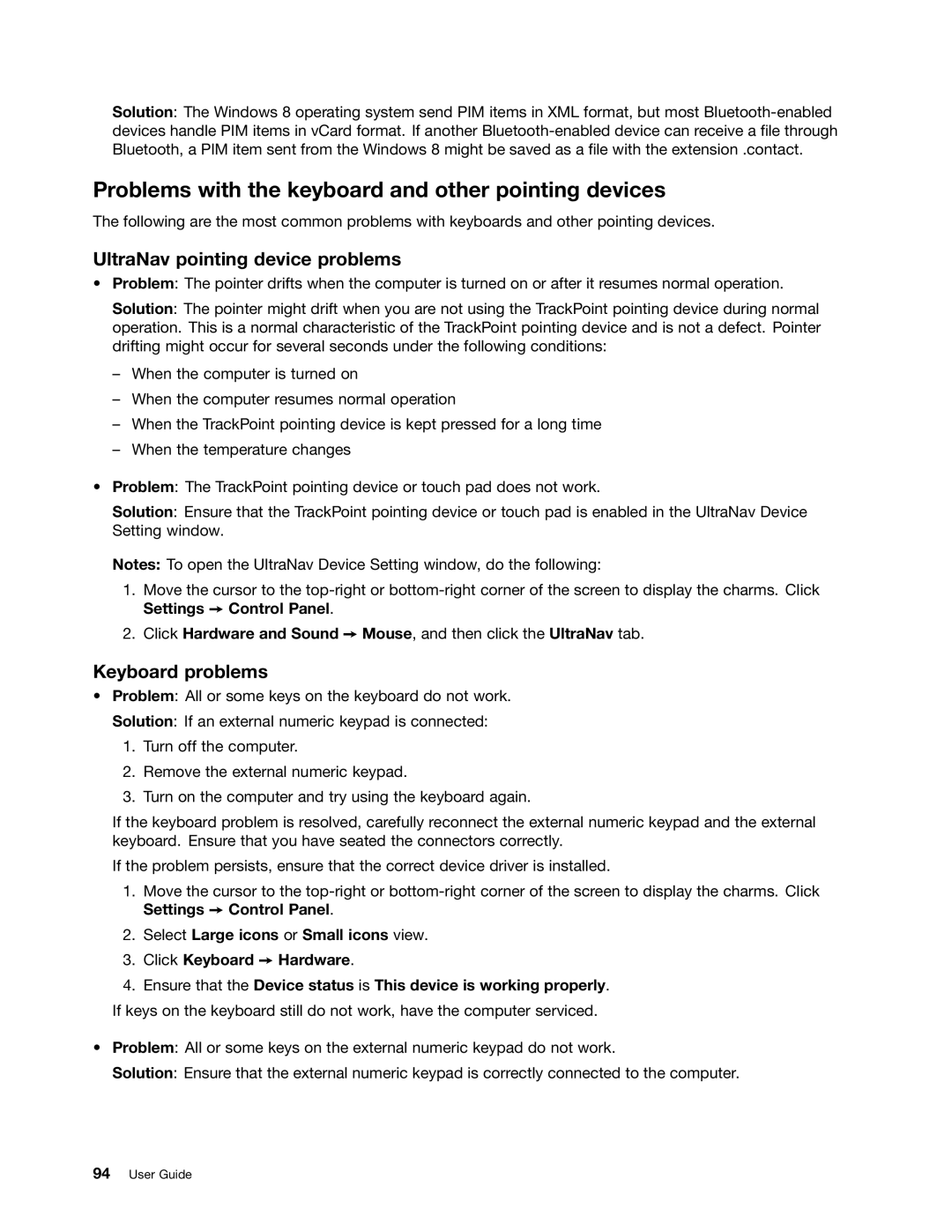Solution: The Windows 8 operating system send PIM items in XML format, but most
Problems with the keyboard and other pointing devices
The following are the most common problems with keyboards and other pointing devices.
UltraNav pointing device problems
•Problem: The pointer drifts when the computer is turned on or after it resumes normal operation.
Solution: The pointer might drift when you are not using the TrackPoint pointing device during normal operation. This is a normal characteristic of the TrackPoint pointing device and is not a defect. Pointer drifting might occur for several seconds under the following conditions:
–When the computer is turned on
–When the computer resumes normal operation
–When the TrackPoint pointing device is kept pressed for a long time
–When the temperature changes
•Problem: The TrackPoint pointing device or touch pad does not work.
Solution: Ensure that the TrackPoint pointing device or touch pad is enabled in the UltraNav Device Setting window.
Notes: To open the UltraNav Device Setting window, do the following:
1.Move the cursor to the
2.Click Hardware and Sound ➙ Mouse, and then click the UltraNav tab.
Keyboard problems
•Problem: All or some keys on the keyboard do not work.
Solution: If an external numeric keypad is connected:
1.Turn off the computer.
2.Remove the external numeric keypad.
3.Turn on the computer and try using the keyboard again.
If the keyboard problem is resolved, carefully reconnect the external numeric keypad and the external keyboard. Ensure that you have seated the connectors correctly.
If the problem persists, ensure that the correct device driver is installed.
1.Move the cursor to the
2.Select Large icons or Small icons view.
3.Click Keyboard ➙ Hardware.
4.Ensure that the Device status is This device is working properly.
If keys on the keyboard still do not work, have the computer serviced.
•Problem: All or some keys on the external numeric keypad do not work.
Solution: Ensure that the external numeric keypad is correctly connected to the computer.