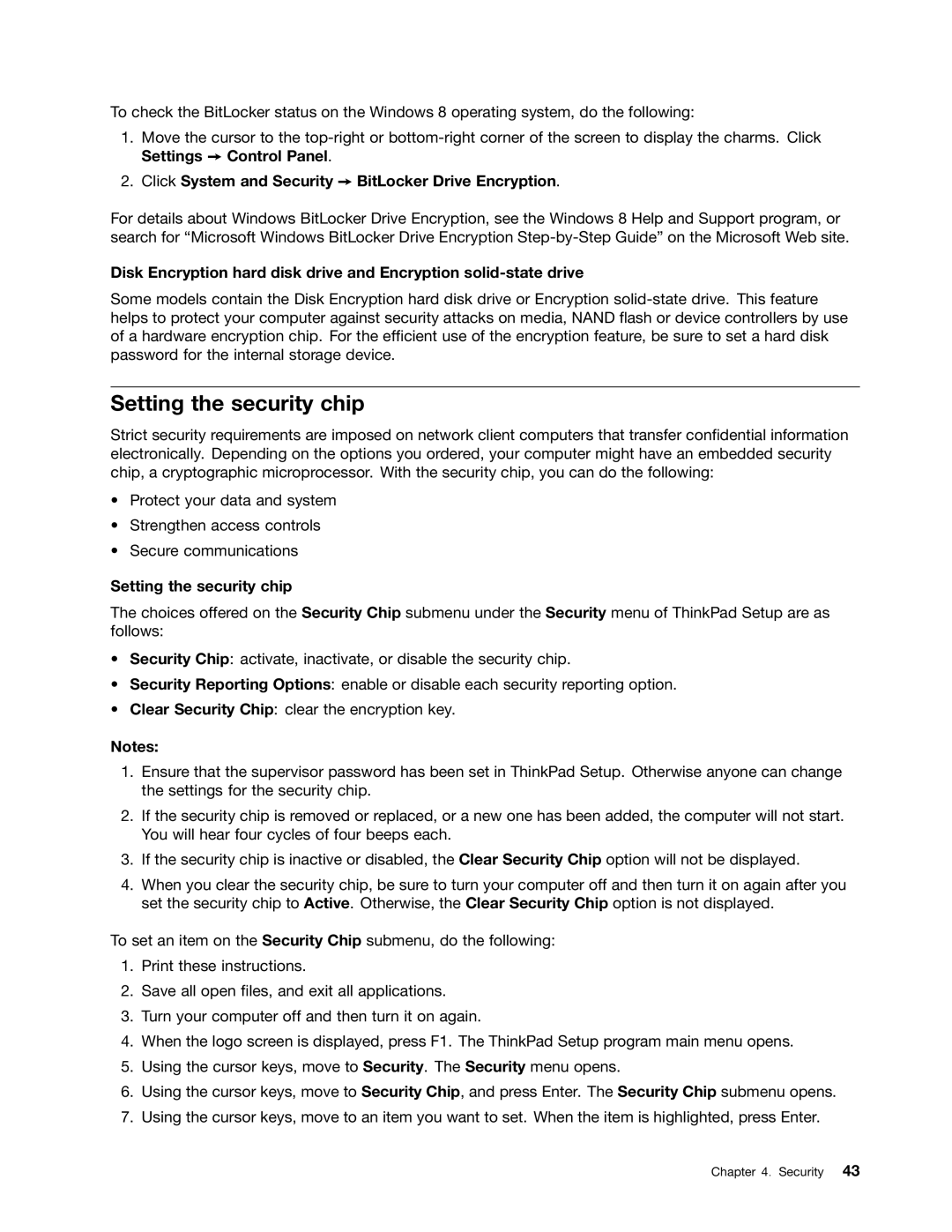To check the BitLocker status on the Windows 8 operating system, do the following:
1.Move the cursor to the
2.Click System and Security ➙ BitLocker Drive Encryption.
For details about Windows BitLocker Drive Encryption, see the Windows 8 Help and Support program, or search for “Microsoft Windows BitLocker Drive Encryption
Disk Encryption hard disk drive and Encryption
Some models contain the Disk Encryption hard disk drive or Encryption
Setting the security chip
Strict security requirements are imposed on network client computers that transfer confidential information electronically. Depending on the options you ordered, your computer might have an embedded security chip, a cryptographic microprocessor. With the security chip, you can do the following:
•Protect your data and system
•Strengthen access controls
•Secure communications
Setting the security chip
The choices offered on the Security Chip submenu under the Security menu of ThinkPad Setup are as follows:
•Security Chip: activate, inactivate, or disable the security chip.
•Security Reporting Options: enable or disable each security reporting option.
•Clear Security Chip: clear the encryption key.
Notes:
1.Ensure that the supervisor password has been set in ThinkPad Setup. Otherwise anyone can change the settings for the security chip.
2.If the security chip is removed or replaced, or a new one has been added, the computer will not start. You will hear four cycles of four beeps each.
3.If the security chip is inactive or disabled, the Clear Security Chip option will not be displayed.
4.When you clear the security chip, be sure to turn your computer off and then turn it on again after you set the security chip to Active. Otherwise, the Clear Security Chip option is not displayed.
To set an item on the Security Chip submenu, do the following:
1.Print these instructions.
2.Save all open files, and exit all applications.
3.Turn your computer off and then turn it on again.
4.When the logo screen is displayed, press F1. The ThinkPad Setup program main menu opens.
5.Using the cursor keys, move to Security. The Security menu opens.
6.Using the cursor keys, move to Security Chip, and press Enter. The Security Chip submenu opens.
7.Using the cursor keys, move to an item you want to set. When the item is highlighted, press Enter.
Chapter 4. Security 43