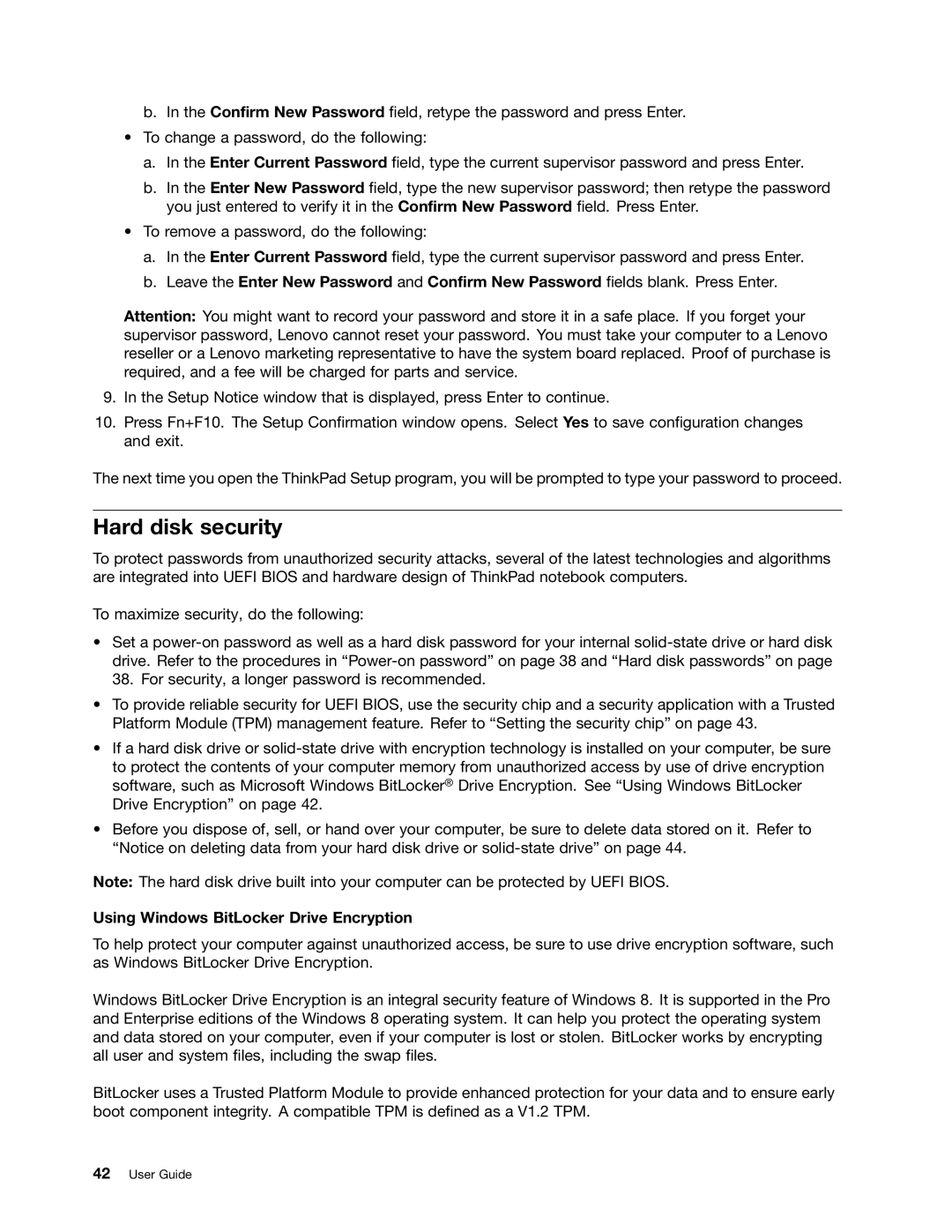b.In the Confirm New Password field, retype the password and press Enter.
•To change a password, do the following:
a.In the Enter Current Password field, type the current supervisor password and press Enter.
b.In the Enter New Password field, type the new supervisor password; then retype the password you just entered to verify it in the Confirm New Password field. Press Enter.
•To remove a password, do the following:
a.In the Enter Current Password field, type the current supervisor password and press Enter.
b.Leave the Enter New Password and Confirm New Password fields blank. Press Enter.
Attention: You might want to record your password and store it in a safe place. If you forget your supervisor password, Lenovo cannot reset your password. You must take your computer to a Lenovo reseller or a Lenovo marketing representative to have the system board replaced. Proof of purchase is required, and a fee will be charged for parts and service.
9.In the Setup Notice window that is displayed, press Enter to continue.
10.Press Fn+F10. The Setup Confirmation window opens. Select Yes to save configuration changes and exit.
The next time you open the ThinkPad Setup program, you will be prompted to type your password to proceed.
Hard disk security
To protect passwords from unauthorized security attacks, several of the latest technologies and algorithms are integrated into UEFI BIOS and hardware design of ThinkPad notebook computers.
To maximize security, do the following:
•Set a
•To provide reliable security for UEFI BIOS, use the security chip and a security application with a Trusted Platform Module (TPM) management feature. Refer to “Setting the security chip” on page 43.
•If a hard disk drive or
•Before you dispose of, sell, or hand over your computer, be sure to delete data stored on it. Refer to “Notice on deleting data from your hard disk drive or
Note: The hard disk drive built into your computer can be protected by UEFI BIOS.
Using Windows BitLocker Drive Encryption
To help protect your computer against unauthorized access, be sure to use drive encryption software, such as Windows BitLocker Drive Encryption.
Windows BitLocker Drive Encryption is an integral security feature of Windows 8. It is supported in the Pro and Enterprise editions of the Windows 8 operating system. It can help you protect the operating system and data stored on your computer, even if your computer is lost or stolen. BitLocker works by encrypting all user and system files, including the swap files.
BitLocker uses a Trusted Platform Module to provide enhanced protection for your data and to ensure early boot component integrity. A compatible TPM is defined as a V1.2 TPM.