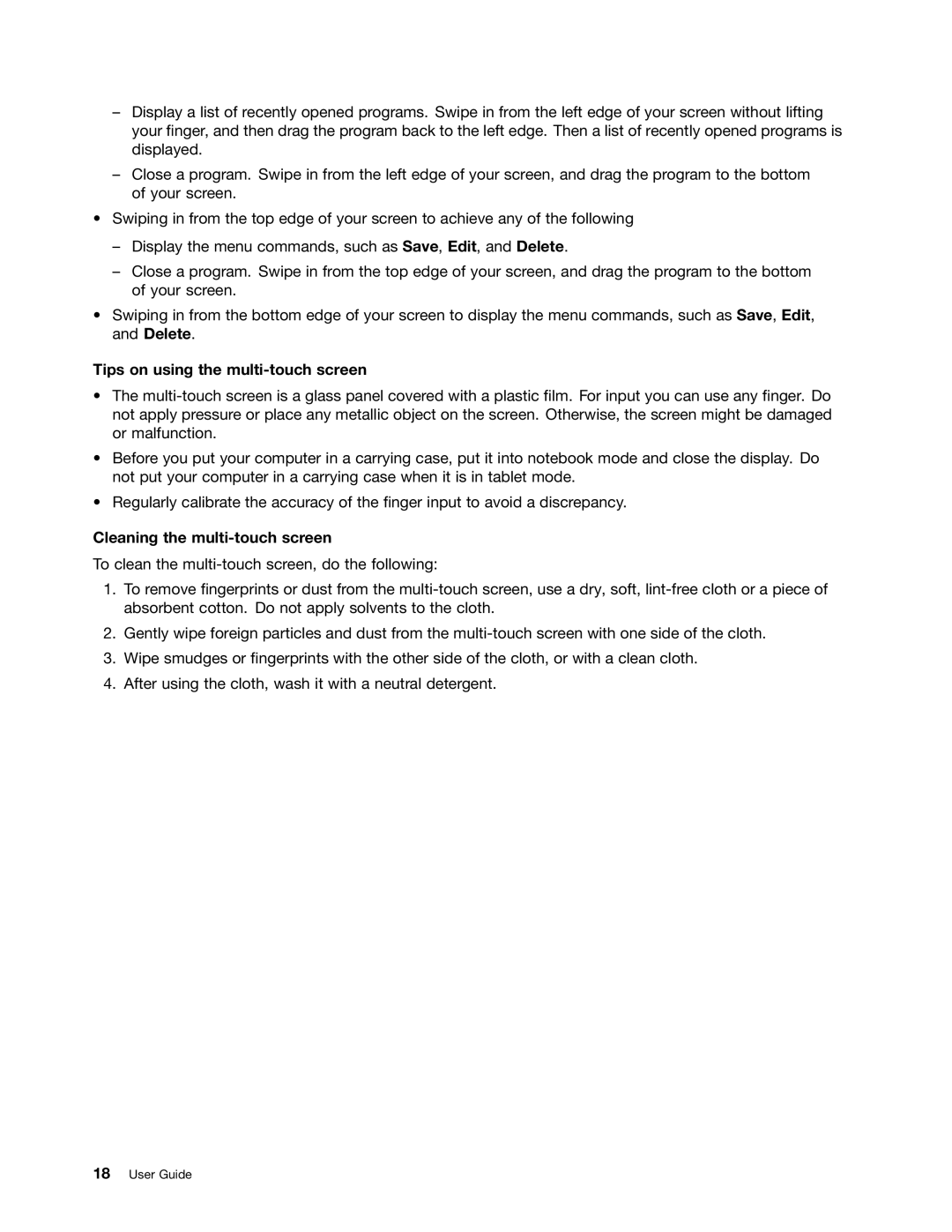–Display a list of recently opened programs. Swipe in from the left edge of your screen without lifting your finger, and then drag the program back to the left edge. Then a list of recently opened programs is displayed.
–Close a program. Swipe in from the left edge of your screen, and drag the program to the bottom of your screen.
•Swiping in from the top edge of your screen to achieve any of the following
–Display the menu commands, such as Save, Edit, and Delete.
–Close a program. Swipe in from the top edge of your screen, and drag the program to the bottom of your screen.
•Swiping in from the bottom edge of your screen to display the menu commands, such as Save, Edit, and Delete.
Tips on using the multi-touch screen
•The
•Before you put your computer in a carrying case, put it into notebook mode and close the display. Do not put your computer in a carrying case when it is in tablet mode.
•Regularly calibrate the accuracy of the finger input to avoid a discrepancy.
Cleaning the multi-touch screen
To clean the
1.To remove fingerprints or dust from the
2.Gently wipe foreign particles and dust from the
3.Wipe smudges or fingerprints with the other side of the cloth, or with a clean cloth.
4.After using the cloth, wash it with a neutral detergent.
18User Guide